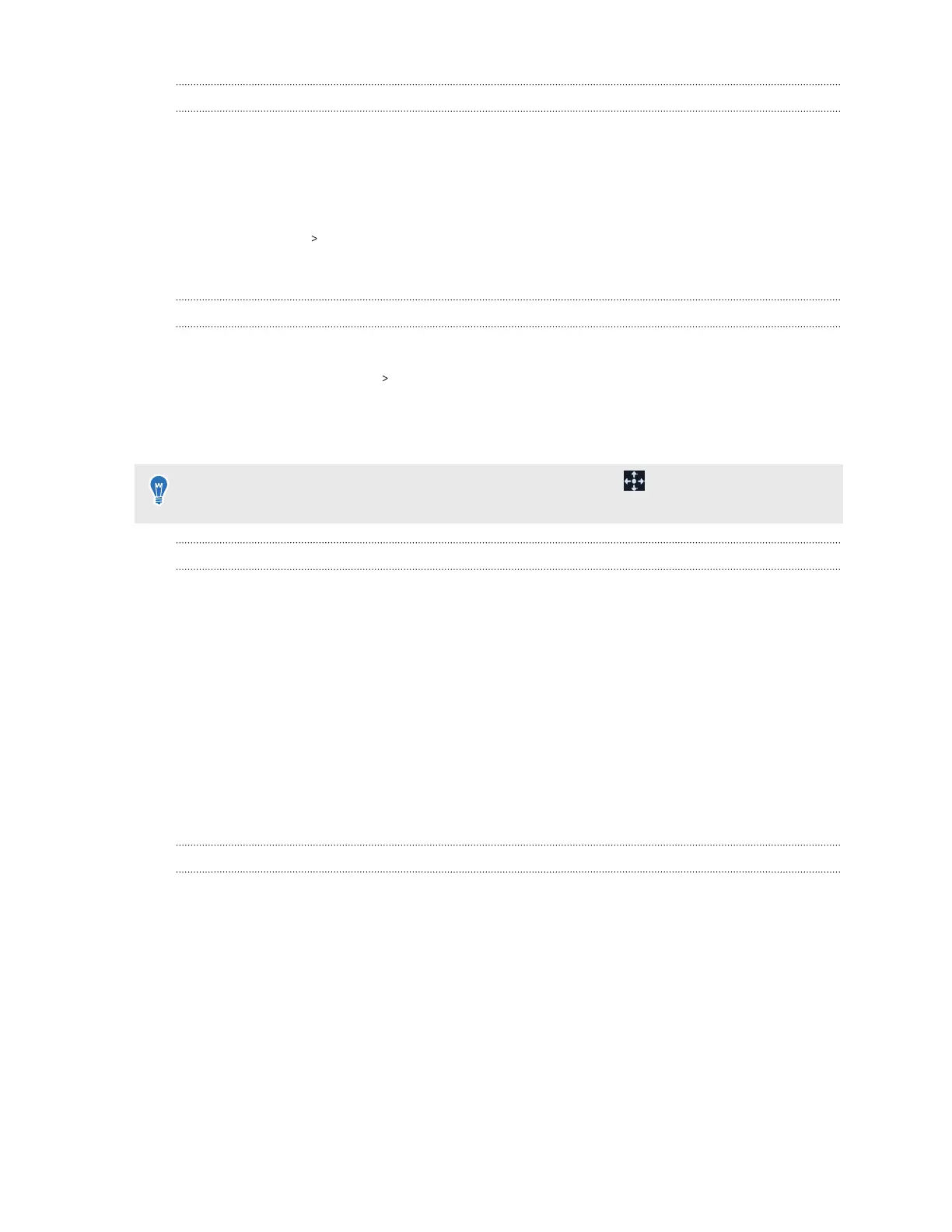Why can't I see anything in front of me?
Sometimes when you take off VIVE Flow and then wear it again, your orientation is off and the
screens in VR are not in front of you anymore. Reset the view to fix your orientation and positions
of the screen.
1. On the controller, tap/press the VIVE button.
2. Select More Reset view.
3. Follow the onscreen instructions to reset the view.
How do I enjoy VIVE Flow while lying down?
You can still comfortably use VIVE Flow while you're lying down.
On VIVE Flow, go to Settings Advanced, and then turn on Reposition screens to where
your head is facing. This will make screens in VR appear in front of you even when you're lying
down. While lying down, raise your body and head upwards slightly by placing a pillow under your
head. This helps improve the VIVE Flow experience compared to lying completely flat.
When using Phone mode, reposition the phone screen by using on the toolbar. See
Mirroring your phone on VIVE Flow on page 23.
Why can't I reconnect my phone with VIVE Flow?
Try these to reconnect your phone with VIVE Flow:
§ Make sure your VIVE Flow is connected to a power source and near your phone.
§ If your VIVE Flow is paired with several phones, check if the phone you want to connect to
VIVE Flow is listed in the Switch to another phone window. See Switching between
paired phones or VR controller on page 30. If your phone is not in the list, pair it again with
your VIVE Flow. See Setting up VIVE Flow using the VIVE app or VIVE Flow app on page
14.
§ If you can't see the phone screen while in Phone mode or can't mirror your phone to VIVE
Flow, restart your phone and try mirroring your phone again to VIVE Flow. See Mirroring
your phone on VIVE Flow on page 23 for details.
Where do I find the VIVE app accessibility services setting on my Samsung phone?
In the permissions step when setting up VIVE Flow, you may need to manually grant permission
for the VIVE app on your phone. Follow the steps below to grant Accessibility Services
permission for the VIVE app.
1. In Accessibility Services, tap Grant. You'll be taken to the Accessibility page of the phone
settings.
2. in Accessibility, tap Installed services.
3. Tap Vive, and then grant the VIVE app permission.
4. After granting permission, tap < at the top left corner until you get back to the VIVE app.
To learn more about setting up VIVE Flow, go to Setting up VIVE Flow using the VIVE app or VIVE
Flow app on page 14.
41 Common solutions
