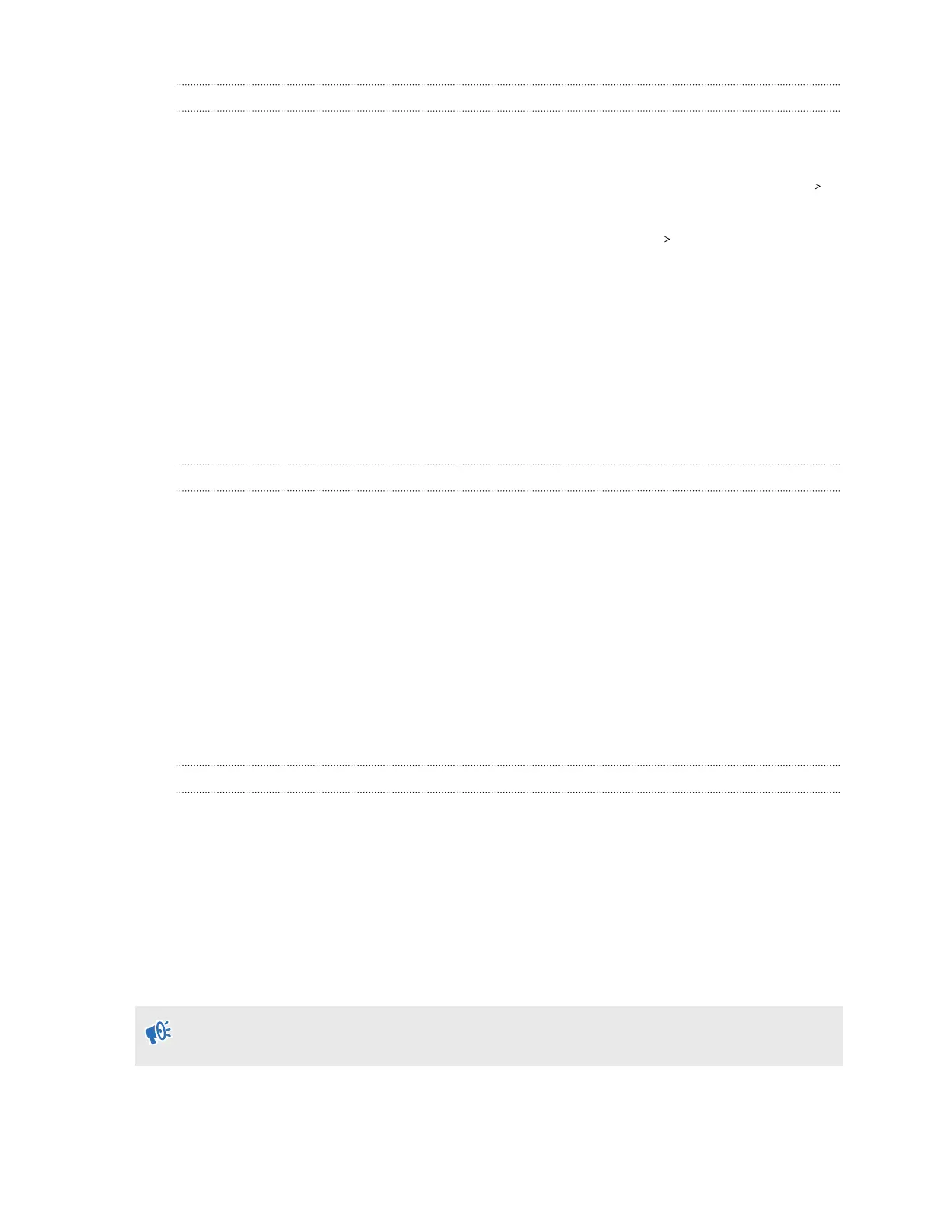Why don't I see any gifted apps in my VIVE Flow?
If you've redeemed your promo code for your special offer but you don't see any of your gifted
apps in the VIVE Flow Library, check the following:
§ Make sure your VIVE Flow is up to date. You can check for system updates in Settings
General.
§ Make sure your VIVE Flow is connected to Wi-Fi. Go to Settings Connectivity to check
your network settings
§ Make sure you're logged in to VIVE Flow with the right account. You can check which
account you're logged in with by selecting Profile from the lobby.
After you redeem your promo code, your gifted apps will be delivered directly to your VIVE Flow
when you log in. However, after you redeem your promo code, it may take some time for the apps
to appear in the Library. If you don't see any apps after redeeming your code, check the Library
again after 24 hours. If you still don't see any of your gifted apps after 24 hours, contact HTC
support for assistance.
Why don't I see the "Special offers" popup when setting up VIVE Flow?
If you don't see the "Special offers" popup when setting up your VIVE Flow, make sure you
haven't previously logged in to the VIVE app to set up your VIVE Flow.
The "Special offers" popup only appears in the VIVE app the first time you set up your VIVE Flow.
If you've previously logged in to the VIVE app to set up or use a different VIVE Flow, you won't see
the Special offers screen.
If you see the "Special offers" popup while setting up your VIVE Flow, your promo code has
automatically been applied to your HTC account. You can visit http://www.viveport.com/
myredeem to redeem your offer.
If you see the "Special offers" popup during setup, but your promo code doesn't automatically
appear on http://www.viveport.com/myredeem, contact HTC support for assistance.
Why does casting stop when I enter Kiosk mode?
If casting stops when you enter Kiosk mode, check your Kiosk mode's network permission
setting.
1. Press and hold the headset button until a menu appears, and then select Quit Kiosk
mode. Enter your passcode if you have one.
2. From Home, select Settings.
3. Select Kiosk Mode.
4. In Network permission, select either Any network or Preset network only.
If
Offline only is selected, screen casting will stop when you enter Kiosk mode. You have to
manually start casting again.
48 Common solutions