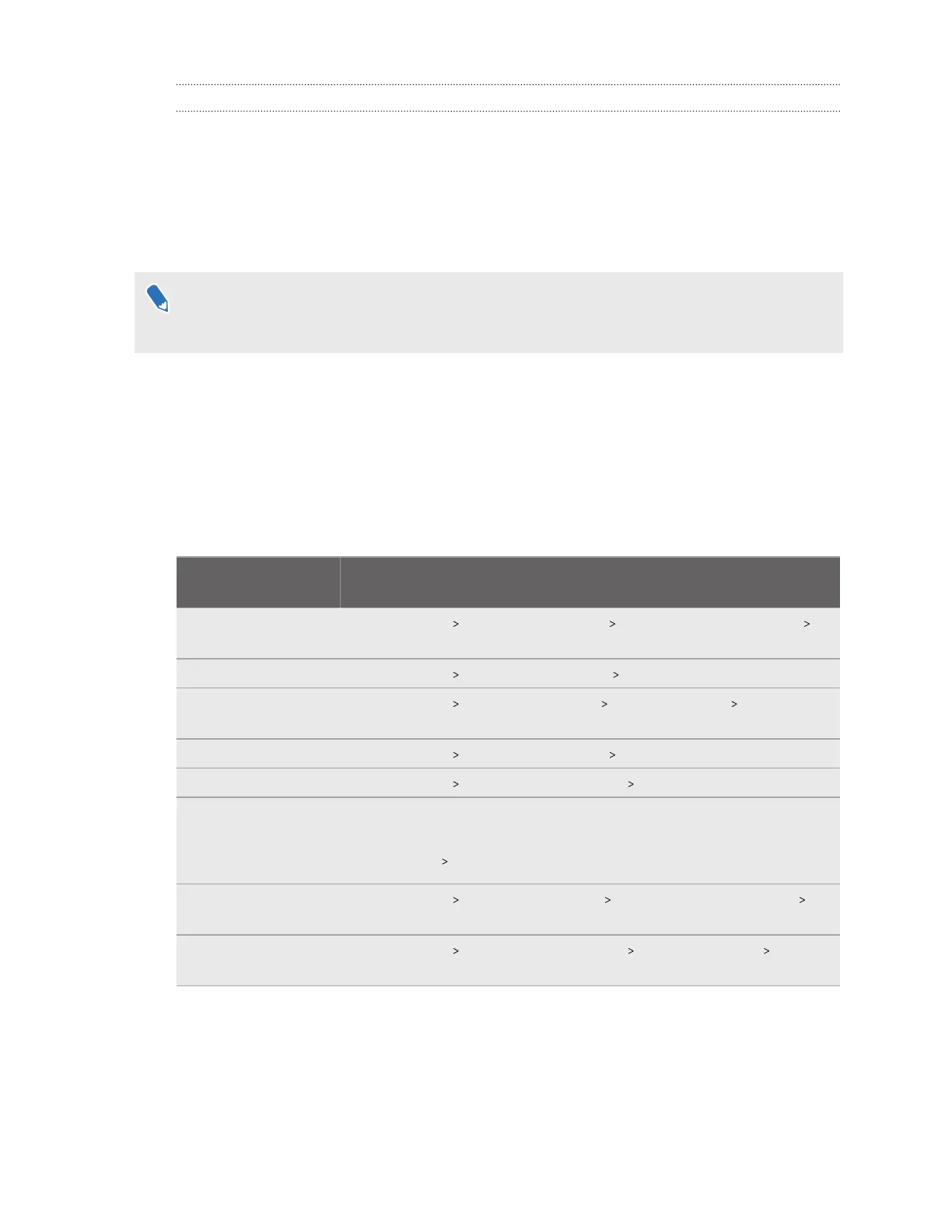My phone supports phone mirroring, why doesn't Phone mode work?
It may be because VIVE Flow cannot automatically connect to your phone. Follow the steps below
to start mirroring your phone on VIVE Flow.
1. Take off VIVE Flow.
2. On your phone, go to Settings.
3. Search for Miracast.
Different phones have different names for Miracast (e.g. Cast or Smart View) or Miracast may
not be in the phone settings. See Where do I find the Miracast setting on my phone? on page
49.
4. Tap Vive_Flow_[Last 4 digits of Bluetooth address].
5. Wear VIVE Flow again.
To learn more about Phone mirroring, go to Mirroring your phone on VIVE Flow on page 23.
Where do I find the Miracast setting on my phone?
The table below shows where the Miracast setting is on some common phones. If you have
trouble finding the Miracast setting on your phone, consult your phone's user guide.
Phone
manufacturer
Miracast path
HTC Go to Settings Connected devices Connection preferences
Cast.
Huawei Go to Settings Device connectivity Wireless projection.
Huawei
™
Mate 40 Go to Settings More connections Easy Projection Wireless
Projection.
LG Go to Settings Connected devices Screen sharing.
realme Go to Settings Connection & sharing Screencast.
Samsung 1. Swipe down from the top of the screen to open the Notifications
panel.
2. Tap Media Smart View.
Sony Go to Settings Device connection Connection preferences
Screen mirroring.
Xiaomi Go to Settings Connection & sharing Wireless display
Wireless display.
49 Common solutions
