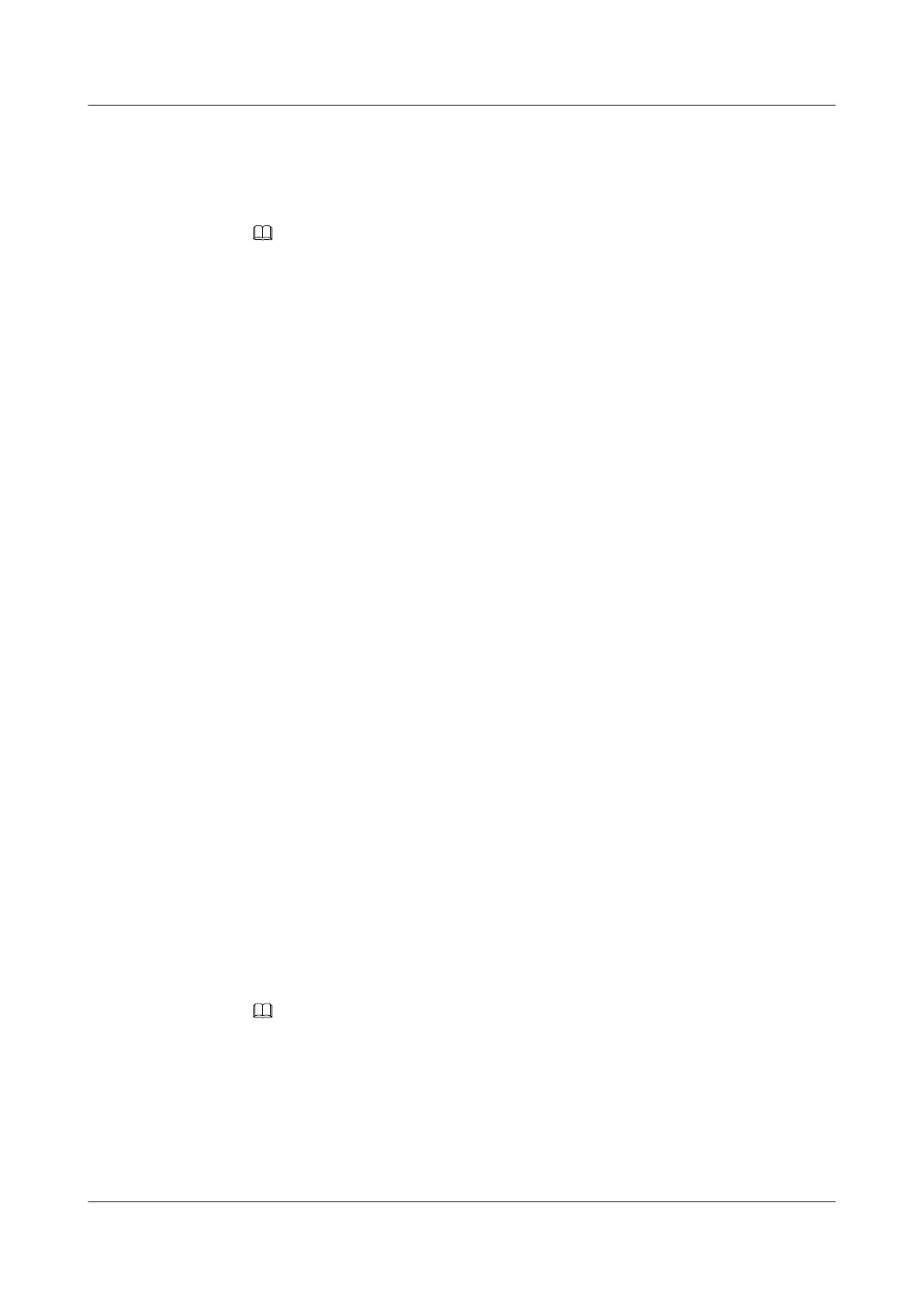Procedure
Step 1 Check the user's PC.
1. Check whether the user's PC can obtain the IP address.
NOTE
To view the IP address of the PC, do as follows:
a. Choose Start > Run from the Windows main menu. In the Run dialog box displayed, enter cmd and
press Enter.
b. In the command line interface (CLI) window displayed, run the ipconfig command to view the IP
address obtained by the PC.
l If the PC can obtain the IP address, go to Step 1.3.
l If the PC cannot obtain the IP address, do as follows:
– For PPPoE users, see 4.1.2 Troubleshooting the Failure to Obtain an IP Address
by PPPoE Dialup. Then, go to Step 1.2
– For DHCP users, see 4.1.3 Troubleshooting the Failure to Obtain an IP Address
in DHCP Mode. Then, go to Step 1.2
2. Check whether the user can access the Internet.
l If the user can access the Internet successfully, go to Step 5.
l If the user cannot access the Internet, go to Step 1.3.
3. Replace the user's PC with a test PC that can access the Internet in the same mode as the
user's PC. Then, check whether the user can access the Internet.
l If the user can access the Internet, the fault is on the user's PC. Check whether the user's
PC is infected with viruses, the NIC or IE of the user's PC is faulty, or the PC is slow
to respond after running for a long period. Then, go to Step 5.
l If the user cannot access the Internet, go to Step 2.
Step 2 Check whether the user can access the Internet by going to various Web sites through the Web
server.
l If the user can access certain Web sites, the fault is on the Web site itself. Go to Step 5.
l If the user cannot access any Web sites, go to Step 3.
Step 3 Check the DNS.
1. Enter the IP address of an existing Web site in the address bar of IE (format: http://
192.168.0.2) and check whether the Web site opens.
l If the Web site opens, the fault is on the DNS and the DNS cannot resolve the domain
name. Go to Step 3.2.
l If the Web site does not open, go to Step 4.
2. Check whether the PC can ping the IP address of the DNS.
NOTE
To view the DNS IP address of the PC, do as follows:
a. Choose Start > Run from the Windows main menu. In the Run dialog box displayed, enter cmd and
press Enter.
b. In the CLI window displayed, run the ipconfig/all command to view the DNS IP address obtained by
the PC.
l If the PC can ping the IP address of the DNS, the link between the PC and the DNS is
normal and the DNS is faulty. Go to Step 3.3.
SmartAX MA5612 Multi-service Access Module
Maintenance Guide 4 Troubleshooting Services Transmitted Through a GE Port
Issue 01 (2012-07-25) Huawei Proprietary and Confidential
Copyright © Huawei Technologies Co., Ltd.
31
