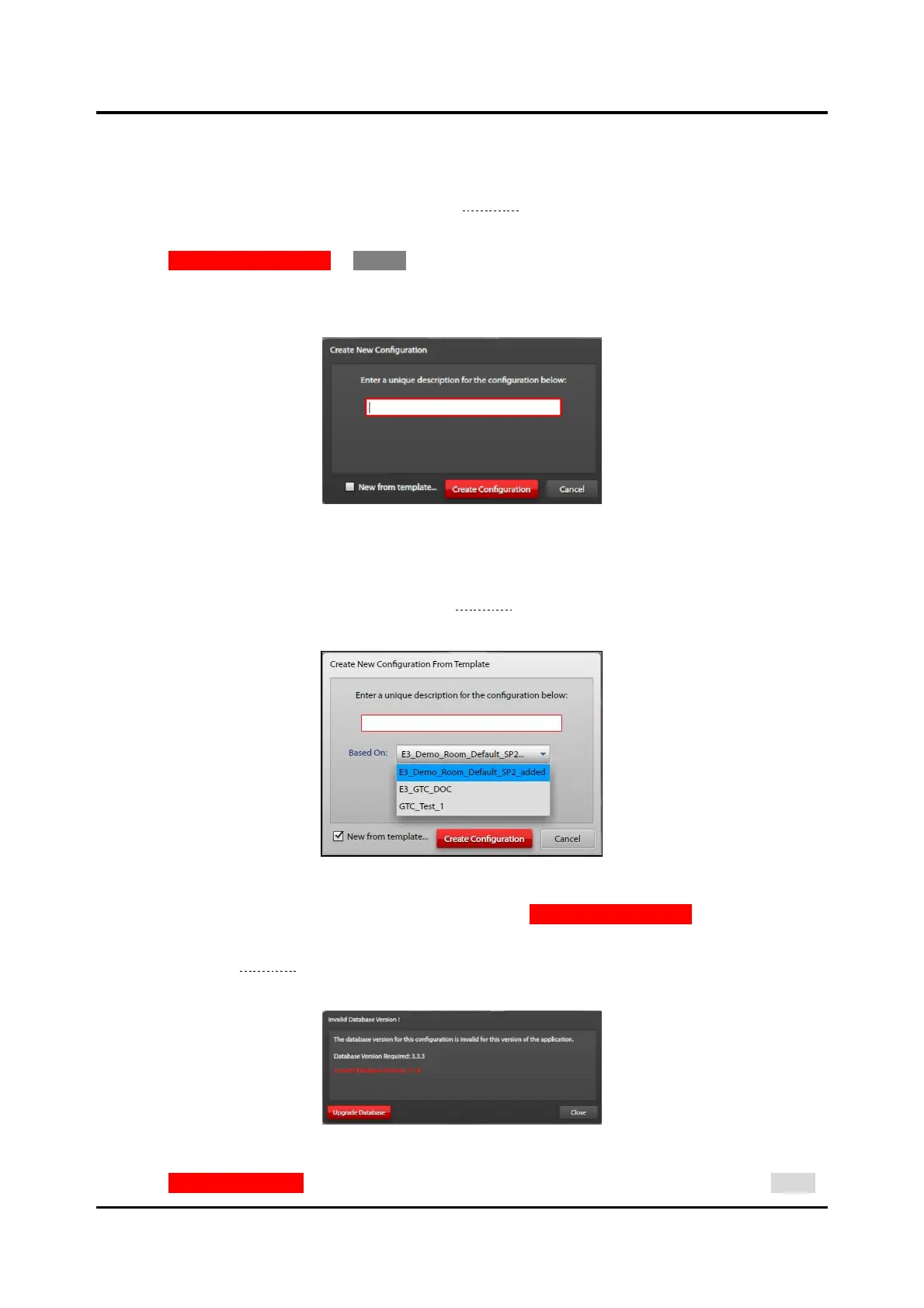Pub. 42004-550A
Elemec3 Console Manual—Version 3.0 Page 10 of 114
P:\Standard IOMs - Current Release\42004 Instr. Manuals\42004-550A.docx
09/20
Create a New Configuration
1. Click the NEW CONFIGURATION button.
The CREATE NEW CONFIGURATION screen (see Figure 4) opens.
2. Enter a description for the configuration.
3. Click CREATE CONFIGURATION or CANCEL to return to the E3 SYSTEM CONFIGURATION home screen.
NOTE: Do not use spaces in the description. Use an underscore character to separate words if needed.
Example: My_Configuration_File
Figure 4. Create New Configuration
Create a New Configuration from a Template
1. Click the NEW FROM TEMPLATE checkbox (see Figure 4) to create a new configuration file based on
an existing configuration. A pull-down list showing all existing local configurations displays:
Figure 5. Create New Configuration from Template
2. Select the desired configuration file from the list and click CREATE CONFIGURATION.
NOTE: If the selected file was created in an earlier version of the E3 Console application, the warning
screen (see Figure 6) appears. The E3 Console can upgrade the configuration database to the
correct version. The versions will change incrementally with the release of new software.
Figure 6. Invalid Database Version
3. Click UPGRADE DATABASE to proceed with the configuration version upgrade; otherwise, click CLOSE.
