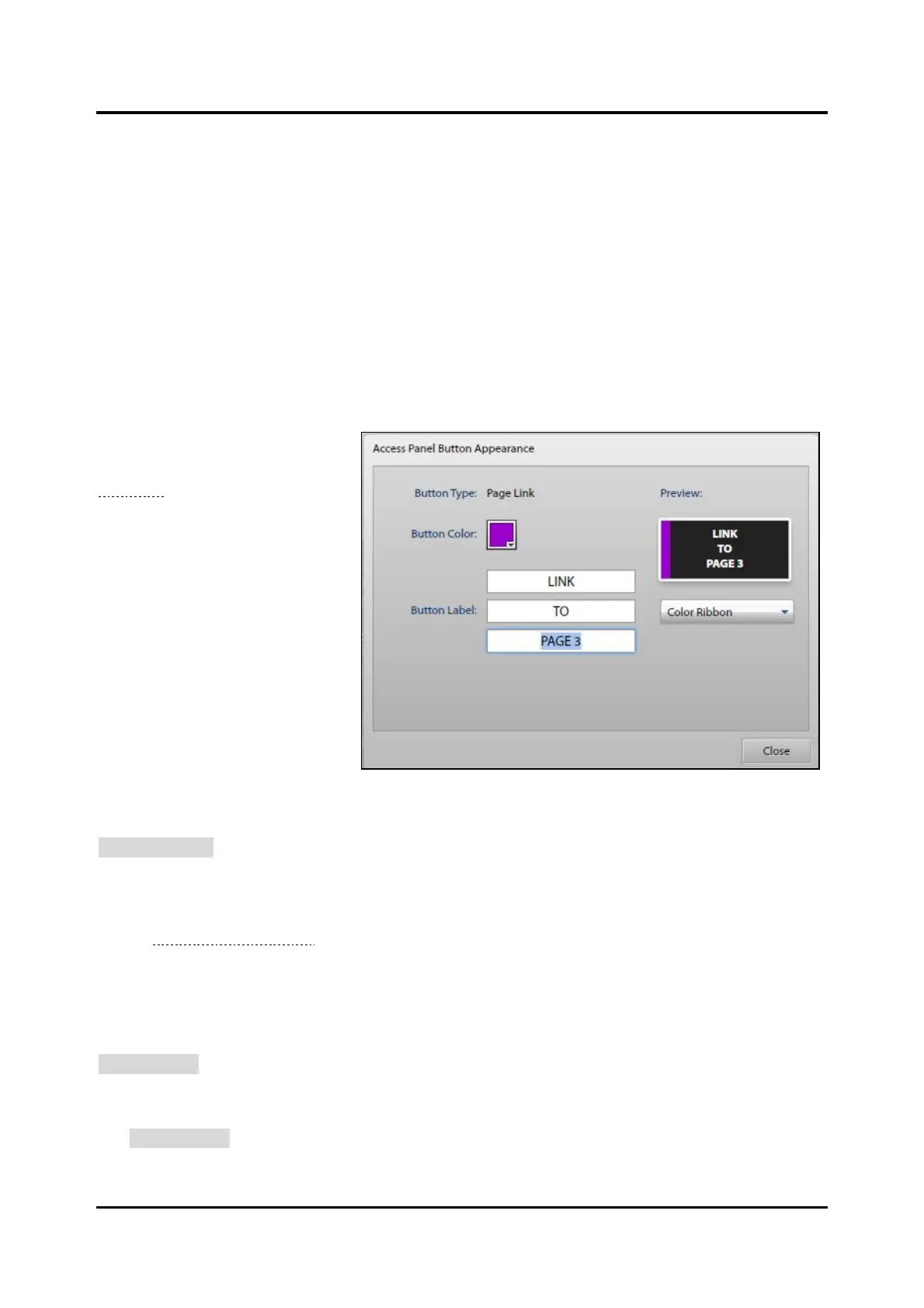Pub. 42004-550A
Elemec3 Console Manual—Version 3.0 Page 42 of 114
P:\Standard IOMs - Current Release\42004 Instr. Manuals\42004-550A.docx
09/20
Button Types
There is one new button type for IP access panels:
Page Link—navigates to the configured page.
Page:—Select the page the button will link to.
Playback and live audio event types have two new check boxes to simulate button protection and
confirmation features available on hardware access panels:
• Protect button—simulates a hardware button protected by a plastic shield. The button appears with
gray hashes in the IPAP software. Press the button twice to activate the event.
• Require Confirmation—simulates a hardware button that requires two consecutive presses. A
confirmation dialog box appears in the IPAP application for confirmation.
Button Appearance
Click the button in the IPAP
BUTTON PROPERTIES pane (see
Figure 40) to configure button
appearance. IPAP panels have
two tone colors or are black with
a color ribbon.
Button Type:—displays the
button type.
Button Color:—Click and select
a color from the palette.
Button Label:—sets the label
text for the button. Enter up to
three lines of 16 characters per
line for the button label.
Preview:—shows what the
button will look like.
COLOR RIBBON▼—Choose SOLID COLOR or COLOR RIBBON (SOLID COLOR covers the button with two-
tone color and COLOR RIBBON is a black button with a colored stripe down the left side.)
Button Copy/Paste
See the IPAP Button Properties section.
Move Buttons
Select a button and press the Shift key with the arrow keys to move a button on an IPAP page. The
button will move in the selected direction and will trade locations with an existing button. Buttons cannot
be moved off the edges of the page. Use Copy/Paste to move a button to a different page and then use
RESET BUTTON to remove it from the previous location.
Reset Button
The RESET BUTTON immediately deletes the selected button. No confirmation prompt is given.
