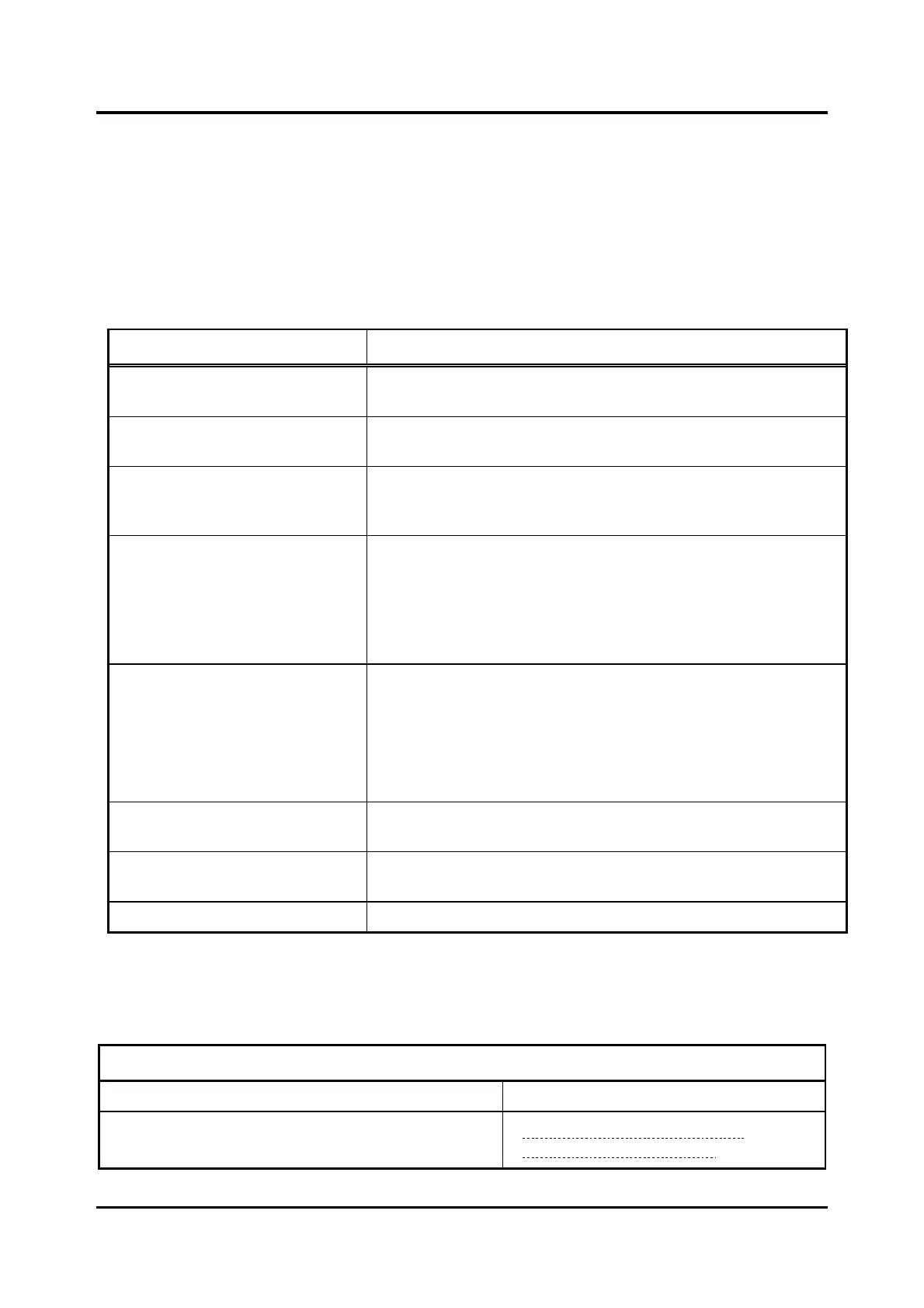Pub. 42004-550A
Elemec3 Console Manual—Version 3.0 Page 2 of 114
P:\Standard IOMs - Current Release\42004 Instr. Manuals\42004-550A.docx
09/20
The E3 Portal application cannot change a configuration file; this is the role of the E3 Console. Use the
portal application to transfer configuration files between the system administrator’s computer and the E3
controller using an Ethernet network connection.
Process Flow
The following is an overview showing the typical steps taken to configure and program an Elemec3
system.
Table 1. Overview—Configuring and Programming an Elemec3 System
Collect hardware and operational details for the system’s
configuration.
2. Start the E3 Console
application.
Open an existing configuration or create a new configuration.
3. Define the system’s hardware
devices and the system’s
operating parameters.
The system properties screen displays after loading a system
configuration in the E3 Console. Navigate to the various screens
and set the associated configuration attributes where applicable.
4. Save the configuration.
On demand, the E3 Console saves the configuration to a preset
storage location on the host computer called the Elemec Bridge.
Store the configuration to a custom location using the BROWSE
button to select the storage location for the file. The E3 Portal
application uses the Elemec bridge location to access
configurations for upload to the controller.
5. Run E3 Portal application.
Connect the host computer to the Ethernet network where the E3
controller resides.
For a local connection, attach a cross-over Ethernet cable from the
host computer to the E3 controller.
For a remote connection, the host computer must reside on the
same Ethernet subnet as the E3 controller.
6. Connect to the E3 controller.
Enter the E3 controller IP address or use the auto discover feature
to establish a connection to the E3 controller.
7. Upload the configuration to
the E3 controller.
Press the UPLOAD CONFIGURATION button and then select a
configuration from the elemec bridge or other storage location.
8. Restart the E3 controller.
Click the RESTART SYSTEM button on the E3 Portal screen.
E3 Console Process Flow
Table 2. Sequence for Creating a New E3 Configuration
Create a Configuration File
Create a new configuration then enter a descriptive
name for the configuration.
Run the E3 Console Application and
Create a New Configuration screens