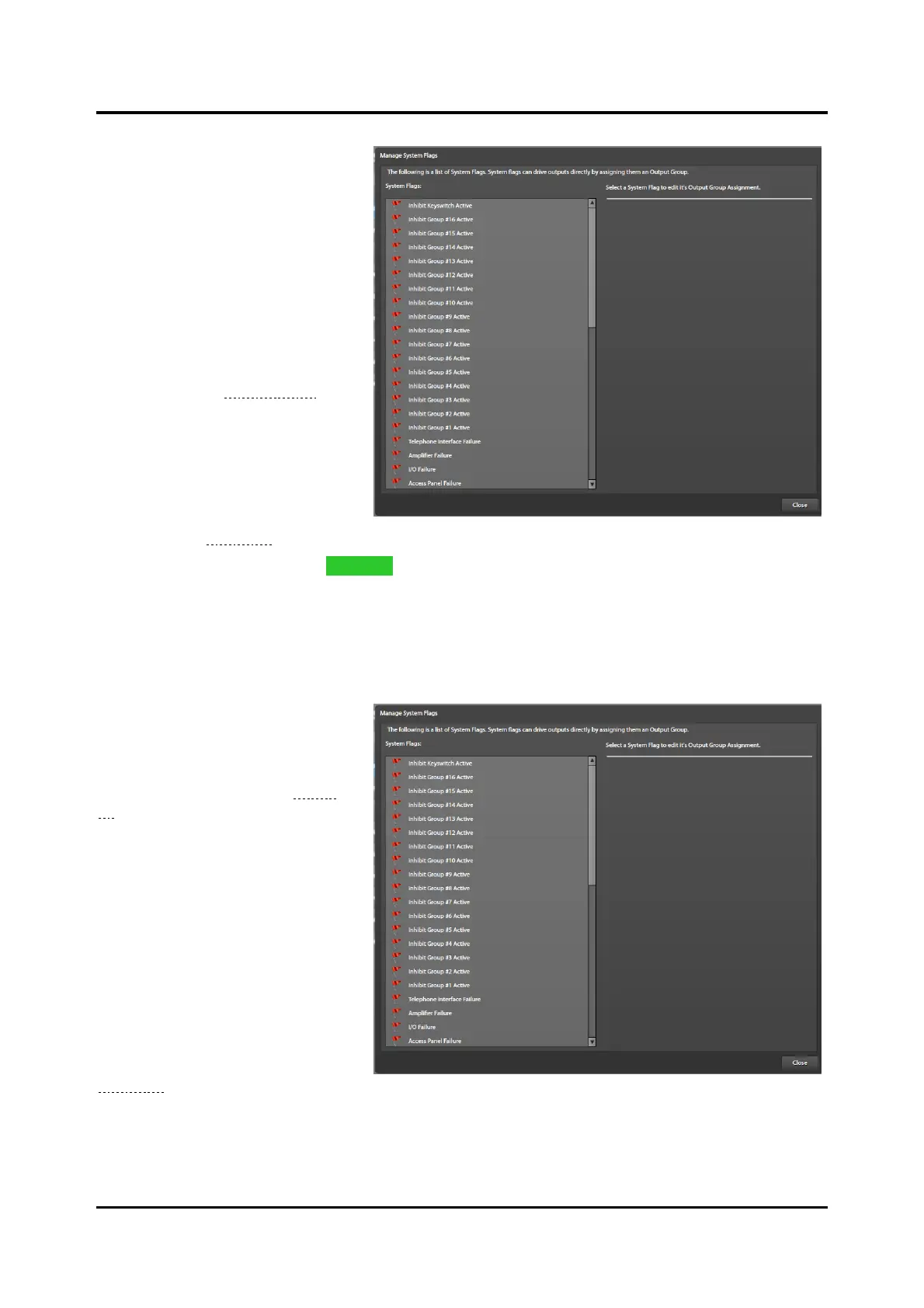Pub. 42004-550A
Elemec3 Console Manual—Version 3.0 Page 18 of 114
P:\Standard IOMs - Current Release\42004 Instr. Manuals\42004-550A.docx
09/20
User Flags
User Flags (also referred to as logic
flags) are internal state indicators
that identify when a system event is
active. Use them to set up LED
triggers to illuminate access panel
buttons, activate relay outputs, or
activate other events, etc. Select
the AUTOMATICALLY CREATE
LOGIC FLAG FOR THIS MESSAGE
option to automatically create
message flags when creating
messages (see the Add Message
section). To manually create a user
flag:
1. Click the USER FLAGS button
from the SYSTEM
PROPERTIES screen to open
the MANAGE USER FLAGS
screen (see Figure 16).
2. Enter a description and click ADD FLAG.
Description—a unique description for the user flag.
followAudio—specifies if the flag asserts only while the event is active and the event’s audio is
broadcasting. (If the audio event is inactive or the audio is not actively playing, the flag’s state is false.)
System Flags
Click the SYSTEM FLAGS button
from the SYSTEM PROPERTIES
screen to open the MANAGE
SYSTEM FLAGS screen (see Figure
17). The system manages system
flags to specify different conditions
in the system at any given time.
The system checks the flags for
event chaining. Any system flag
can activate relay outputs. System
flags are pre-defined. It is not
possible to change or delete them.
Add the auto alarm and manual
alarm system flags to specific
events as necessary. This is done
automatically (if specified) during
the creation of messages (see the
Messages section).
