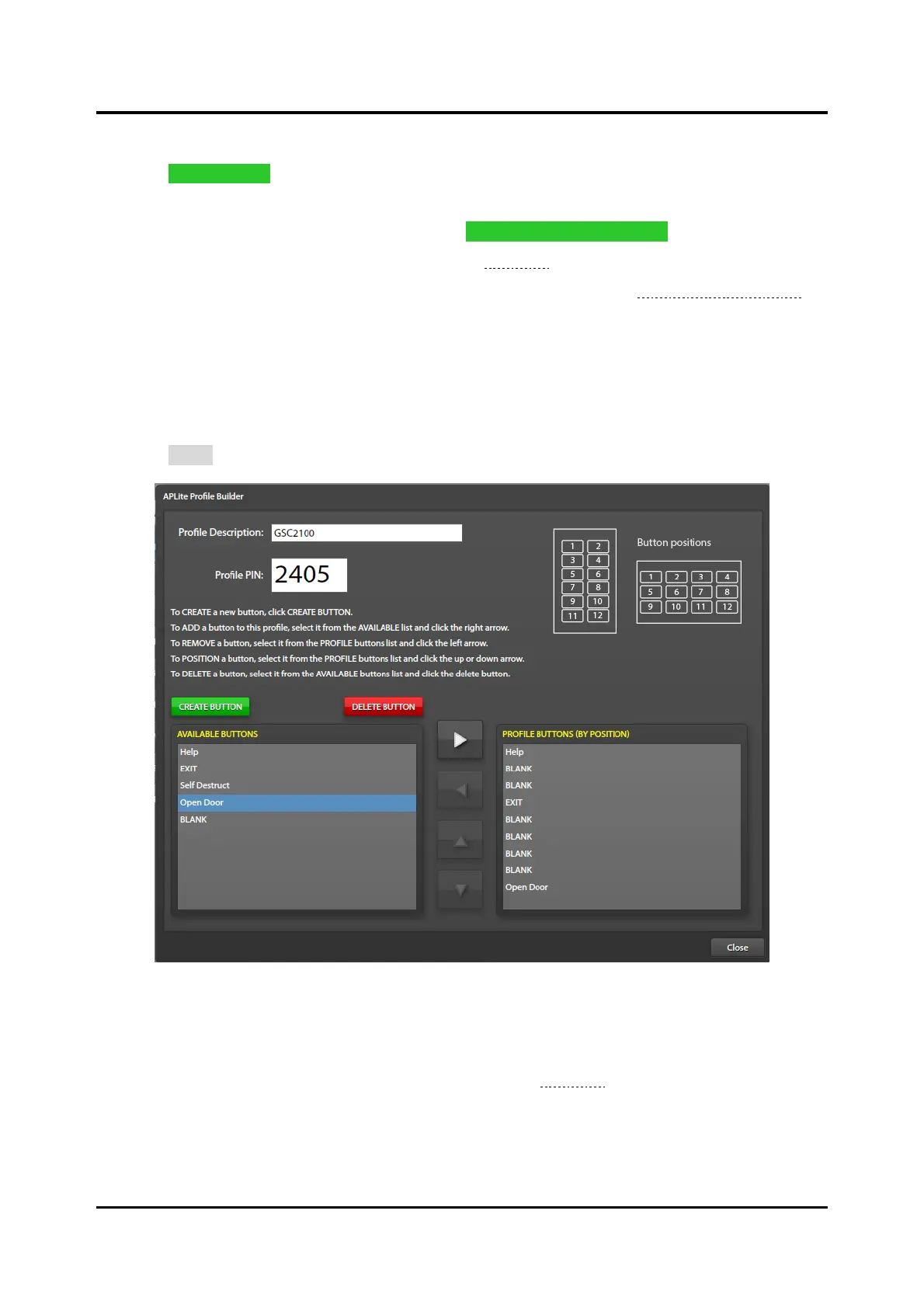Pub. 42004-550A
Elemec3 Console Manual—Version 3.0 Page 44 of 114
P:\Standard IOMs - Current Release\42004 Instr. Manuals\42004-550A.docx
09/20
APLite HUBBCOM Access Panel Creation
1. Click ADD PROFILE… to create a new AP Lite profile PIN.
A dialog box appears for a description of the AP Lite profile.
2. Enter a descriptive name for the profile and click CREATE NEW AP LITE PROFILE.
The APLITE PROFILE BUILDER screen appears (see Figure 44):
3. Create the buttons for the access panel if they do not already exist (see the APLite Button Creation
section).
4. Use the left, right, up, and down arrows to assign and order the buttons for the APLite HUBBCOM
access panel.
Buttons appear on the APLite HUBBCOM screen in the position they occupy in the list. Create and
insert a blank button to place functional buttons in the desired position on the HUBBCOM APLite
screen.
5. Click CLOSE to return to the APLITE PROFILES screen.
Figure 44. APLite Profile Builder
APLite Button Creation
APLite HUBBCOM stations use a static button layout for portrait and landscape displays as shown in the
upper right corner of the APLITE PROFILE BUILDER screen (see Figure 44). Buttons appear on the
HUBBCOM screen in the position they occupy in the PROFILE BUTTONS (BY POSITION) list. Create and
insert a blank button in the list to position functional buttons in the desired location on screen. Use
created APLite buttons with multiple APLite profiles. (The figure above shows an APLite profile for a
landscape display; placing the Help, Exit, and Open Door buttons at positions one, four, and nine on the
display).