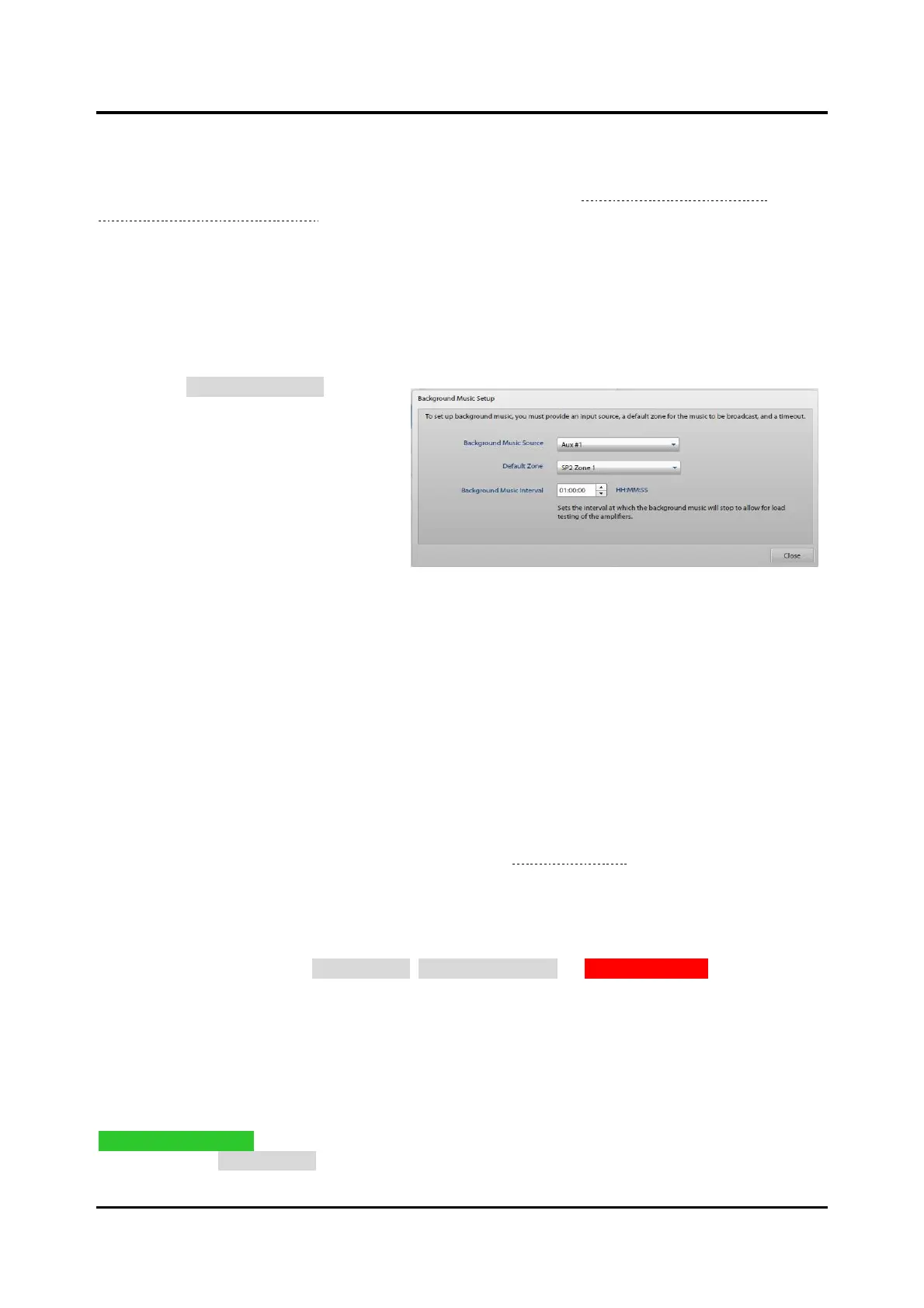Pub. 42004-550A
Elemec3 Console Manual—Version 3.0 Page 74 of 114
P:\Standard IOMs - Current Release\42004 Instr. Manuals\42004-550A.docx
09/20
Select a tone from the drop-down list to enable the description field, volume control, and audio preview
controls. The E3 Console automatically sets the last system tone (System Tone 8) to the tick tone. These
tones are available in the LIVE SPEECH EVENT OPTIONS pane of the EVENT BUILDER screen for
assignment only with live speech and record/playback events (See the Live Speech Event Options or
Record/Playback Event Options sections).
Description—description of the tone used to identify the tone in live speech and record/playback events.
Volume (%)—Move the slider to the required percent volume. The VOLUME (%) represents a percentage
of the VOLUME LEVEL setting on the GLOBALS panel of the SYSTEM PROPERTIES screen.
Background Music
Click on the BACKGROUND MUSIC button
to show the BACKGROUND MUSIC
SETUP screen. Play background music
in any zone of a system. Connect the
external background music source to an
enabled auxiliary input.
Background Music Source—Select an
unused, enabled auxiliary input from the
drop-down list. Connect the external
background music source to the selected
auxiliary input.
Default Zone—Select an available zone from the drop-down list. Background music is only played to
the default zone after a system reset. An access panel can override the default zone for broadcasting
background music.
Background Music Interval—the period in hours, minutes, and seconds for the background music to
stop to allow for amplifier audio path and load tests. (The background music resumes when the tests are
complete.)
Messages
The MESSAGES panel lists the messages created for use with the Elemec3 system. Messages consist of
one or more message fragments sequenced together (see the Message Builder section below).
Message Properties
Select a message from the MESSAGES panel to view its properties. The message description, duration,
number of fragments in the message, and playback volume information are displayed. The properties
panel also contains buttons for EDIT MESSAGE, DUPLICATE MESSAGE, or REMOVE MESSAGE. Make
individual adjustments to the volume level of each fragment making up the message in the MESSAGE
SUMMARY subpanel by clicking and dragging the sliders. The volume percentage of the system volume is
displayed in a tooltip while selected. Use the MESSAGE PREVIEW subpanel to listen to the message
through the PC’s local speakers.
Message Builder
Use the MESSAGE BUILDER screen to assemble audio message fragments into message sequences. Click
CREATE NEW MESSAGE from the CREATE NEW MESSAGE dialog box to open the MESSAGE BUILDER
screen. Clicking EDIT MESSAGE from the MESSAGE PROPERTIES panel also opens the MESSAGE
BUILDER to modify the selected message’s included message fragments or to reorder the fragments.
