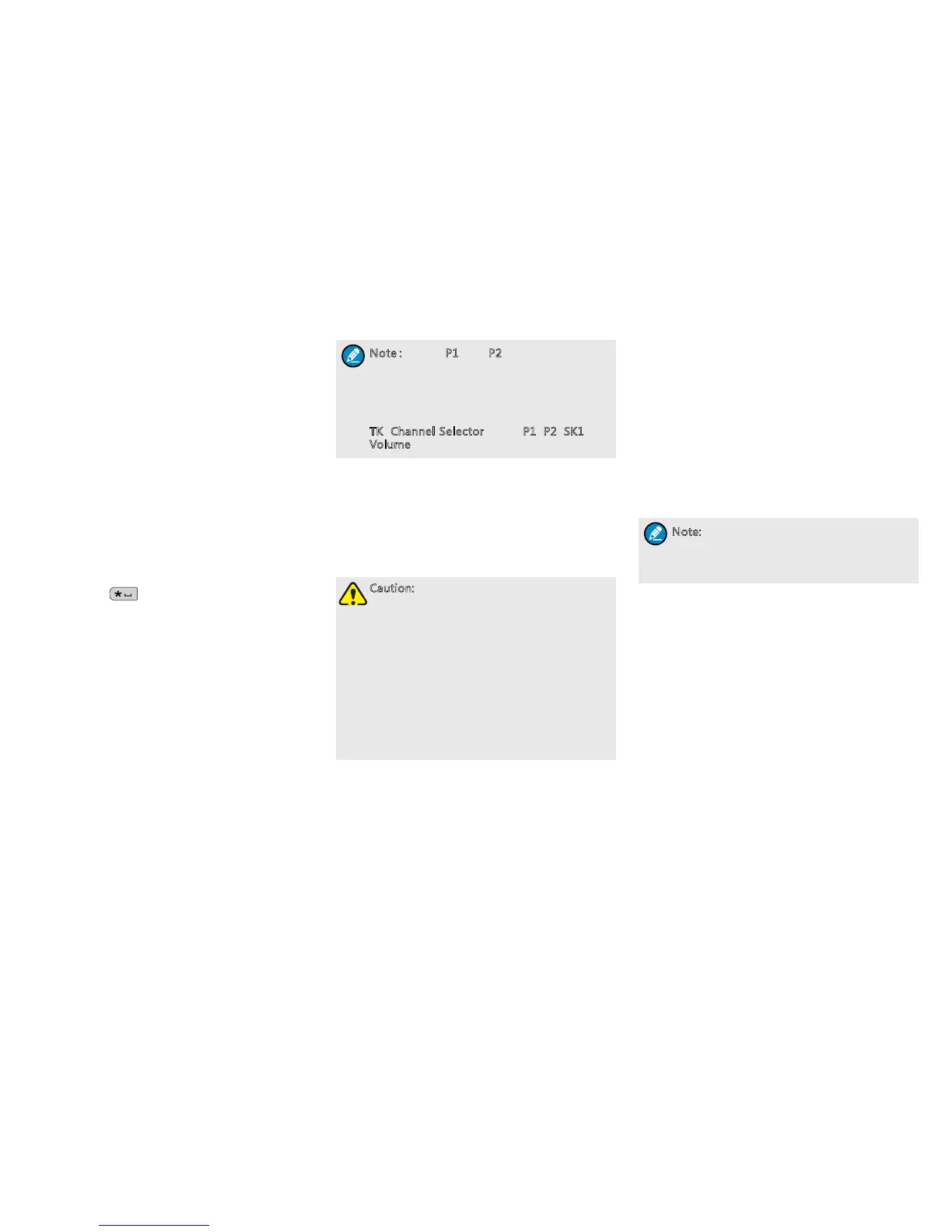7
N o t e:Except P1 and P2, other keys on the
keypad are lockable by default. Besides,
you can decide other keys and knobs to be
locked via the menu “Settings -> Radio
Set -> Select Locked Key”. The Select
Locked Key includes the following options:
TK, Channel Selector knob, P1, P2, SK1 and
Volume knob.
Using the BT Devices
BT is a kind of wireless technology that supports
short-distance (generally within 10m) communications
and information exchange between devices such as
mobile phones, PDAs, wireless earpieces, laptops,
etc.
Caution:
●
For optimal communication quality, it
is recommended to use our specified
BT devices: the wireless earpiece and
wireless finger PTT (find the device model
number in “Optional Accessories”
chapter). To learn the detailed functions
and operations of the devices, refer to
the corresponding manual.
●
If you use other company’s BT earpiece,
you will need to use it with our specified
wireless finger PTT, otherwise, you will
not be able to transmit via this earpiece.
For clear voice communications, when using the
devices, please place the radio as required below.
When the radio is worn, put it and the devices
on the same side with the radio’s front case (the
case with the LCD) outwards.
When the radio is not worn, keep it within 2m
away from the devices with its front case towards
the devices.
Connect the BT devices to the radio in the following
steps:
1. Turn on the radio.
2. Activate the BT feature by pressing the pro-
grammed BT key or via the menu “Accessories
-> BT -> On/Off”.
When the LED glows blue and then ashes blue
once every 3s, it indicates the BT feature of the
radio is enabled.
Note: The wireless PTT and wireless earpiece
must be searched and connected separately.
As the operations on them are the same, we
take the wireless PTT as an example below.
3. Turn on the BT device and enter the pairing.
Refer to the corresponding accessory manual for
the operations.
4. Go to menu “Accessories -> BT -> Paired
Devices” and select “Search PTT” to start
searching.
5. When the wireless PTT is found, enter “Devices
List” to find the alias of the PTT, and select
“Connect”.
When the connection is done, the prompt
”Connect Success!” will be displayed on the LCD,
and the LED will ash blue once every 2s.
the corresponding channel number when switching to
any channel.
Switching the Channel Mode
Each channel can be programmed as either analog
channel or digital channel. If the current zone
includes both analog and digital channels, you may
switch between digital and analog channels.
Locking/Unlocking the Keypad
When the keypad is not in use, you can lock the
keypad to prevent accidental keypad operation. The
following methods are available for you to lock or
unlock the keypad:
Key Combination
Use “OK+ ” to lock or unlock the keypad.
Programmable Key
Press the programmed Keypad Lock key to lock
or unlock the keypad.
Menu Selection
Go to “Settings -> Radio Set -> Keypad Lock”,
and then select “Enable” or “Disable”.
»
Enable: The keypad will be locked
automatically if no operation is made within
the Keypad Lock Time, which can be
congured via the Up/Down key (range: 5 –
60s).
»
Disable: The keypad will not be locked
automatically. However, you can lock or
unlock the keypad via the key combination or
Keypad Lock key mentioned above.
