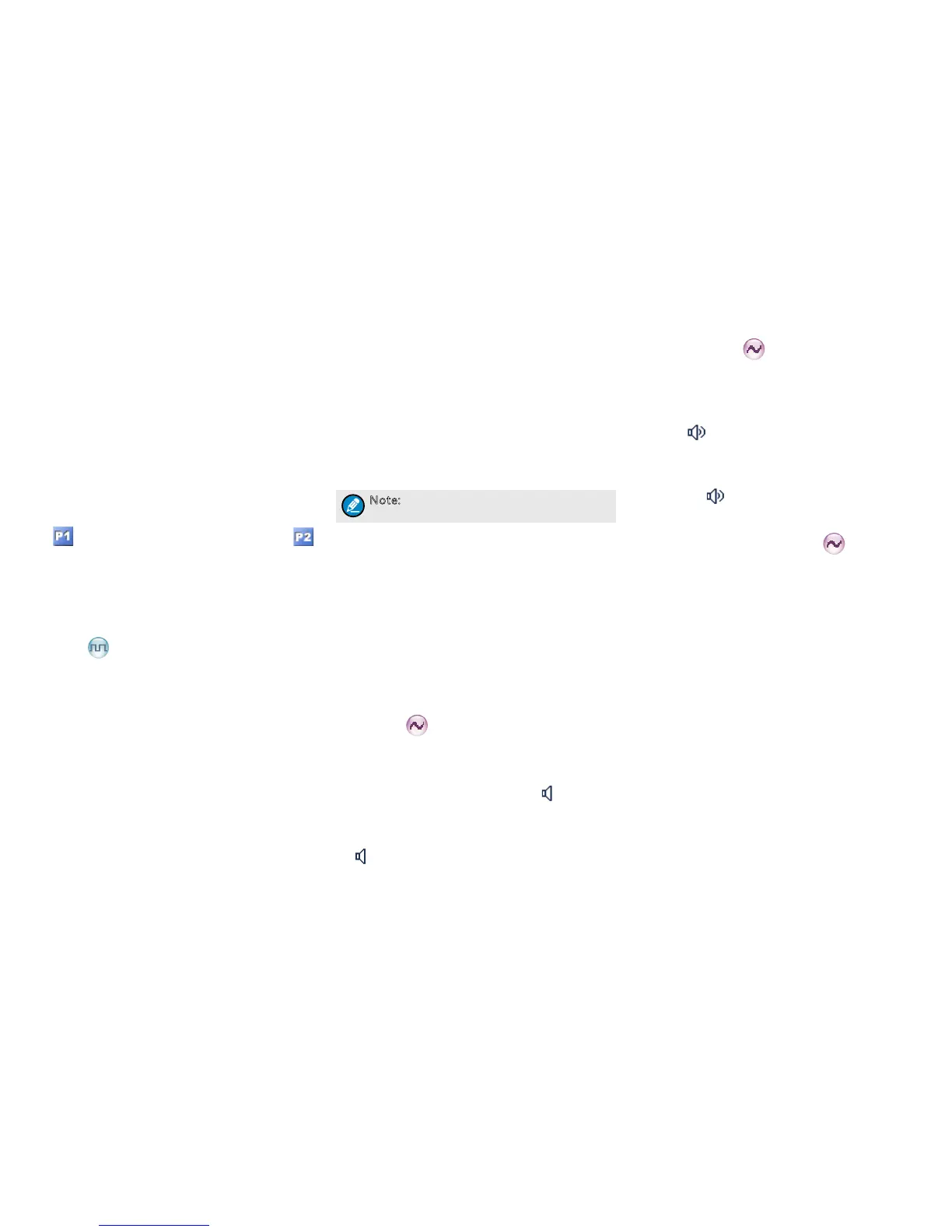13
You can have the following conguration to the Scan
List: Go to “Scan -> Scan List”.
Adding a Channel
To include a new channel into the active scan list.
Editing Priority Channel
To set the selected channel as a priority channel
or non-priority channel. If you are interested in
activities on a channel, you can set it as a priority
channel, which will be scanned more frequently
than a non-priority channel.
Each scan list may contain two priority channels
at most.
indicates Priority Channel 1, and
indicates Priority Channel 2.
Deleting a Channel
To remove a channel from the active scan list.
However, the rst channel in the list can not be
deleted.
Roam
This feature allows the radio to communicate
between sites in the IP Multi-site Connect system.
If enabled, the radio can communicate via any site
in the IP Multi-site Connect system, thus ensuring
seamless communication in the system.
Operation:
Enable or disable Roam feature via the “Roam”
menu.
Press the programmed Roam key to enable or
disable the feature.
Adjust Power Level
With this feature, you may switch power levels
quickly. Generally, we recommend you to adopt low
power for battery saving. However, if you cannot
communicate with radios located at a distant place
with low power, please select high power.
Press the programmed Adjust Power Level key to
switch between high power and low power (from low
power to high power: a high-pitched tone sounds;
from high power to low power: a low-pitched tone
sounds).
Note: Power level should be set for each
channel respectively.
Talk Around
You can continue to communicate in DM mode by
pressing the programmed Talk Around key, when
your repeater malfunctions, or when your radio is out
of the repeater’s range but within talking range of
other radios.
Press the programmed Talk Around key to enable
the feature (a high-pitched tone sounds). To disable
the feature, press this key again (a low-pitched tone
sounds).
Monitor
To adjust match conditions for signal receiving, you
can enable the Monitor feature.
Press the programmed Monitor key to enable the
feature, and the radio displays icon . To disable
the feature, press this key again.
Hold the programmed Monitor Momentary key
to enable the feature, and the radio displays icon
. To disable the feature, release this key.
Squelch Off
If the Squelch Off feature is enabled, the speaker will
keep unmuted no matter whether carrier is present.
Press the programmed Squelch Off key to
enable the feature. Then the radio displays the
icon and sounds background noise. To
disable the feature, press this key again.
Hold the programmed Squelch Off Momentary
key to enable the feature. Then the radio displays
the icon and sounds background noise. To
disable the feature, release this key.
Adjust Squelch Level
This feature allows you to adjust the squelch
threshold required for the radio to be unmuted.
Generally, the higher squelch level requires stronger
signal for the radio to be unmuted. If the squelch
level is set to “Open”, the speaker will keep unmuted
irrespective of the satisfaction of decoding conditions.
Press the programmed Adjust Squelch Level key to
switch among “Tight”, “Normal” and “Open”. You can
also switch among these levels via the menu “Settings
-> Squelch Level”.
When switching from “Tight” to “Open”, a low-pitched
tone sounds followed by the background noise; from
“Open” to “Normal”, a high-pitched tone sounds with
the background noise fading; from “Normal” to “Tight”,
a high-pitched tone sounds.
One Touch Call
You can request your dealer to set the One Touch
Call key. By pressing the programmed key, you can
make corresponding services detailed as below:
