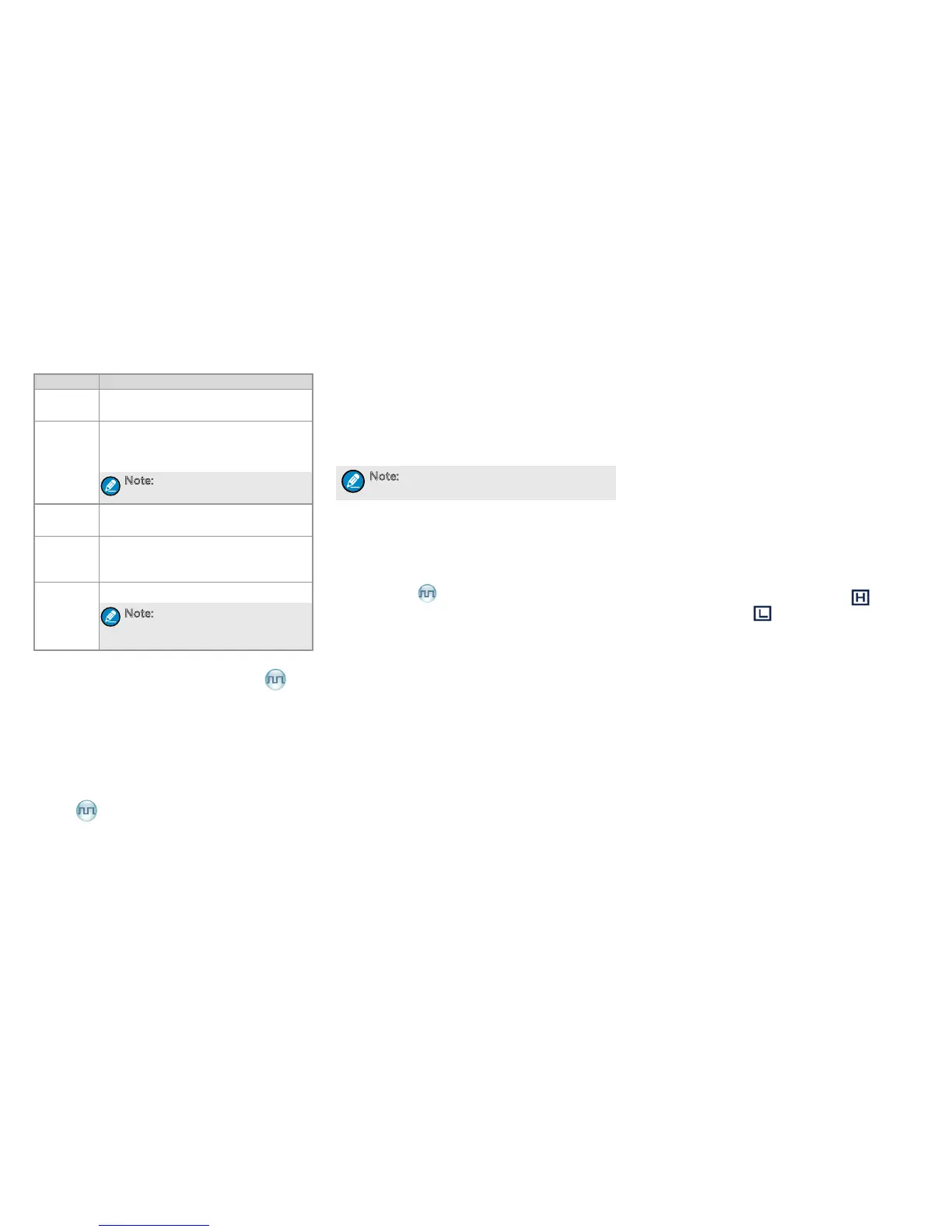19
by dening its key ID, alias, length and value, and
then save it. See the details in the following table.
Item Description
Key ID
The ID consists of numbers only, in the
range of 1 – 255.
Key Alias
The alias can contain 16 characters at
most, composed of Chinese characters,
English letters, numbers and symbols.
Note: The key alias cannot be the
same with the key ID.
Key Length
This is used to dene the length of the
key.
Key Value
The value can consist of numbers and
letters A-F (within the predefined key
length).
Save
Save the created key to the key list.
Note: If you need to delete a key,
please request your dealer for
help.
Radio Registration Service
This feature can be enabled via the programming
software. Your radio will automatically register in the
system within a certain period after power-on. Then
it can acquire online information of other radios via
accessing specic servers within the valid registration
period.
GPS
With the enabled GPS feature, when the system
requires GPS information, your radio will upload its
positioning information to the system in the method
set by the dealer.
is 5.45 hours earlier than GMT, then you can select
“GMT+5.45” as your time zone.
Radio Set
You can optimize your radio performance by setting it
according to actual needs and your preferences.
Enter “Settings -> Radio Set” menu to set the items
as introduced below:
Power Level
This menu is to set the TX power level to High or
Low. High power can extend the coverage, enabling
you to communicate with farther radios.
Alternatively, you can toggle the power level by
pressing the programmed Adjust Power Level key
in the home screen.
On the LCD, High power is indicated by and Low
power is indicated by .
Language
To set the language used in the radio interface.
Backlight
This menu allows you to set the backlight. Activating
the backlight can illuminate the LCD and the keypad,
so as to facilitate your operation under dim light
conditions.
Off: The backlight will always remain off.
On: The backlight is on all the time.
Timed: If no operation or signal transmission/
receipt occurs within the time preset by the dealer,
the backlight will be turned off automatically.
Brightness
This option allows you to set the display brightness.
You can raise or lower it using the Up/Down key.
You can upload the GPS information by pressing the
GPS Report key programmed by the dealer.
You can congure GPS via the menu “Accessories ->
GPS” in the radio.
GPS On/Off
This option allows you to set whether to enable the
GPS feature.
Note: Enabling the GPS feature will shorten
the operating time of the battery.
Position
With this option, you can view longitude, latitude,
time, date, speed, altitude and SA (satellite)
information of your radio.
GPS Text Msg
If the GPS feature is enabled, you can send the GPS
text message to your desired contact. To install the
units, please do as follows:
1. Select “GPS Msg”, and press the OK key to
access the menu “Contact List”.
2. Use the Up/Down key to select a desired contact.
3. Press the OK key to send the GPS message to
the selected contact.
Time Zone
You can choose your time zone to correct the
received GPS time. We recommend you to set the
time zone before your initial use of this feature.
You can select a desired time zone via the User
Define method as per your actual needs. The
available time zone options are the same as those
for the PC. For example, if the time at your location
