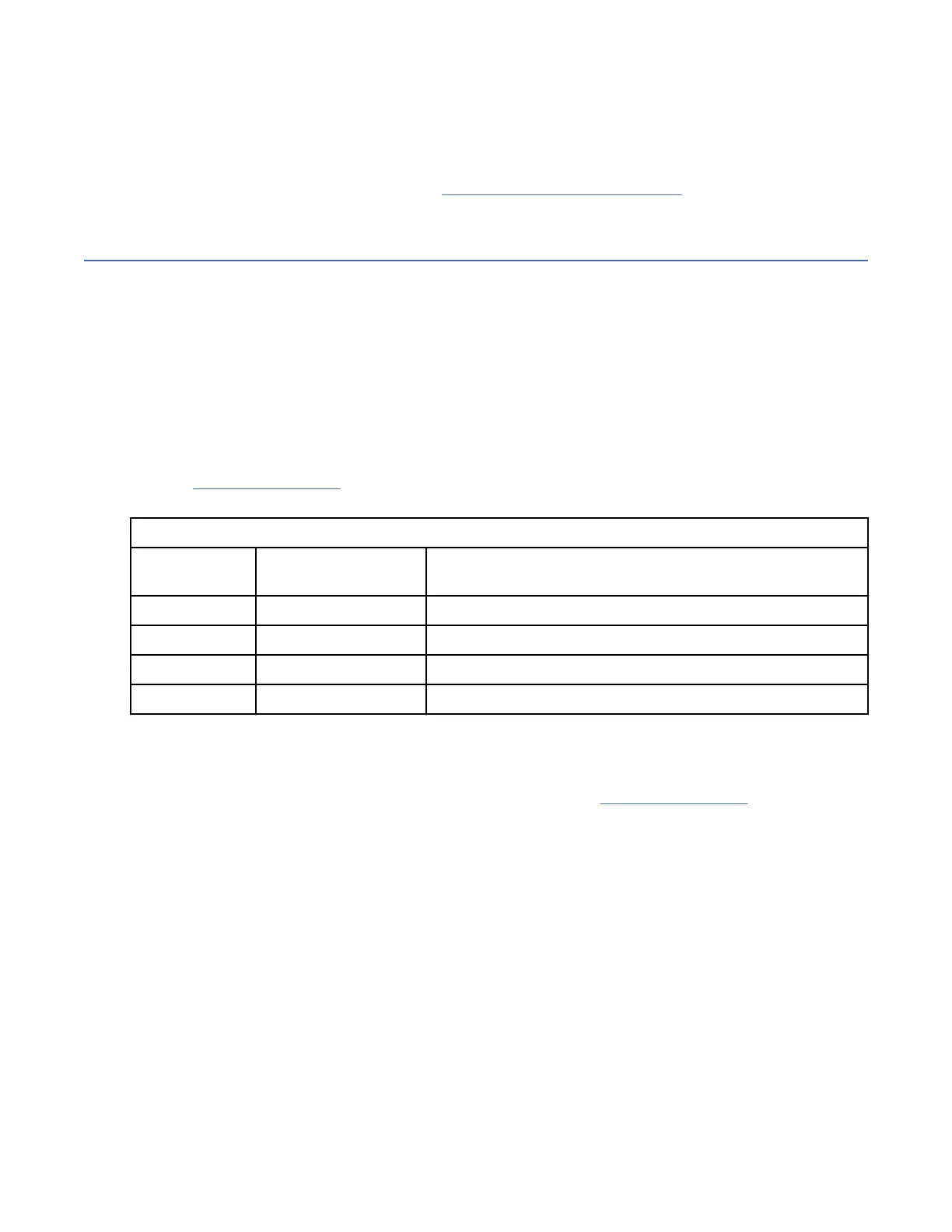3. Verify that the drive carrier modules have been correctly installed.
4. Check any visible SAS indicators (controller enclosure, expansion enclosure, and HBA).
5. Check HBA BIOS for SAS target visibility.
6. Verify that the operating system driver has been installed correctly.
Note: If the enclosure fails initialization, see If the enclosure does not in itialize.
LEDs
LED colors are used consistently throughout the enclosure and its components for indicating status:
• Green: good or positive indication
• Blinking green/amber: non-critical condition
• Amber: critical fault
• Blue: identication
PSU LEDs
Under normal conditions, the bitonal PSU Status OK LED will be a constant green.
See also Figure 13 on page 16. When a fault occurs, the color of the LEDs will display as shown in the
following table.
Table 6. PSU LED states
PSU Status
(Green)
PSU Status (Amber) Status
Off Off No AC power on this PSU only
On Off AC present; PSU working correctly
Off On PSU fault(over temperature, over voltage, over current)
Off Blinking PSU rmware download is in progress
Front panel LEDs
The front panel displays the aggregated status of all the modules.
The enclosure status LEDs located on the front panel are labeled in Figure 12 on page 15 and they are
individually described in the narrative subsections that follow the table.
56
IBM ESS expansion: Hardware Installation and Maintenance Guide - Model 106
