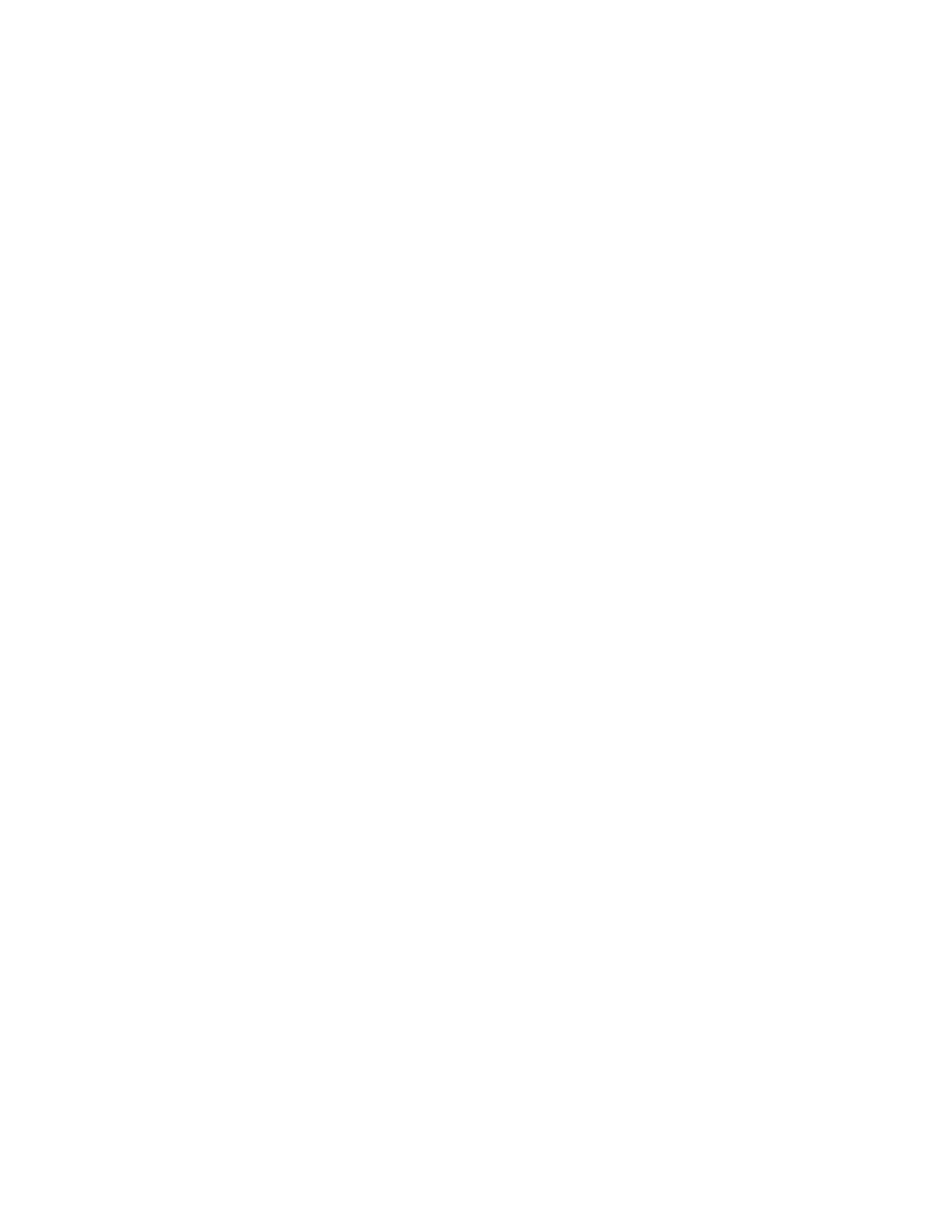362 IBM eX5 Implementation Guide
Create a drive RAID array before installation. The ServeRAID management interface is
accessible via UEFI settings, by selecting System Settings Adapters and UEFI
Drivers.
When running the ESXi hypervisor from a USB flash drive, plug it in to the internal USB
slot to prevent physical disruption. The internal USB slot is located on the x8 low profile
PCI riser card.
ESXi formats all local disks in the server when it is initially booted. Remove any local and
SAN-attached disks from the system if they contain important data.
If ESXi is installed to a USB flash drive, you must add USB Storage to the system boot
option. Placing it on the top of the boot order list decreases system boot time.
VMware vSphere 4.1 offers no support for UEFI and therefore is categorized as Legacy
OS. Moving Legacy Only up in the boot order list decreases system boot time.
If a USB keyboard stops functioning at any time during the ESXi installation, try plugging it
in to a separate USB port.
You can access more information about the VMware vSphere installation and
configuration at the following website:
http://www.vmware.com/support/pubs/
7.9.6 VMware vSphere ESX 4.1
The installation of VMware vSphere ESX 4.1 on an x3690 X5 with an attached MAX5 requires
the installation media of the OS and an available logical drive. Unlike the ESXi with its small
footprint, you typically install the ESX on a RAID disk array.
An x3690 X5 that is attached to MAX5 allows the use of interleaved NUMA nodes. To boot
and run ESX on this system, you must enable the allowInterleavedNUMAnodes boot option.
Use the following steps to install ESX 4.1 on the x3690 X5 server scaled with MAX5:
1. Boot the host from the ESX installation media.
2. Press F2 when the installation options panel displays, as shown in Figure 7-58 on
page 363.
