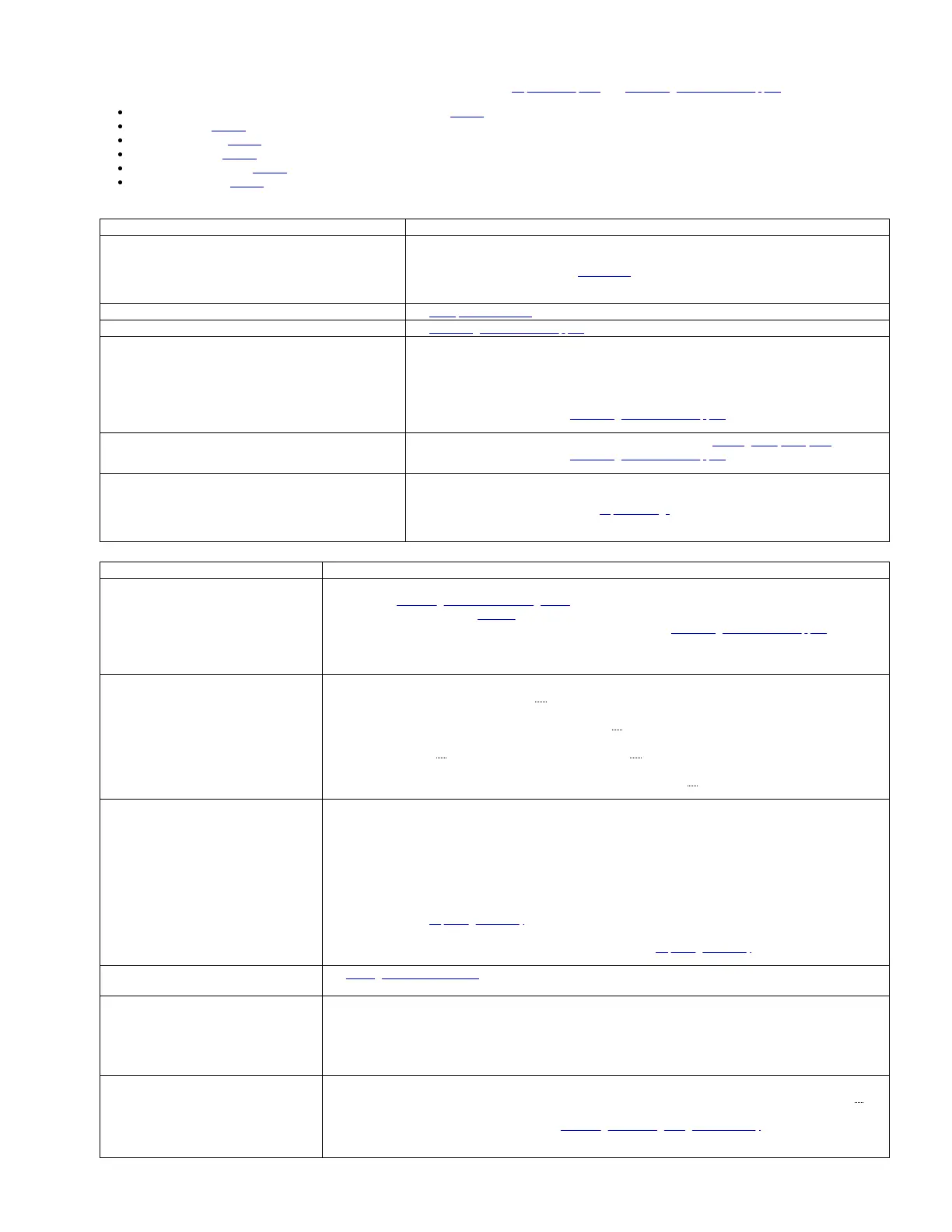Refer to the following tables that list the errors or symptoms that might occur with the TS2900 Tape Autoloader.
The tables provide action to correct the problems.If replacement parts are needed, go to Replacement parts. See Contacting IBM technical support.
Error codes or LED Indication on Operator Panel and TapeAlert Flags Table 1
Library problems Table 2
Tape drive problems Table 3
Cartridge problems Table 4
Communication problems Table 5
Encryption problems Table 6
Table 1. Error codes or LED Indication on Operator Panel and TapeAlert Flags
Problem Solution
The library issued an error code
An error message was received by way of email notification (if
enabled)
1. Make note of the error code.
2. Power cycle the library.
a. If the error recurs, see Error codes.
b. If the error does not recur, resume normal library operations.
One or more front panel LEDs is ON or flashing See Front panel Indicators.
The error code represents an unrecoverable error See Contacting IBM technical support.
You get repeated errors 1. Reset the library.
2. If the library is still reporting errors, power cycle the library. If no errors are reported, resume
normal library operations.
3. If the library still fails, reset factory defaults. If no errors are reported, resume normal library
operations.
4. If the problem persists, see Contacting IBM technical support.
You are experiencing a problem with your library and no error
code was created
1. Run Library Verify to identify and resolve the problem. See Running library verify test.
2. If the problem persists, see Contacting IBM technical support.
A TapeAlert flag was received 1. Make note of the TapeAlert flag.
2. Power cycle the library.
a. If the TapeAlert recurs, see TapeAlert flags.
b. If the TapeAlert does not recur, resume normal library operations.
Table 2. Library problems
Problem Solution
You are experiencing trouble installing your
library
1. Ensure that the accessor locking screw on the rear panel of the library is removed before the library is powered
ON. See Removing the accessor locking screw.
2. Review the information in Installing to determine whether a step was missed or misread.
3. If you are still experiencing difficulty with installing your library, see Contacting IBM technical support.
Important: Do not disassemble the library. The warranty on your library is voided if the unit is disassembled
without the approval of IBM Technical Support.
You are experiencing trouble configuring your
library
1. If you have a recent backup of your configuration, proceed to the next step. If you do not, try to save one now
(Web User Interface: Configure Library > Save/Restore).
2. If a static IP address is used, make note of your library's IP address. With DHCP, proceed to the next step.
3. Restore factory defaults (Operator Panel: Configuration > Set Default).
4. With a static IP address, disable DHCP (the default setting) and enter the library IP address (Web User Interface:
Configure Library > Network; Operator Panel: Configuration > Configure Network Settings). With DHCP, proceed to
the next step.
5. Restore the library configuration (Web User Interface: Configure Library > Save/Restore).
If the power supply switch is ON and the
library is OFF
1. Ensure that the power cord is plugged in at the power supply and at the electrical outlet, then turn library power
ON. Feel for air that is flowing out of the cooling fan grill on the rear of the library. Power is good if air is flowing
from the cooling fan grill.
2. If power is not working, follow the steps:
a. Plug the power cord into another electrical outlet.
b. Plug another device into the outlet to test.
c. If the outlet tests OK, try another power cord.
3. If you verified that the electrical outlet and power cord works properly, but the power supply is still failing, replace
the library. See Replacing the library.
4. If the power supply seems to be delivering power to the library, but air does not flow from the power-supply
cooling fan grill on the rear of the library, replace the library. See Replacing the library.
You need to acquire library or drive
information at the host
See Message retrieval at the host.
There is a blank operator panel/display
The accessor does not move
The display is stuck on initialization for
extended period of time
Failure of the login screen to display on the Operator Panel in 15 minutes indicates that the boot-up process is not
completing.
1. Power OFF the library and wait at least one minute before the library is powered ON to recover from the problem.
2. If a library firmware update was completed, try repeating the update procedure.
The magazine will not unlock after issuing the
Unlock Magazine command from the
Operator Panel
1. Power cycle the library.
2. Try unlocking the magazine again (Operator Panel: Unlock Magazine, or Web User Interface: Manage Library >
Unlock Magazine).
a. If the magazine does not unlock, see Unlocking the cartridge magazine manually.
b. If the magazine does unlock, resume normal library operations.