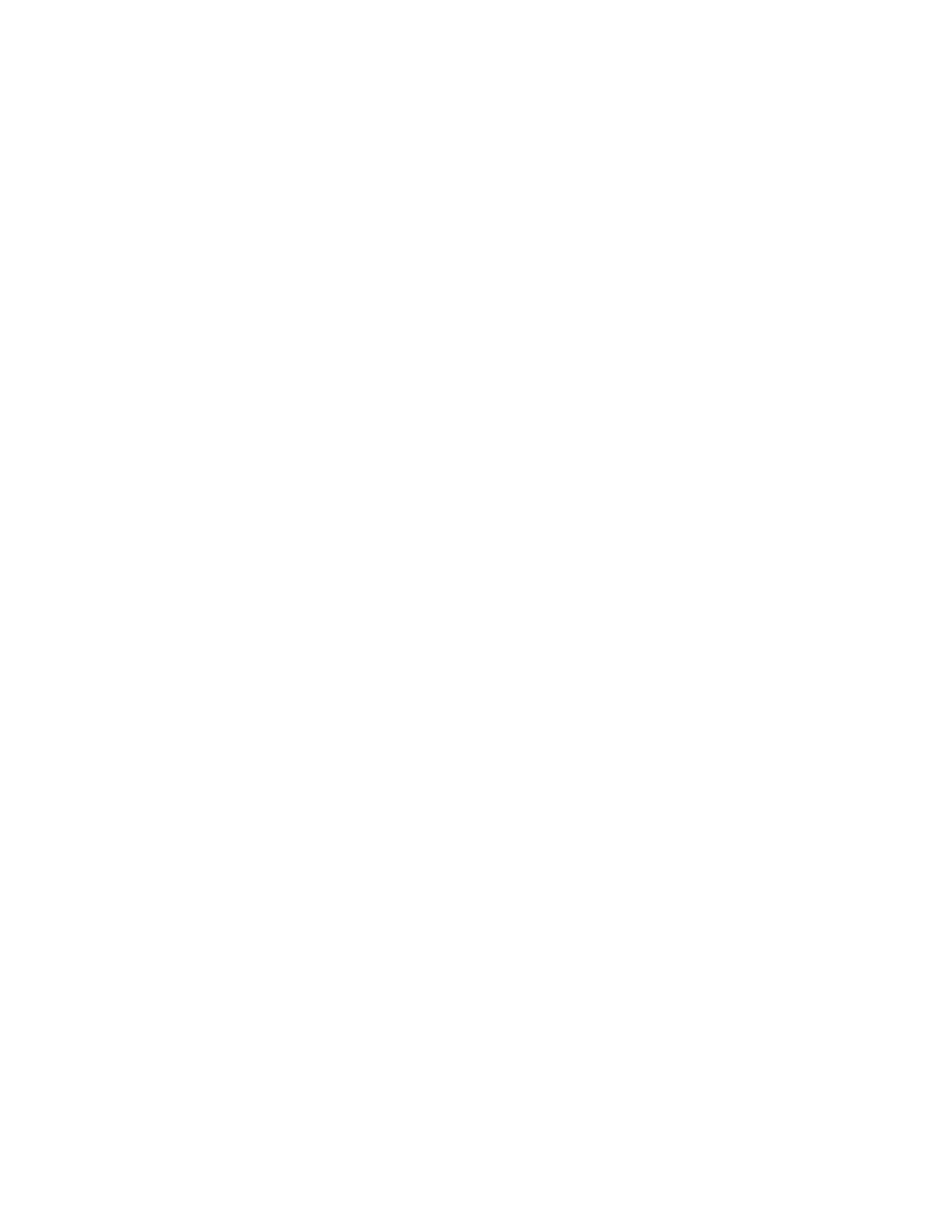# Component # Component
▌3▐ Power indicator(green) ▌4▐ Upper I/O station capacity
indicator
▌5▐ Power button ▌6▐ Power button cover
▌7▐ Upper I/O station lock
indicator
▌8▐ Lower I/O station capacity
indicator
▌9▐ Lower I/O station lock
indicator
▌10▐ Pause button
▌11▐ Pause indicator (white) ▌12▐ Access Recovery button
I/O stations
Insert or remove cartridges with the input/output (I/O) stations while the TS4500
tape library is performing other operations without requiring an inventory.
The TS4500 tape library base frames (models L25 and L55) come with two I/O
stations. Each I/O station has a cartridge magazine that allows cartridges to be
loaded without interrupting the operation of the library. The cartridge magazine
for LTO can hold up to 18 cartridges. The cartridge magazine for 3592 can hold up
to 16 cartridges. On libraries with LTO and 3592 frames, the Lx5 frame I/O
Stations can be used for both types of magazines or the first Dx5 frame (different
from the Lx5) can have I/O station shipped with the magazines for the different
drive type. Magazines for different media types can be ordered using FC 1628 for
LTO, and FC 1629 for 3592.
Two extra I/O stations can be installed in any Dx5 expansion frame by ordering
feature code 1652. This feature installs two I/O stations in one expansion frame.
Each additional pair of I/O stations increases the maximum insert/eject
throughput for the library. The total cartridge capacity for expansion frames with
two I/O stations is reduced by 80 cartridges for model D25 and by 88 cartridges
for model D55. Storage-only frames (models Sx5) do not support I/O stations.
You can remotely use the I/O station action menu, available from the System page
of the TS4500 management GUI, to open and close the I/O station doors. At the
library, you can press the eject button (▌9▐ in Figure 7 on page 16) to open and
close the doors. When the doors are open, it is possible to manually remove and
replace the cartridge magazine to insert or remove cartridges. When the doors are
closed, the cartridge accessor can access the cartridges. The lock status LED next to
the eject button (also ▌7▐ in Figure 7 on page 16) indicates that the I/O station is
locked because the accessor could be inserting or removing cartridges. Do not
attempt to open the station when the lock status indicator is illuminated.
Notes:
v Use the eject button (▌9▐ in Figure 7 on page 16) or the management GUI to
open and close the I/O station doors. Do not attempt to open the doors
manually.
v If there is an obstruction in the I/O station, the doors automatically reopen.
v Always keep a cartridge magazine, even if the magazine is empty.
Each I/O station slot has a unique address to indicate its physical location. The
I/O station slot address consists of two values: a frame number and a row number.
Figure 7 on page 16 shows the location of the I/O stations and display panel.
Table 6 on page 16 identifies each icon.
Chapter 1. Overview 15
