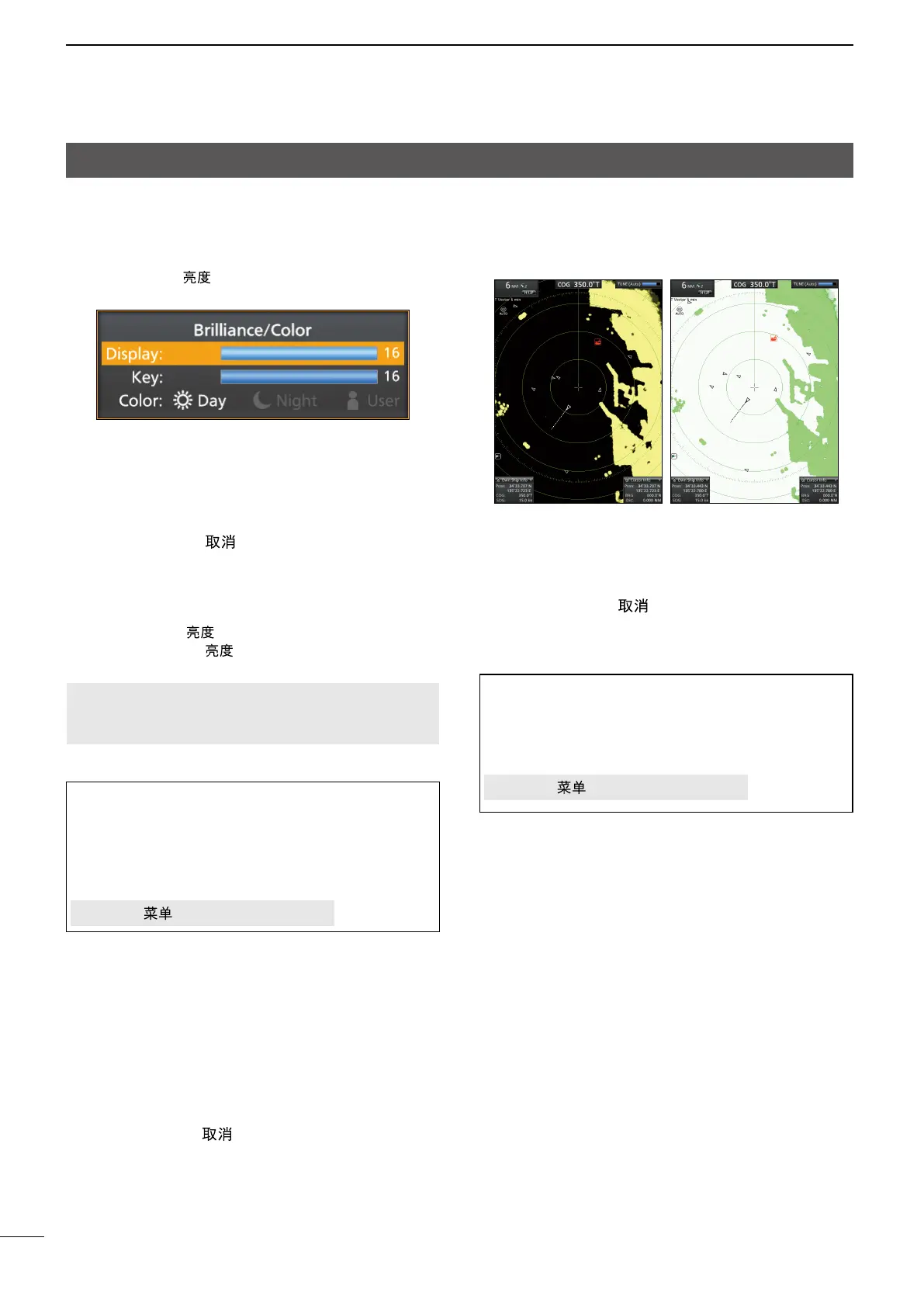7
2
BASIC OPERATION
Adjusting the screen brilliance and color
You can adjust the screen and key backlight according
to the weather or brightness of surroundings to get
better viewing.
z Push [BRILL]/[ ] to open the “Brilliance/Color”
window.
D Adjusting the display brilliance
1. Push [▲] or [▼] to Select “Display” in the
Brilliance/Color window.
2. Push [◄] or [►] to adjust the display brilliance.
3. Push [CLEAR]/[ ] to close the window.
L The window automatically closes if you do not push
any keys for 5 seconds.
You can increase or decrease the brilliance by
pushing [BRILL]/[ ] repeatedly.
Hold down [BRILL]/[ ] for 1 second to maximize
the brilliance.
NOTE: When you require continuous operation, but
not constant viewing, a lower setting can increase
the life of the display backlight.
TIP: Customizing the brilliance of the items on
the screen
You can individually adjust the brilliance of the
displayed items such as xed range rings, target
icons, characters, and so on.
See the “Menu screen” section for details.
[MENU]/[
] > Brilliance & Color
D Adjusting the key backlight
The brilliance of the key backlight can be adjusted for
your convenient operation.
1. Push [▼] or [▲] to Select “Key” in the Brilliance/
Color window.
2. Push [◄] or [►] to increase or decrease the key
backlight brightness.
3. Push [CLEAR]/[ ] to close the window.
L The window automatically closes if you do not push
any keys for 5 seconds.
D Selecting the display color
You can select the display color from Day (white
background), Night (black background), and User
setting.
Day colorNight color
1. Push [▼] or [▲] to select “Color” in the Brilliance/
Color window.
2. Push [◄] or [►] to select a display color.
3. Push [CLEAR]/[
] to close the window.
L The window automatically closes if you do not
push any key for 5 seconds.
TIP: Customizing the Display color
You can customize the foreground and background
color of each color setting, in the Brilliance & Color
menu.
See the “Menu screen” section for details.
[MENU]/[
] > Brilliance & Color
