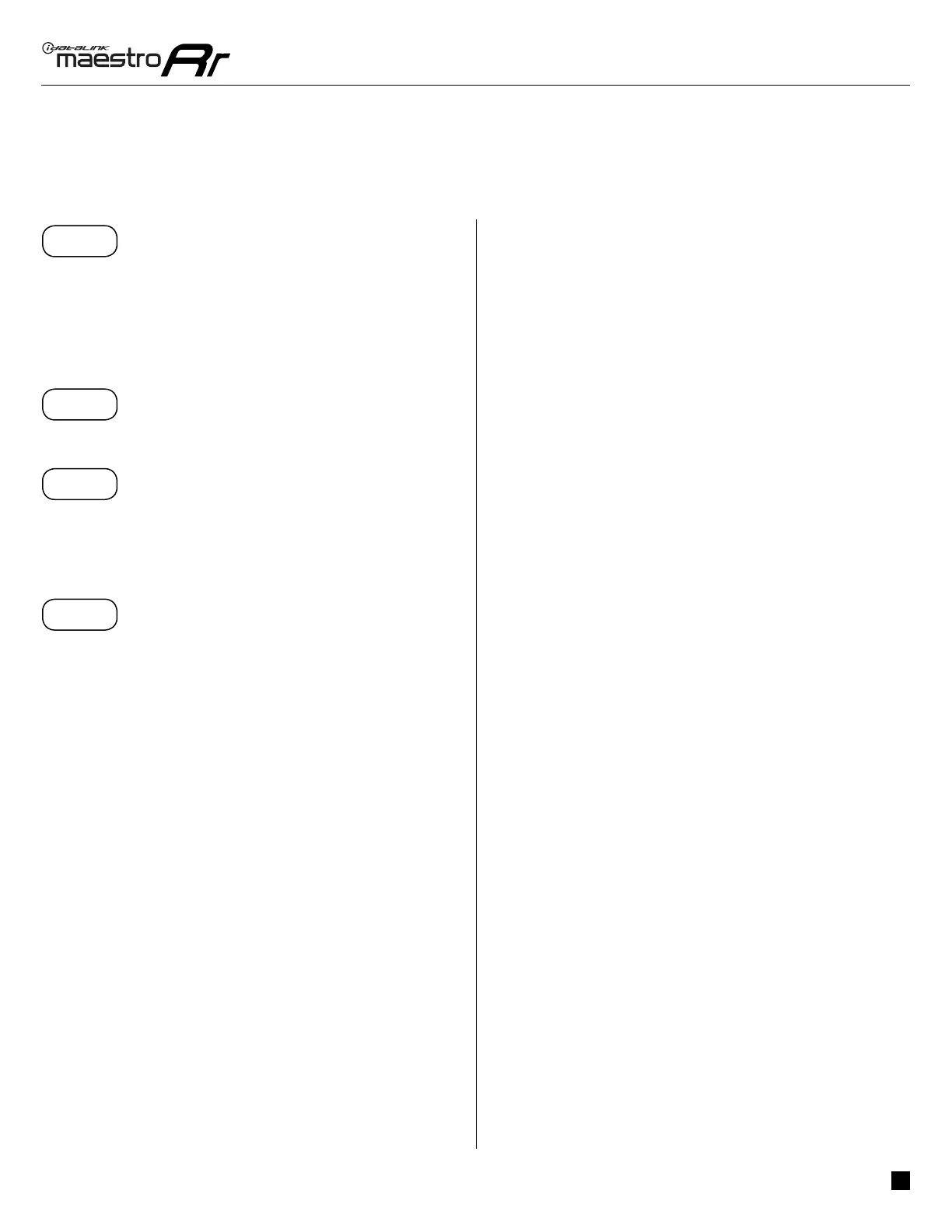ADS-RR(SR)-VW01A-AS
Volkswagen eos 2008-2011
Automotive Data Solutions Inc. © 2018
3
INSTALLATION INSTRUCTIONS
STEP 1
• Unbox the aftermarket radio and locate its main harness.
• Connect the wires shown on the next page from
aftermarket radio main harness to the VW1 T-harness and
match the wire functions.
• Plug the Radio Control cable to the aftermarket radio.
STEP 2
• Connect the factory harness to the VW1 T-harness.
STEP 3
• Plug the aftermarket radio harnesses into the aftermarket
radio.
• Plug the steering wheel control cable into the aftermarket
radio.
STEP 4
• Connect all the harnesses to the Maestro RR module then
test your installation.
Note: To retain the OEM backup camera, use a third party
RGB to composite adapter.
OEM BLUETOOTH SETUP
Unplug the factory Bluetooth module to use the factory
steering wheel Bluetooth buttons with the aftermarket radio.
In most vehicles, it is located under the passenger seat. If the
vehicle is equipped with Bluetooth but there is no Bluetooth
module under the passenger’s seat then the Bluetooth
system is built into the MDI module.
TROUBLESHOOTING TIPS:
• To reset the module back to its factory settings, turn the
key to the OFF position then disconnect all connectors from
the module. Press and hold the module’s programming
button and connect all the connectors back to the module.
Wait, the module’s LED will fl ash RED rapidly (this may
take up to 10 seconds). Release the programming button.
Wait, the LED will turn solid GREEN for 2 seconds.
