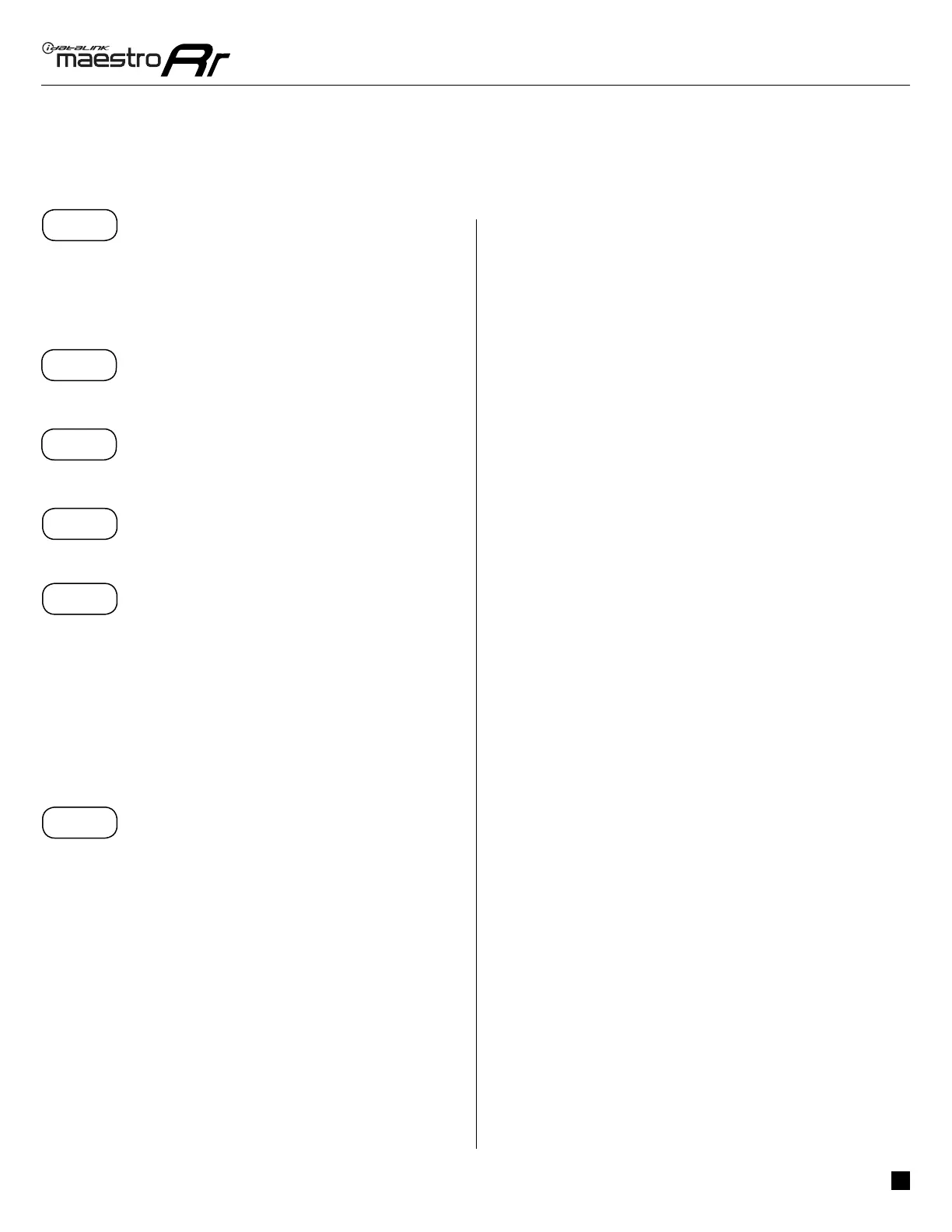ADS-RR(SR)-FOR02-DS
Ford transit connect with 4.3" screen 2014-2018
Automotive Data Solutions Inc. © 2018
3
INSTALLATIoN INSTrUCTIoNS
STEP 1
• Unbox the aftermarket radio and locate its main harness.
• Connect the wires shown on the next page from
aftermarket radio main harness to the F02 T-harness and
match the wire functions.
STEP 2
• Connect the factory harness to the F02 T-harness.
STEP 3
• Connect the screen harness to the F02 T-harness.
STEP 4
• Plug the OBDII connector into the OBDII of the vehicle.
STEP 5
• Plug the aftermarket radio harnesses into the aftermarket
radio.
• Connect the auxiliary and backup camera RCA cables into
the aftermarket radio (if equipped).
• Plug the Data cable to the data port of the aftermarket
radio.
• Insert the Audio cable into the iDatalink 3.5 mm audio jack
of the aftermarket radio.
STEP 6
• Connect all the harnesses to the Maestro RR module then
proceed to module setup.
The module is now ready to be used.
Insert the aftermarket radio in the dashboard housing and
test all the functionalities.
Reassemble the dashboard carefully.
1
TROUBLESHOOTING TIPS:
• To reset the module back its factory settings, turn the key
to the OFF position then disconnect all connectors from
the module. Press and hold the module’s programming
button and connect all the connectors back to the module.
Wait, the module’s LED will fl ash RED rapidly (this may
take up to 10 seconds). Release the programming button.
Wait, the LED will turn solid GREEN for 2 seconds.
