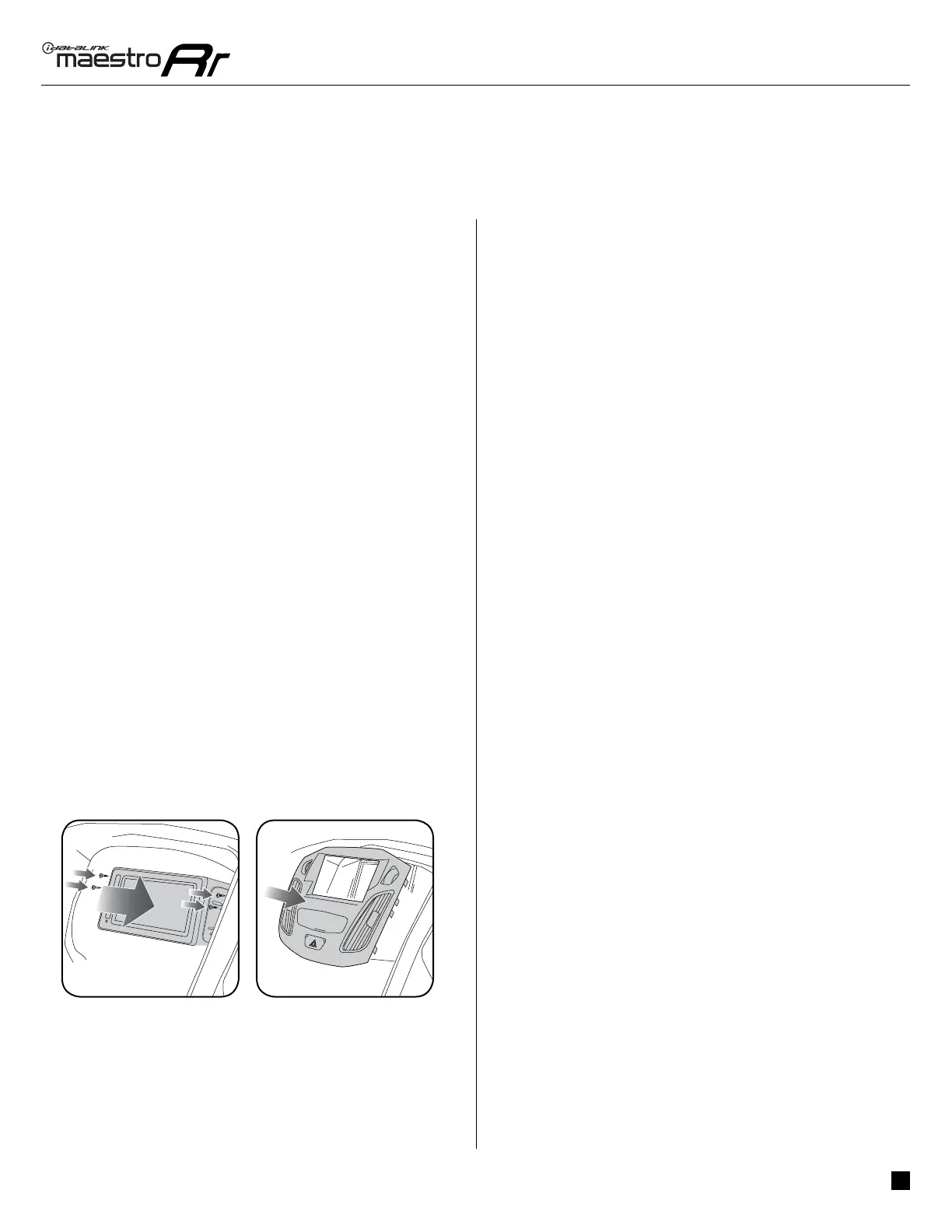ADS-RR(SR)-FOC1-DS
FoRd Focus with 4.3" myFoRd scReen 2015-2018
Automotive Data Solutions Inc. © 2018
5
Fig. 2.3
Fig. 2.5
Fig. 2.4
Fig. 2.1
Fig. 3.2Fig. 3.1
INSTALLATION INSTRUCTIONS
MAKE CONNECTIONS (refer to wiring diagram)
1. Locate the aftermarket radio’s main harness. Cut the
WHITE, GRAY, GREEN and PURPLE RCA tips. Connect the
wires from the aftermarket radio’s main harness to the
FOC1 t-harness and match the wire functions (refer to
diagram).
2. Connect the FOC1 T-harness to the factory radio harness.
Plug the backup camera cable into the factory harness (if
applicable).
3. Plug the OBD2 connector into the OBD2 port of the
vehicle, located under the driver side dash, and run the
wires up to the radio cavity.
4. Connect all harnesses to the Maestro RR module.
5. Plug the aftermarket radio harnesses into the
aftermarket radio. Plug the data cable to the data port
of the aftermarket radio (port labeled iDatalink). Insert
the audio cable into the iDatalink 3.5mm audio jack of
the aftermarket radio (labeled iDatalink. If there is no
iDatalink audio input, connect to AUX). Plug the backup
camera RCA into the aftermarket radio (if applicable).
6. Insert the radio into the dash and secure the metal
brackets with (4) T25 screws. (Fig. 3.1)
7. Connect all the harnesses to the FOC1 kit, and secure it
in the dash. Test your installation before completely re-
assembling the bezel to the vehicle. (Fig. 3.2)
TROUBLESHOOTING TIPS:
• To reset the module back its factory settings, turn the key
to the OFF position then disconnect all connectors from the
module. Press and hold the module’s programming button
and connect all the connectors back to the module. Wait,
the module’s LED will fl ash RED rapidly (this may take up
to 10 seconds). Release the programming button. Wait, the
LED will turn solid GREEN for 2 seconds.
4
