
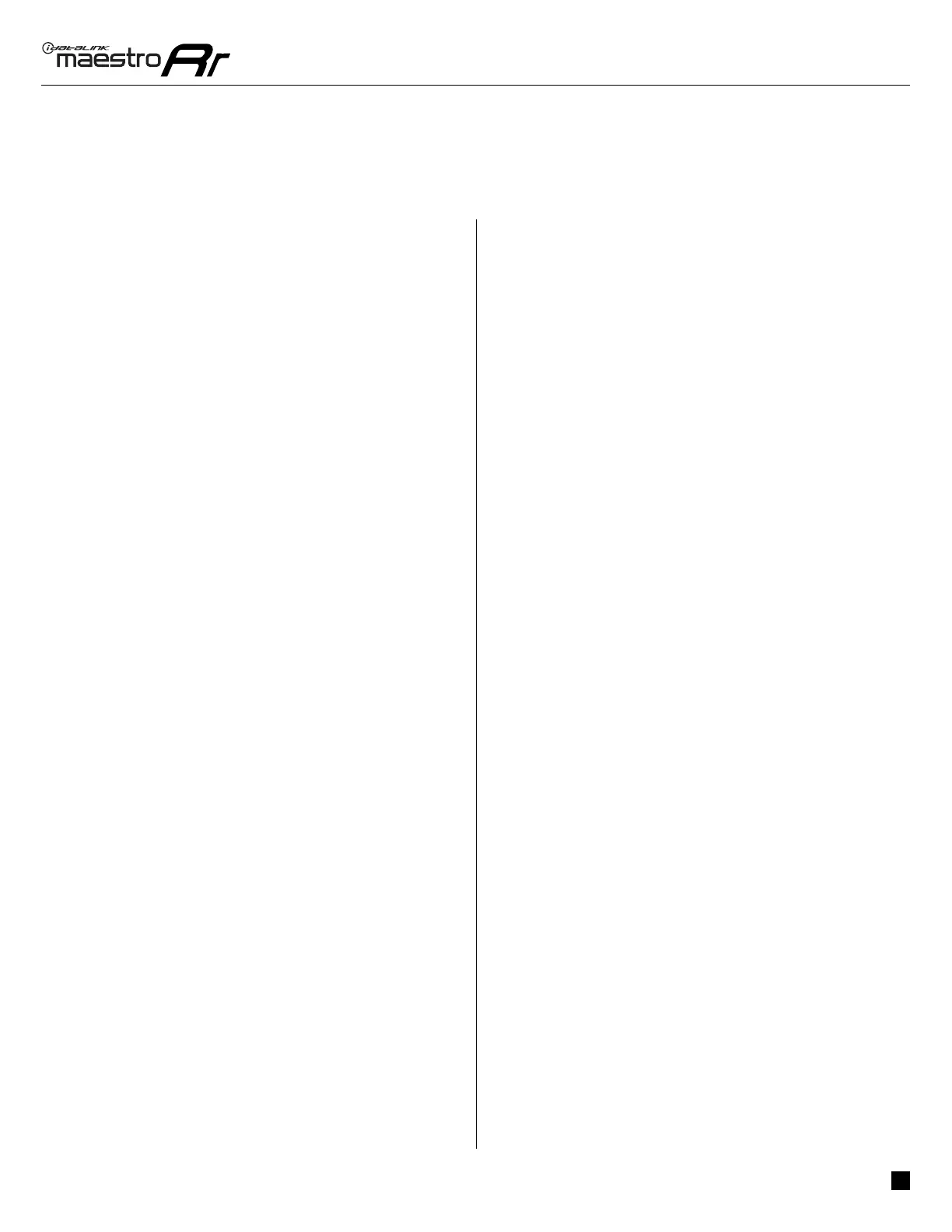 Loading...
Loading...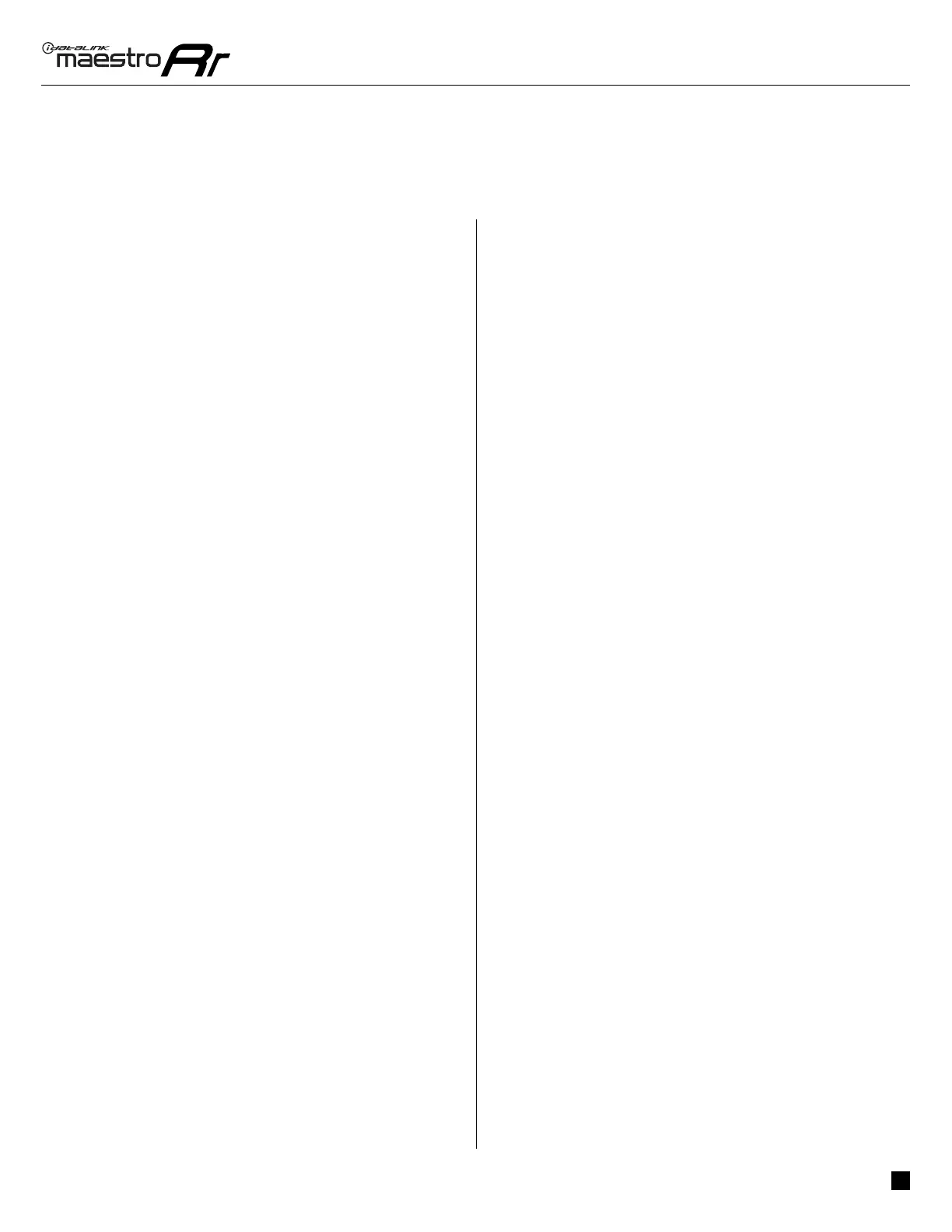






Do you have a question about the iDataLink maestro Rr and is the answer not in the manual?
| Category | Automobile Accessories |
|---|---|
| Type | Vehicle Interface Module |
| Compatibility | Works with select vehicles and aftermarket radios |
| Features | Retains factory features |
| Functionality | Allows integration of aftermarket radios with factory vehicle systems |
| Programmability | Programmable via Weblink desktop application |
| Firmware Updates | Supports firmware updates through Weblink |
| Data Bus Support | CAN bus |
| Vehicle Coverage | Compatible with a wide range of makes and models |
| Additional Features | May include support for factory amplifiers, backup cameras, and more |
| Installation | Professional installation recommended |










