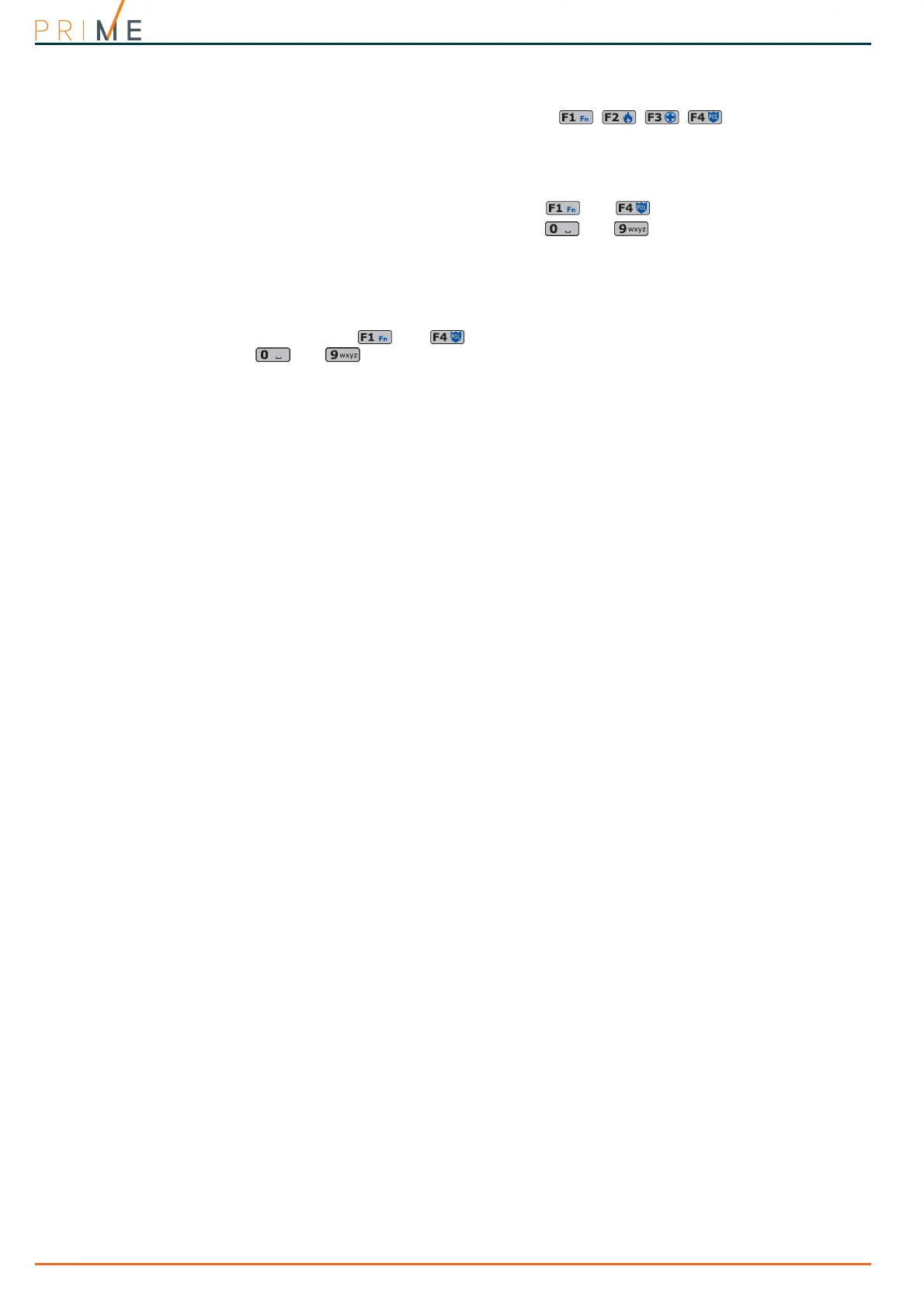18 Shortcuts
Anti-intrusion control panels
4-2
Shortcut with code
Besides the keypad shortcuts provided by keys , each user code can
have as many as 22 customized (personal) shortcuts.
Users will be able to access their code-shortcuts only after validating their PINs (refer to
paragraph 3-2 Methods of accessing the user menu). Each code can be programmed to
manage:
• Up to 12 shortcuts can be activated by keys , ..., and identified by explicit icons.
• Up to 10 shortcuts can be activated by keys , ..., . If a code is enabled to operate
the system over-the-phone, these shortcuts will also be available on the telephone
number-keys.
Via keypad
1. Validating your PIN
2. Access the user menu, using the method described in paragraph 3-2 Methods of access-
ing the user menu, Method B.
3. Press the key , ..., which corresponds to the shortcut icon or press the key
, ..., which is assigned to the shortcut.
FIXED LENGTH
If the installer has enabled the “Fixed length” option on a user code, the shortcut assigned to
F12 will activate as soon as the user types-in their PIN without need of touching any other
key.
Over-the-phone
1. Establish communication with the control panel.
2. Type in your PIN code followed by “#”.
3. Listen to the voice prompts regarding the available shortcuts.
4. Press the number key which corresponds to the required shortcut.
4-3
Key and Reader shortcuts
4-3-1
nBy/S and nBy/X Reader shortcuts
Hold a valid key in the vicinity of the reader, as soon as the reader accepts the key, a series of
visual signals on the reader LEDs will indicate the various shortcuts.
When the required shortcut is indicated, remove the key to activate the corresponding
shortcut action.
The visual signals on the Reader LEDs are as follows (refer to Table 7-2: Reader LEDs with key
at reader):
1. Red LED on for 3 seconds - shortcut associated with the red LED of the reader or first
shortcut of the key
2. Blue LED on for 3 seconds - shortcut associated with the blue LED of the reader or
second shortcut of the key
3. Green LED on for 3 seconds - shortcut associated with the green LED of the reader or
third shortcut of the key
4. Yellow LED on for 3 seconds - shortcut associated with the yellow LED of the reader
or fourth shortcut of the key
5. All LEDs on for 3 seconds - first shortcut associated with the user key
6. All LEDs off for 3 seconds - disarm all the partitions.
7. If the key is not removed, the reader will run through the entire sequence again starting
from the red LED. Selection of the desired shortcut (indicated by a specific LED) will not
occur until the key is removed.
If, during this phase, any of the partitions are armed, the LED sequence will start at point 6.
READER LED OFF
If the installer has enabled option “50131ReadLedOFF”, the reader LEDs will be off, therefore,
if you wish to activate a shortcut, you must:
1. Wave the key across the sensitive area of the reader: the LEDs will signal the respective
status for 30 seconds.
2. During this 30 second period, hold a valid key in the vicinity of the reader in order to
generate the shortcut, as previously described.
