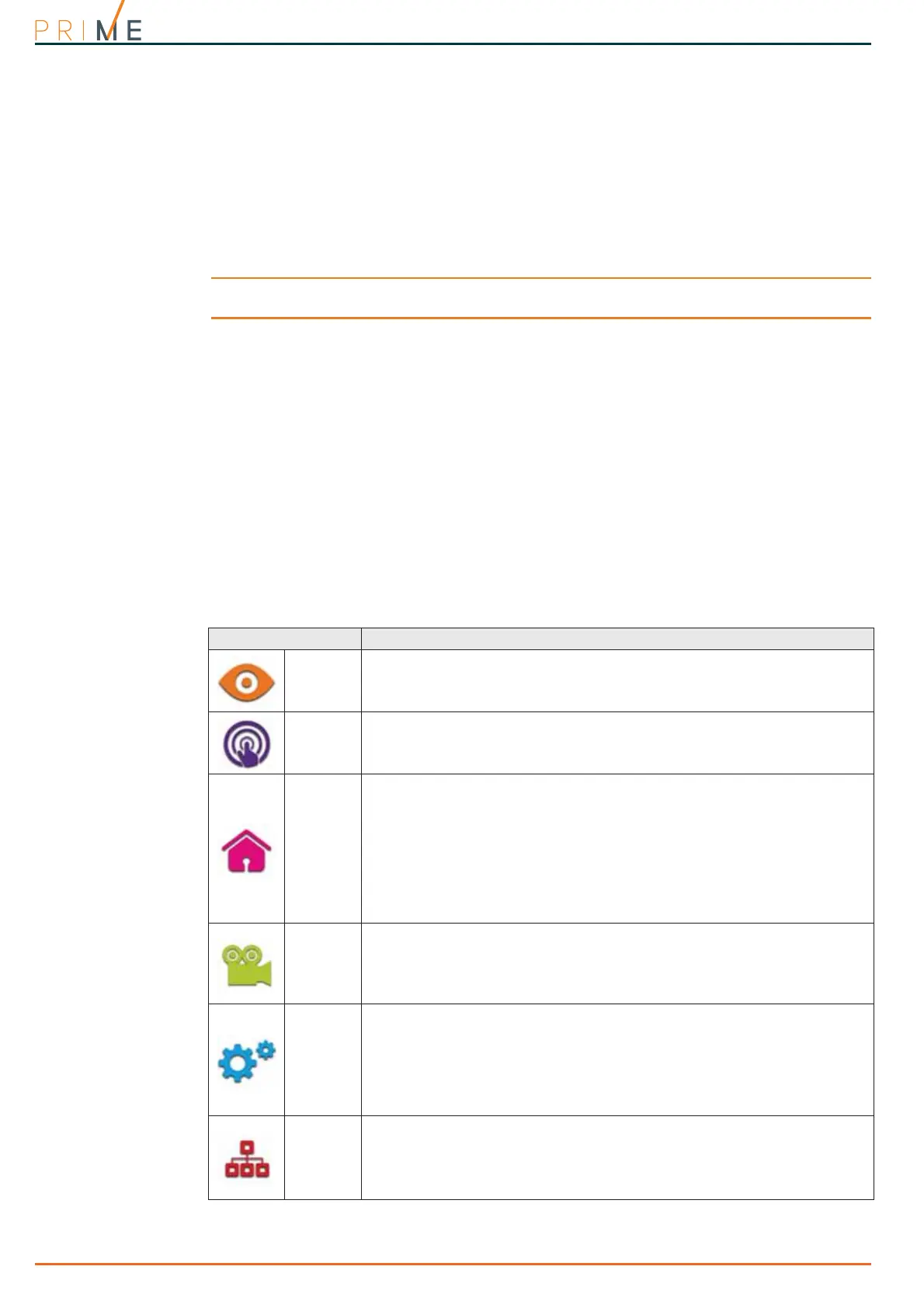56 How to use the PrimeLAN
Anti-intrusion control panels
MENU
If the connection is successful, the browser will show the home page of the web-server
interface and the main menu. The menu provides the function keys listed in Table 9-2: Menu
via web server.
NAVIGATION
In addition to the keys on the home page, the following buttons will help you navigate through
the various sections:
• HOME, button located on the right-hand side of the lower bar, takes you directly to the
home page
• MENU, button located on the right-hand side of the lower bar, opens a list in the right-
hand corner of buttons/links to the sections of the web interface and also the logout button
• LOGOUT, button present in the “MENU” list, implements user logout operations and
returns to the login fields.
ATTENTION!
Once web-interface consultation is over, it is advisable to end the session started after login,
with a “logout” operation, this will avoid unauthorized access to the system via the browser.
INFORMATION
In each section, the firmware revision and the Prime panel type are always visible on the
lower bar together with the current arming scenario.
9-3
Sections of the web interface
The user interface of the PrimeLAN web server appears as a menu of function keys
represented by icons.
The table below is a description of the function keys on the menu present on the home page,
each one corresponding to a different section.
None of these sections, like any operation that can be activated by the web server, requires
the entry of a valid code, other than the one already entered during login.
Table 9-2: Menu via web server
Icon/key Section
SCENAR-
IOS
Accesses the section containing the list of programmed scenarios which can be activated.
Refer to paragraph 9-3-2 Arming commands and scenarios.
COM-
MANDS
Accesses a section containing the list of outputs which can be activated.
Refer to paragraph 9-3-3 Viewing and activations.
INTRU-
SION
Accesses a section where you can view and change the status of parts of the intrusion-
control system:
• “Partitions” - section where you can view the status of the partitions, change the
arming status and implement reset of partition alarm memory.
• “Zones” - section where you can view and changes the status of the zones.
• “Events Log” - section where you can view the events log.
After obtaining access to this section, it is necessary to indicate the number of events
to be viewed.
• “Timer” - section where you can view the timers and their statuses.
Refer to paragraphs 9-3-1, 9-3-2 and 9-3-3.
CAMERAS
Accesses two sections:
• “Real-time” - section where the configured cameras are listed
• “Records” - section where you can view the snapshots recorded after the occurrence
of an event.
Refer to paragraph 10-1 Camera access.
SETTINGS
Accesses a section where it is possible to:
• select the language of the web interface
• select the home page of the web interface, from the menu pages and the first graphic
map
• send a test email from the PrimeLAN to a recipient
• upgrade the web server interface
• open a section that shows the meanings of the icons used by the web interface
SYSTEM
Accesses a section where it is possible to view the system parts:
• List of ongoing faults
• Power-supply voltage of the control panel
• Information relating the GSM communications board
Refer to paragraph 9-3-3 Viewing and activations.
