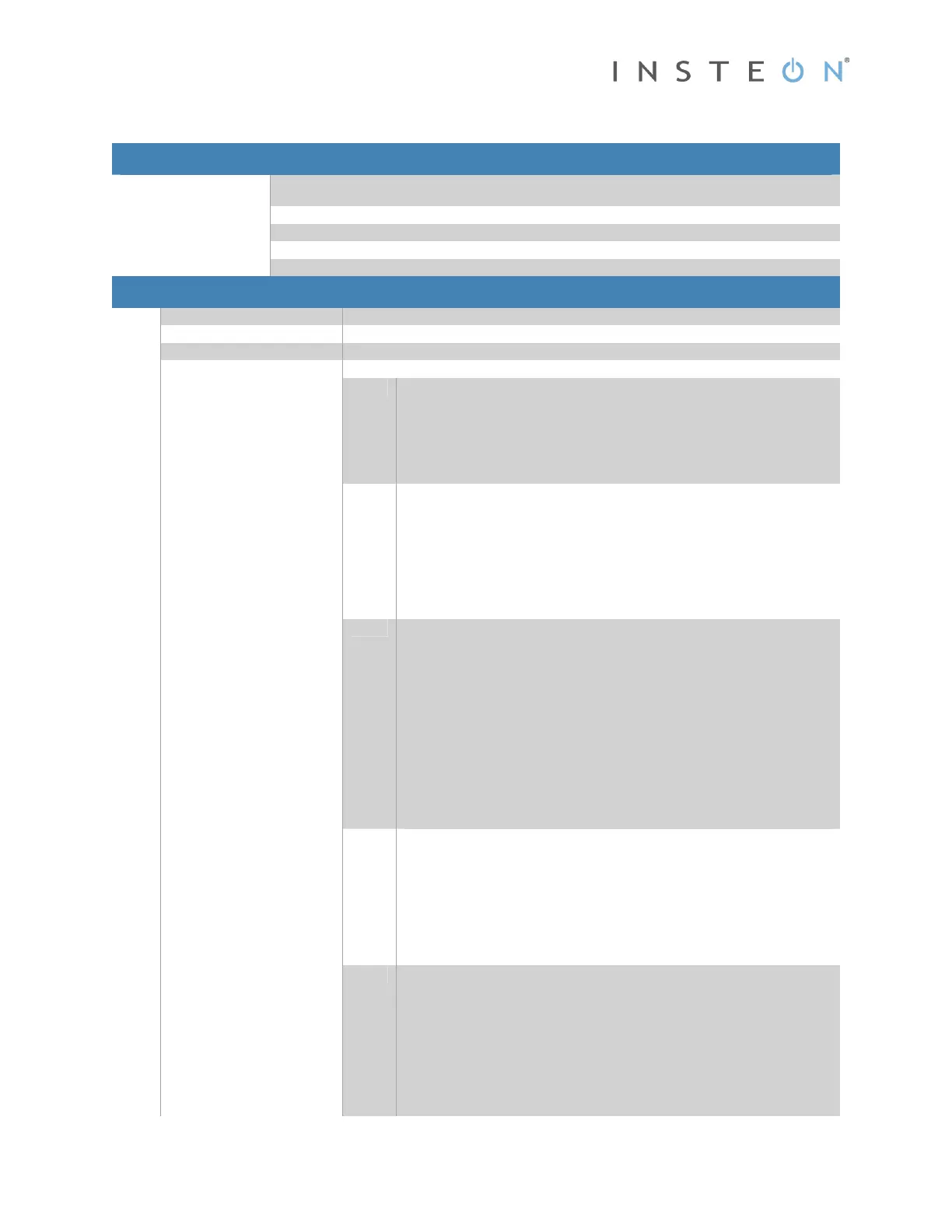INSTEON Hub: Developer’s Guide
Page 40 © 2013 INSTEON
Manage ALL-Link Record
Manage ALL-Link Record (0x6F)
What it does Updates the IM’s ALL-Link Database (ALDB) with the ALL-Link Record information you send. Use
caution with this Command—the IM does not check the validity of the data.
What you send
11 bytes.
What you’ll get
12 bytes.
LED indication
None.
Related Commands
IM 0x57 ALL-Link Record Response
39
Command Sent from Host to IM
Byte Value Meaning
1 0x02 Start of IM Command
2
0x6F
IM Command Number
3 <Control Code> What to do with the ALL-Link Record
0x00
Find First
Starting at the top of the ALDB, search for the first ALL-Link Record matching
the <ALL-Link Group> and <ID> in bytes 5 – 8. The search ignores byte 4,
<ALL-Link Record Flags>.
You will receive an ACK at the end of the returned message if such an ALL-
Link Record exists, or else a NAK if it doesn’t. If the record exists, the IM will
return it in an ALL-Link Record Response
39
message.
0x01
Find Next
Search for the next ALL-Link Record following the one found using <Control
Code> 0x00 above. This allows you to find both Controller and Responder
records for a given <ALL-Link Group> and <ID>. Be sure to use the same
<ALL-Link Group> and <ID> (bytes 5 – 8) as you used for <Control Code>
0x00.
You will receive an ACK at the end of the returned message if another
matching ALL-Link Record exists, or else a NAK if it doesn’t. If the record
exists, the IM will return it in an ALL-Link Record Response
39
message.
0x20
Modify First Found or Add
Modify an existing or else add a new ALL-Link Record for either a Controller
or Responder.
Starting at the top of the ALDB, search for the first ALL-Link Record matching
the <ALL-Link Group> and <ID> in bytes 5 – 8. The search ignores byte 4,
<ALL-Link Record Flags>.
If such an ALL-Link Record exists, overwrite it with the data in bytes 4 – 11;
otherwise, create a new ALL-Link Record using bytes 4 – 11.
Note that the IM will copy <ALL-Link Record Flags> you supplied in byte 4
below directly into the <ALL-Link Record Flags> byte of the ALL-Link Record
in an ALDB-L (linear) database. Use caution, because you can damage an
ALDB-L if you misuse this Command. For instance, if you zero the <ALL-
Link Record Flags> byte in the first ALL-Link Record, the IM’s ALDB-L
database will then appear empty.
0x40
Modify First Controller Found or Add
Modify an existing or else add a new Controller (master) ALL-Link Record.
Starting at the top of the ALDB, search for the first ALL-Link Controller
Record matching the <ALL-Link Group> and <ID> in bytes 5 – 8. An ALL-
Link Controller Record has bit 6 of its <ALL-Link Record Flags> byte set to 1.
If such a Controller ALL-Link Record exists, overwrite it with the data in bytes
5 – 11; otherwise, create a new ALL-Link Record using bytes 5 – 11. In
either case, the IM will set bit 6 of the <ALL-Link Record Flags> byte in the
ALL-Link Record to 1 to indicate that the record is for a Controller.
0x41
Modify First Responder Found or Add
Modify an existing or else add a new Responder (slave) ALL-Link Record.
Starting at the top of the ALDB, search for the first ALL-Link Responder
Record matching the <ALL-Link Group> and <ID> in bytes 5 – 8. An ALL-
Link Responder Record has bit 6 of its <ALL-Link Record Flags> byte cleared
to 0.
If such a Responder ALL-Link Record exists, overwrite it with the data in
bytes 5 – 11; otherwise, create a new ALL-Link Record using bytes 5 – 11.
In either case, The IM will clear bit 6 of the <ALL-Link Record Flags> byte in
the ALL-Link Record to 0 to indicate that the record is for a Responder.
