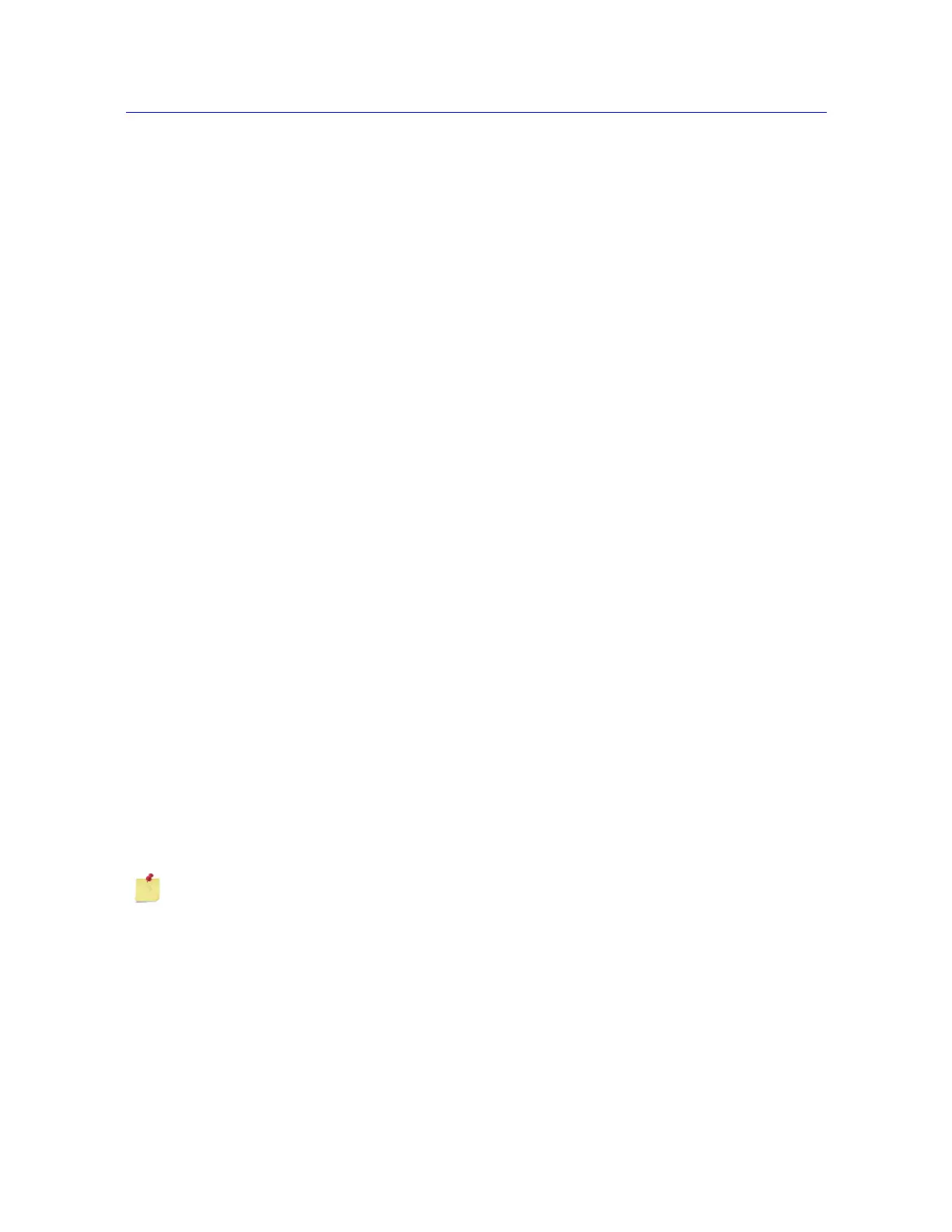3-7
Calibrate a transducer
Product Support: www.instron.com
Manual calibration
During a manual calibration, you apply a measured physical force to the transducer and the
system calibrates on the signal that is output as a result of that force. For strain calibration,
you can install the extensometer on a specially designed calibration jig to apply a precise
deflection to the extensometer. For load calibration, you can hang a measured weight from
the load cell.
The system only saves the values entered for a manual calibration after there is a successful
calibration. If you select a different transducer configuration or close the dialog before
calibrating a transducer configuration, the calibration fields revert to the default values for
that configuration.
Rationalized transducers
1. Click on the icon for the transducer in the system settings area of the console.
2. In the first tab, select the transducer configuration in the Transducer configuration
field.
3. Set Calibration type to Manual.
4. Enter a value for the calibration point. This value is the load (for a load cell) or
deflection (for an extensometer) that you apply to the transducer during calibration.
For example, to calibrate a 100 kN load cell using a 50 kN weight, the full scale value is
100 kN and the calibration point is 50 kN.
The range for a valid calibration point value is between:
5. Click Calibrate. Follow the directions in the message window sequence, as follows:
a. Set the transducer to its zero or gauge length point.
b. Click OK.
c. Deflect the transducer to its calibration point using a weight (load cell) or a
calibration jig (extensometer). For load, if you have a load cell with an associated
Load
(% full scale)
Strain
(% full scale)
Minimum 2 2
Maximum 105 110
If you change the units for a field, the software converts the corresponding value to its
equivalent value in the new units. Verify that the value is correct for the specified units.