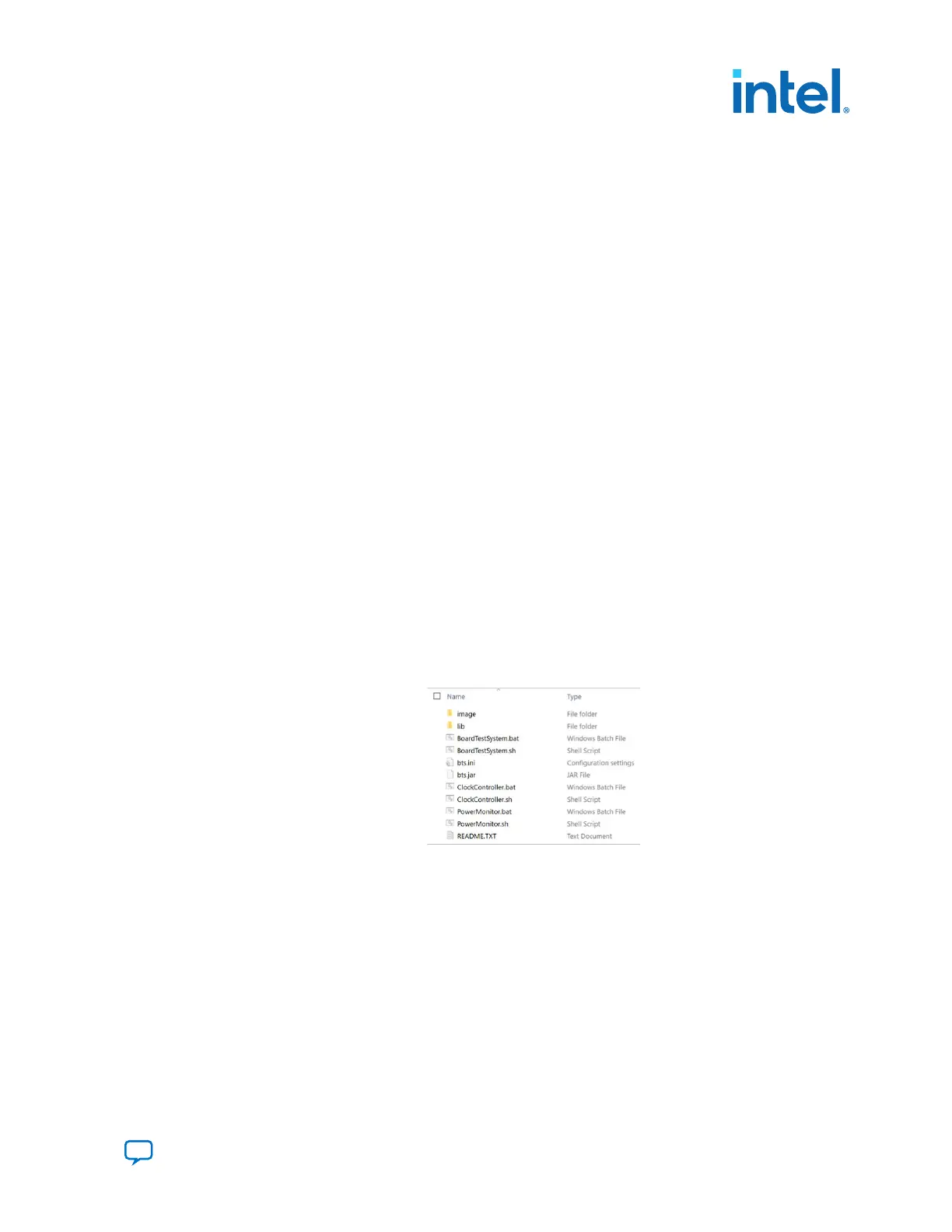The BTS communicates over JTAG to a test design running in the FPGA. The BTS
shares the JTAG with other applications such as the Nios
®
II JTAG Debug Module and
the Signal Tap Logic Analyzer. Intel recommends closing other applications before
using BTS, as the GUI is designed based on the Intel Quartus Prime software.
The BTS relies on the Intel Quartus Prime software's specific library. Before running
the BTS, open the Intel Quartus Prime software to automatically set the environment
variable QUARTUS_ROOTDIR. You can also change it through Window's Environment
Variables in System Properties. The BTS uses this environment variable to locate the
Intel Quartus Prime library.
4.1.5. Run BTS GUI
With the power to the board off, follow these steps:
1. Connect the USB cable to your PC and the board.
2. Check the development board switches and jumpers are set according to your
preferences. Refer to Power Up Development Kit. In most cases, BTS requires
system Intel MAX 10 and Intel Agilex 7 FPGA on the JTAG chain.
3. Check the external modules status: SFP/QSFP/OSFP/QSFPDD/FMC/DIMM.
4. Turn on the board power switch.
Note: To ensure operating stability, keep the USB cable connected and the board powered on
when running the demonstration application. You must attach the USB cable and
power on the board for BTS to run correctly.
Navigate to the <packagedir>\examples\board_test_system directory to run
BTS. The BTS release folder always includes the following files.
Figure 3. BTS Folder
You can run BTS GUI easily with the following scripts.
1. On Windows system, double click the .bat files to run BTS, Clock Controller, or
Power Monitor GUI.
4. Board Test System
776646 | 2023.05.31
Send Feedback
Intel Agilex
®
7 FPGA I-Series Transceiver (6 × F-Tile) Development Kit User
Guide
13
