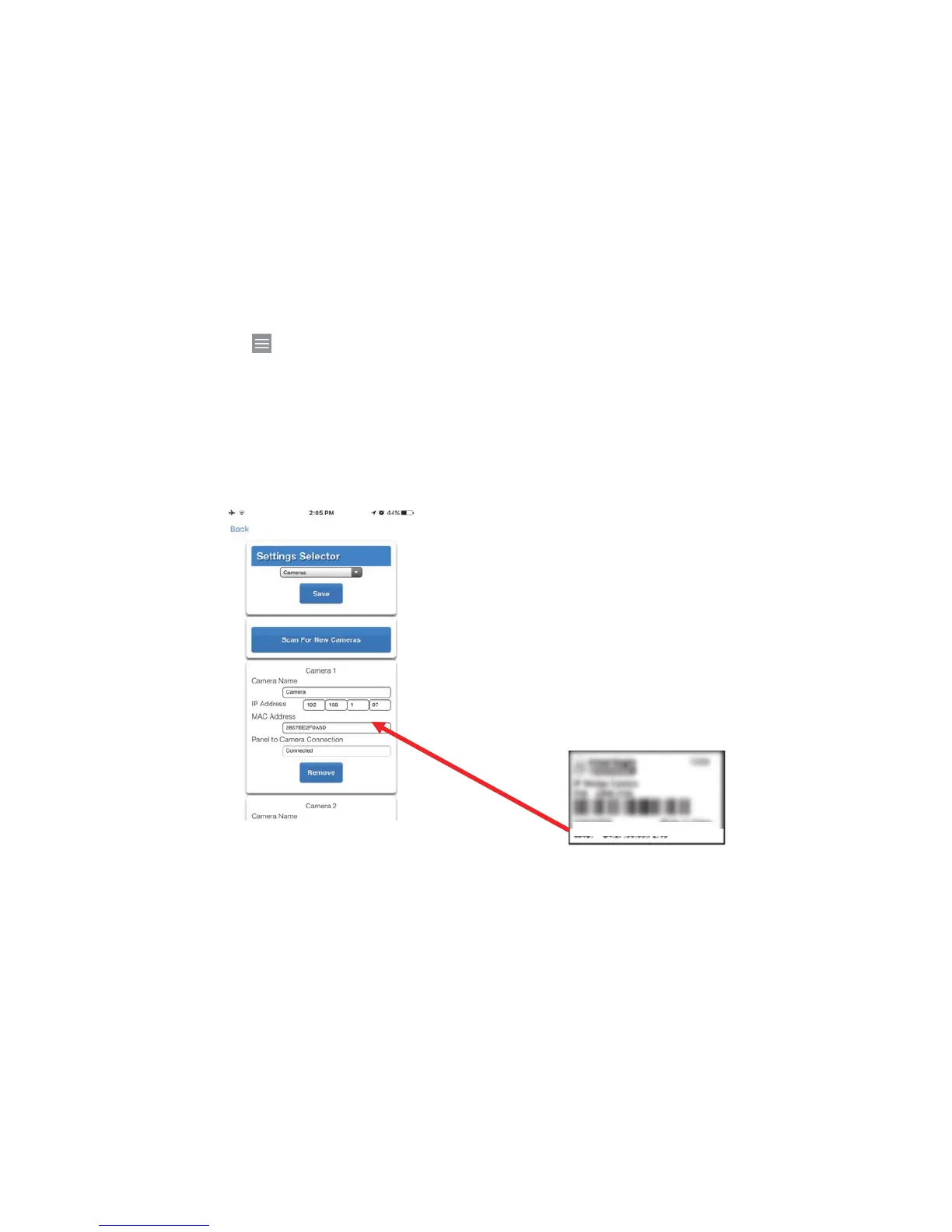ZeroWire User Manual 47
Enabling Camera Recording
Adding Camera to UltraConnect
Make sure the ZeroWire panel is on the same local area network as the camera(s).
1. From your iOS or Android device, open the UltraConnect app and log in to the site as
an installer. Only an authorized installer may perform this step.
2. Touch Menu then Settings.
3. Select Cameras under the Settings Selector.
4. Click Scan for New Cameras. “Scanning…” will appear on the button, please wait for
the message to disappear.
5. Make sure the MAC ID that is automatically populated in the MAC Address field
matches the MAC Address printed on the underside surface of the camera.
6. Click Save. The camera will now register with ZeroWire and UltraConnect. This may
take up to 3 minutes before the camera is visible on the Cameras tab.
7. Congratulations! You have now added the camera to your ZeroWire system!
Viewing Live Stream and Latest Clip
1. Click Camera icon on the bottom menu.
2. All available cameras will be shown.
MAC: 28:57:BE:2F:0A:5D
