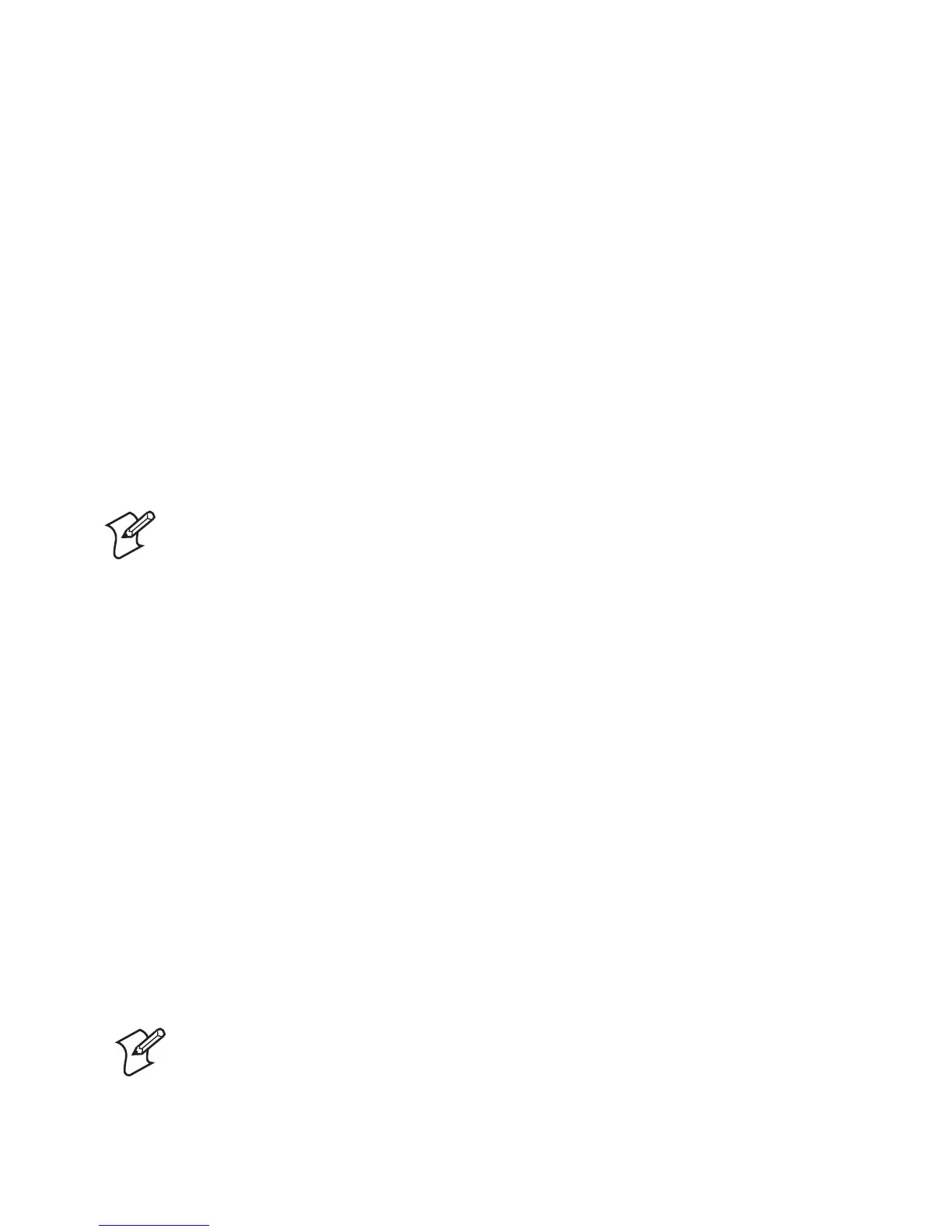6 Intermec EasyCoder C4—User’s Guide
Chapter 1— Installation
Serial RS-232 Interface
The serial RS-232 channel is intended for running the ESim protocol
described in the Intermec ESim v4.00, Programmer’s Reference Manual. It
is not suited for the Intermec InterDriver driver.
The RS-232 communication setup is variable by means of the Y
command (see Intermec ESim v4.00, Programmer’s Reference Manual).
Use the Test Mode to check the printer's present setup (bold characters
indicate default setup).
Baud rate: 1200, 2400, 9600, or 19200
Parity: None, Odd, or None
Data bits: 7 or 8
Stop bits: 1 or 2
Flow control: XON/XOFF and DSR/CTS
Note: No serial communication cable is included in the
delivery unless specifi cally ordered. For pinout specifi cations,
please refer to Appendix C.
USB Interface
The EasyCoder C4 supports USB v1.1 (also called USB 2.0 full speed).
To use the USB interface for printing from a PC, you need a special
Intermec USB printer driver installed in your PC.
The printer is a so called “self-powered device.” We recommend that you
only connect one printer to each USB port on the host, either directly or
via a hub. Other devices, like a keyboard and a mouse, can be connected
to the same hub. If you need to connect more than one Intermec USB
printer to a host, you should use different USB ports.
Using a standard USB Class A/B cable, connect the Class A plug to your
PC or hub and the Class B plug to your printer.
The USB interface is similar to the serial RS-232 channel, intended for
running the ESim protocol.
Note: No USB communication cable is included in the
delivery.
