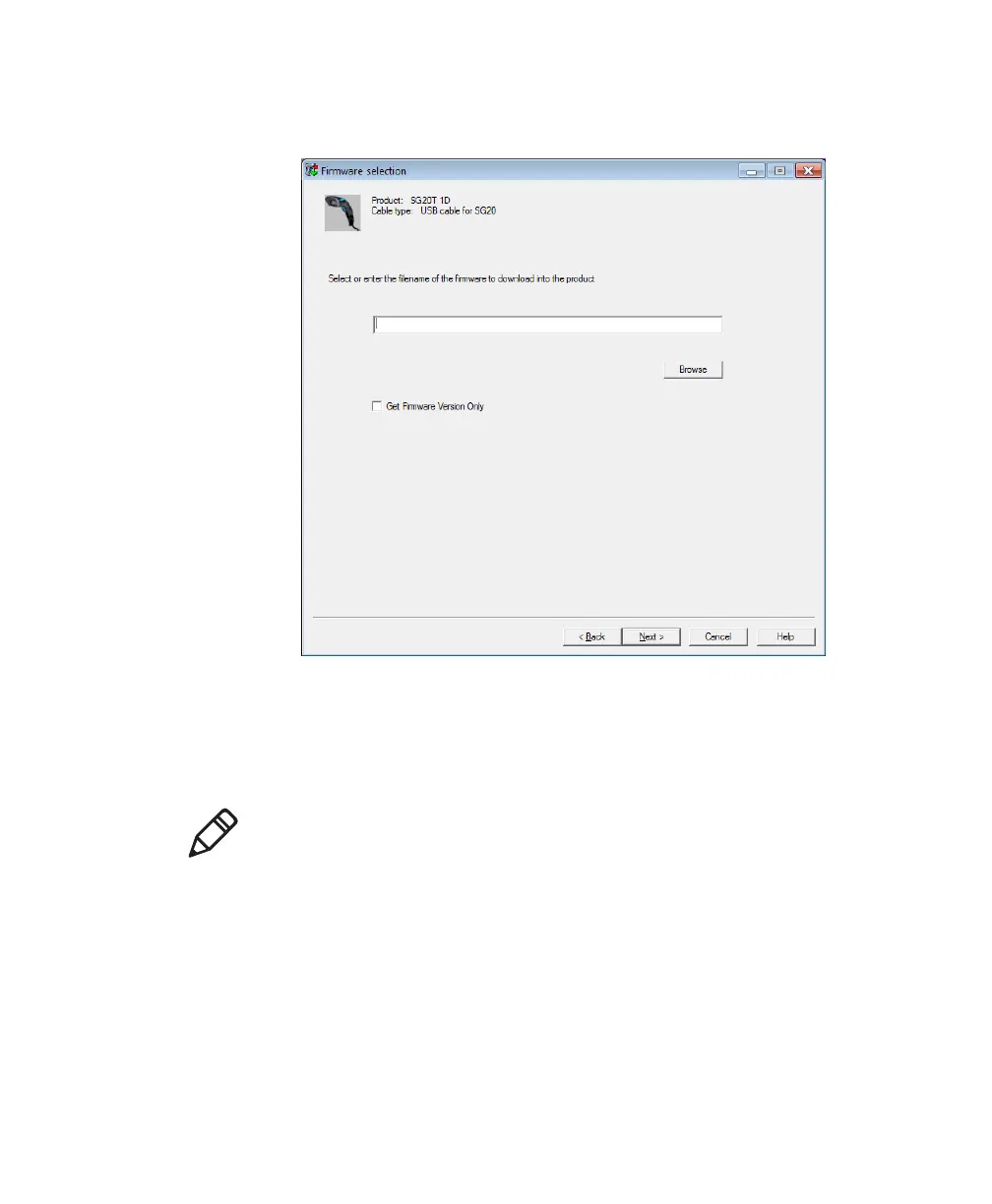Chapter 5 — Troubleshooting and Maintaining the SG20T
40 SG20T Tethered Scanner User’s Guide
7 Use Browse to browse to the location of the firmware upgrade file
(.bin), select the file, and click Open. Click Next.
8 For USB cables only, scan the Firmware upgrade bar code that
appears on the screen. The scanner disconnects and reconnects
(can take up to 4 or 5 seconds). Click OK. For other cables, go
directly to the next step.
Note: If your scanner cannot scan the bar code on your computer
screen see “Problems and Possible Solutions” on page 35 to
find the firmware upgrade bar code. Print the page out and scan
the bar code.