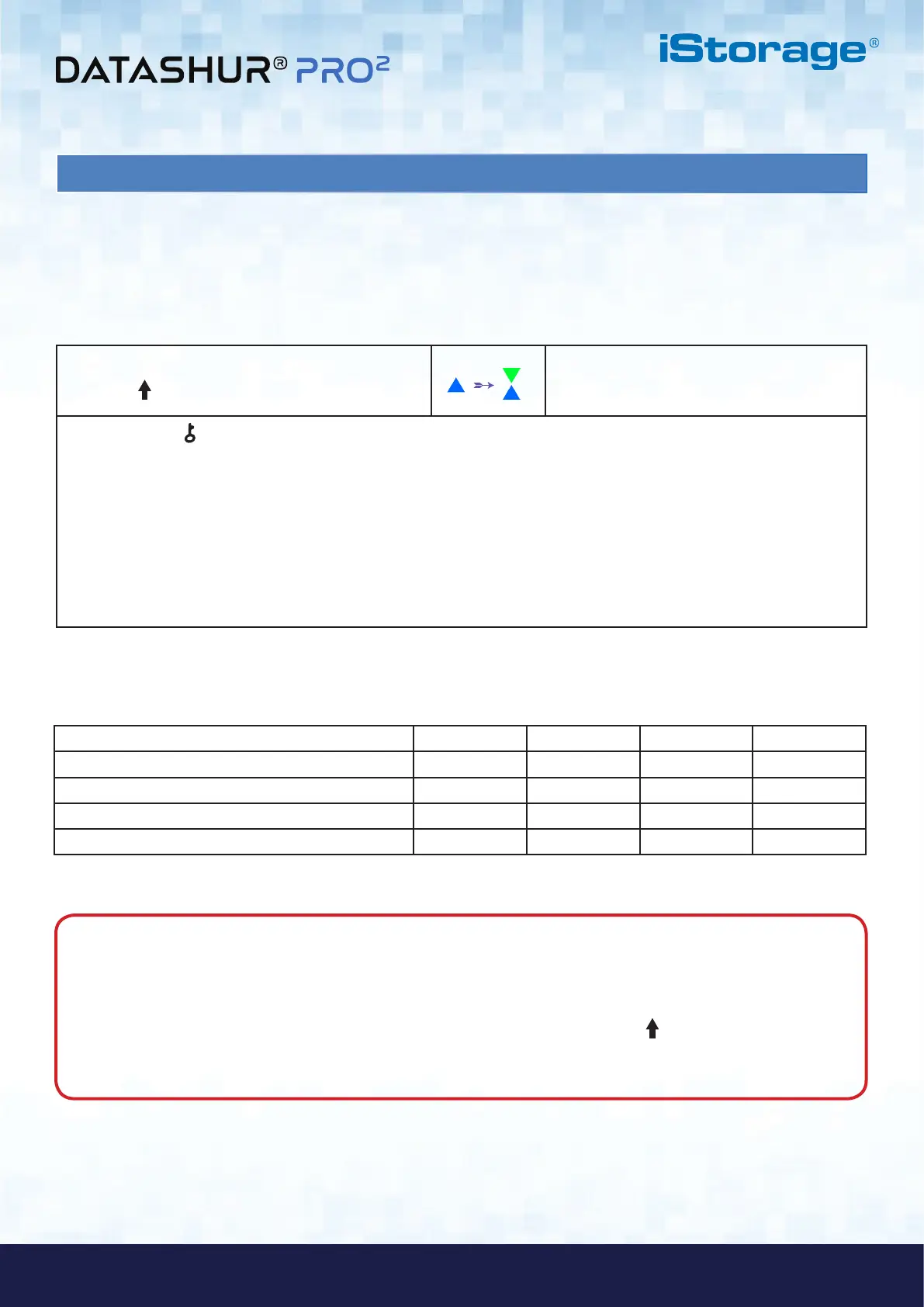#12
iStorage datAshur PRO
2
®
User Manual v2.1
www.istorage-uk.com
10. How to check the User PIN Policy
1. In Admin mode press and hold down both
SHIFT ( ) + 7 buttons
Solid BLUE LED will change to blinking GREEN
and BLUE LEDs
2. Press the KEY ( ) button and the following happens;
a. All LED’s (RED, GREEN & BLUE) become solid for 1 second.
b. A RED LED blink equates to ten (10) units of a PIN.
c. Every GREEN LED blink equates to a single (1) unit of a PIN
d. A BLUE blink indicates that a 'Special Character' was used.
e. All LED’s (RED, GREEN & BLUE) become solid for 1 second.
f. LEDs return to solid BLUE
The Administrator is able to check the User PIN Policy and can identify the minimum PIN length restriction and whether or
not the use of a Special Character has been set by noting the LED sequence as described below.
To check the User PIN Policy, first enter the “Admin Mode” as described in section 5. Once the drive is in Admin Mode
(solid BLUE LED) proceed with the following steps.
The table below describes the LED behaviour whilst checking the User PIN Policy, for instance if you have set a 12 digit
User PIN with the use of a Special Character (121), the RED LED will blink once (1) and the GREEN LED will blink twice (2)
followed by a single (1) BLUE LED blink indicating that a Special Character must be used.
PIN Description 3 digit Setup RED GREEN BLUE
12 digit PIN with use of a Special Character 121 1 Blink 2 Blinks 1 Blink
12 digit PIN with NO Special Character used 120 1 Blink 2 Blinks 0
9 digit PIN with use of a Special Character 091 0 9 Blinks 1 Blink
9 digit PIN with NO Special Character used 090 0 9 Blinks 0
Note: When the datAshur PRO
2
is in Admin Mode, the BLUE LED will remain on and solid for 30 seconds only,
during which time the drive can accept instructions via the keypad allowing it to be configured with a host of security
features. If no key event happens within 30 seconds, the datAshur PRO
2
will exit Admin mode automatically - the
solid BLUE LED switches to a solid RED LED which then fades out to the Idle state (all LEDs off).
To immediately exit Admin Mode (solid BLUE LED), press and hold down the SHIFT ( ) button for a second - the
solid BLUE LED switches to a solid RED LED which then fades out to the Idle state. To access the drive contents
(data), the datAshur PRO
2
must first be in the idle state (all LEDs off) before an Admin/User PIN can be entered.