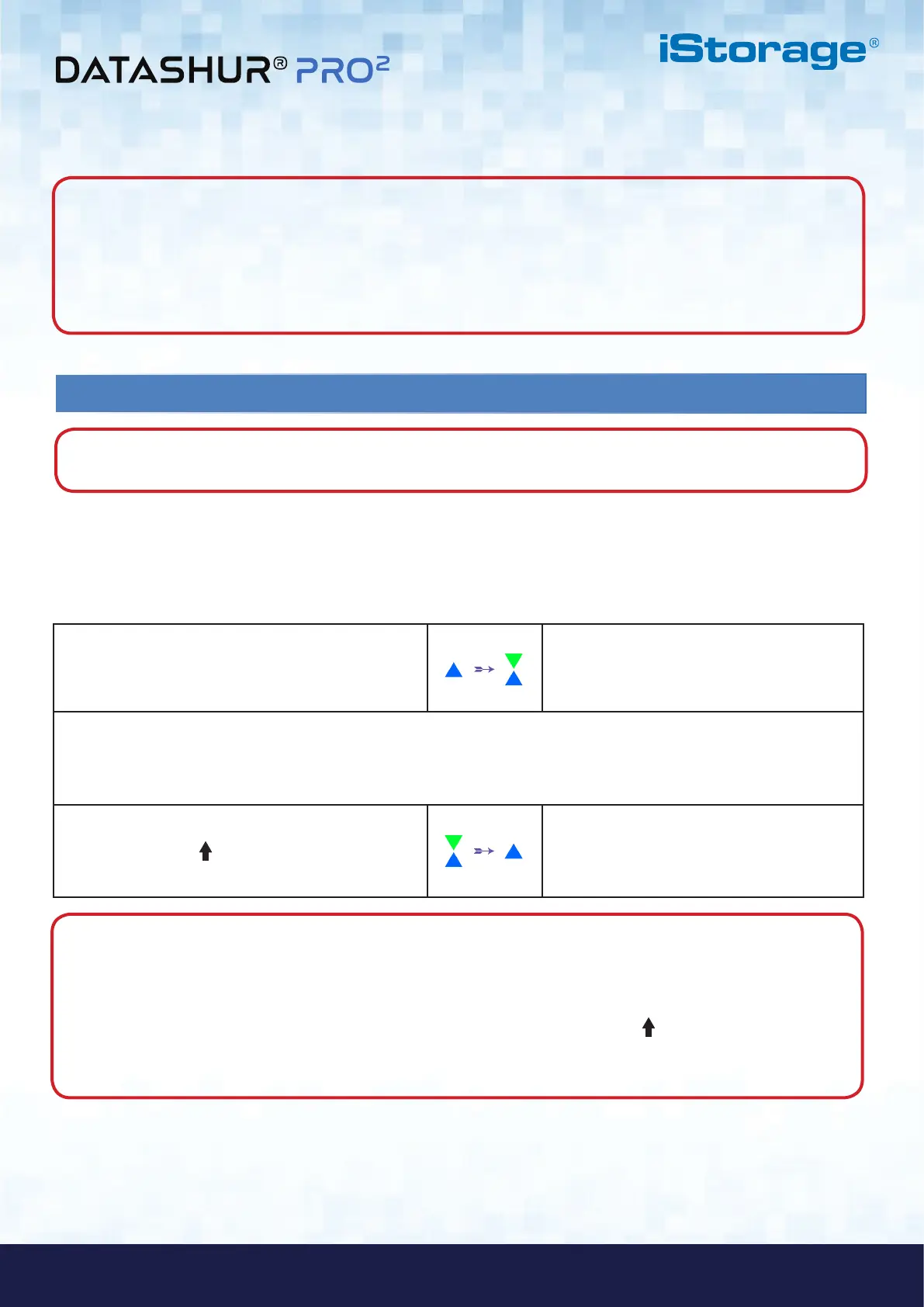#26
iStorage datAshur PRO
2
®
User Manual v2.1
www.istorage-uk.com
Note: The brute force limitation is defaulted to initial shipment state values when the drive is completely reset,
or self-destruct feature is activated, or brute forced. If Admin changes the User PIN, or a new User PIN is set when
activating the recovery feature, the User PIN brute force counter is zeroed (0) but the brute force limitation is not
affected. If Admin changes the Recovery PIN, the Recovery PIN brute force counter is zeroed.
Successful authorisation of a certain PIN will zero the brute force counter for that particular PIN, but not affect the
other PINs brute force counter. Failed authorisation of a certain PIN will increase the brute force counter for that
particular PIN, but not affect the other PINs brute force counter.
32. How to set the User PIN Brute Force Limitation
Note: The User PIN brute force limitation setting is defaulted to 10 consecutive incorrect PIN entries when
the drive is either completely reset, brute forced or the self-destruct PIN is activated.
33. How to set the User PIN Brute Force Limitation
The brute force limitation for datAshur PRO
2
User PIN can be reprogrammed and set by the administrator. This feature can be
set to allow attempts from 1 to 10 consecutive incorrect PIN entries.
1. In Admin mode, press and hold down both
7 + 0 buttons
Solid BLUE LED will change to GREEN and
BLUE LEDs blinking together
2. Enter the number of attempts for the brute force limitation (between 01-10), for example enter:
• 01 for 1 attempt
• 10 for 10 attempts
3. Press the SHIFT ( ) button once
Blinking GREEN and BLUE LEDs will switch
to a solid GREEN LED for a second and then
to a solid BLUE LED indicating the brute force
limitation was successfully configured
To configure the User PIN brute force limitation, first enter the “Admin Mode” as described in section 5. Once the drive is in
Admin Mode (solid BLUE LED) proceed with the following steps.
Note: When the datAshur PRO
2
is in Admin Mode, the BLUE LED will remain on and solid for 30 seconds only,
during which time the drive can accept instructions via the keypad allowing it to be configured with a host of security
features. If no key event happens within 30 seconds, the datAshur PRO
2
will exit Admin mode automatically - the
solid BLUE LED switches to a solid RED LED which then fades out to the Idle state (all LEDs off).
To immediately exit Admin Mode (solid BLUE LED), press and hold down the SHIFT ( ) button for a second - the
solid BLUE LED switches to a solid RED LED which then fades out to the Idle state. To access the drive contents
(data), the datAshur PRO
2
must first be in the idle state (all LEDs off) before an Admin/User PIN can be entered.