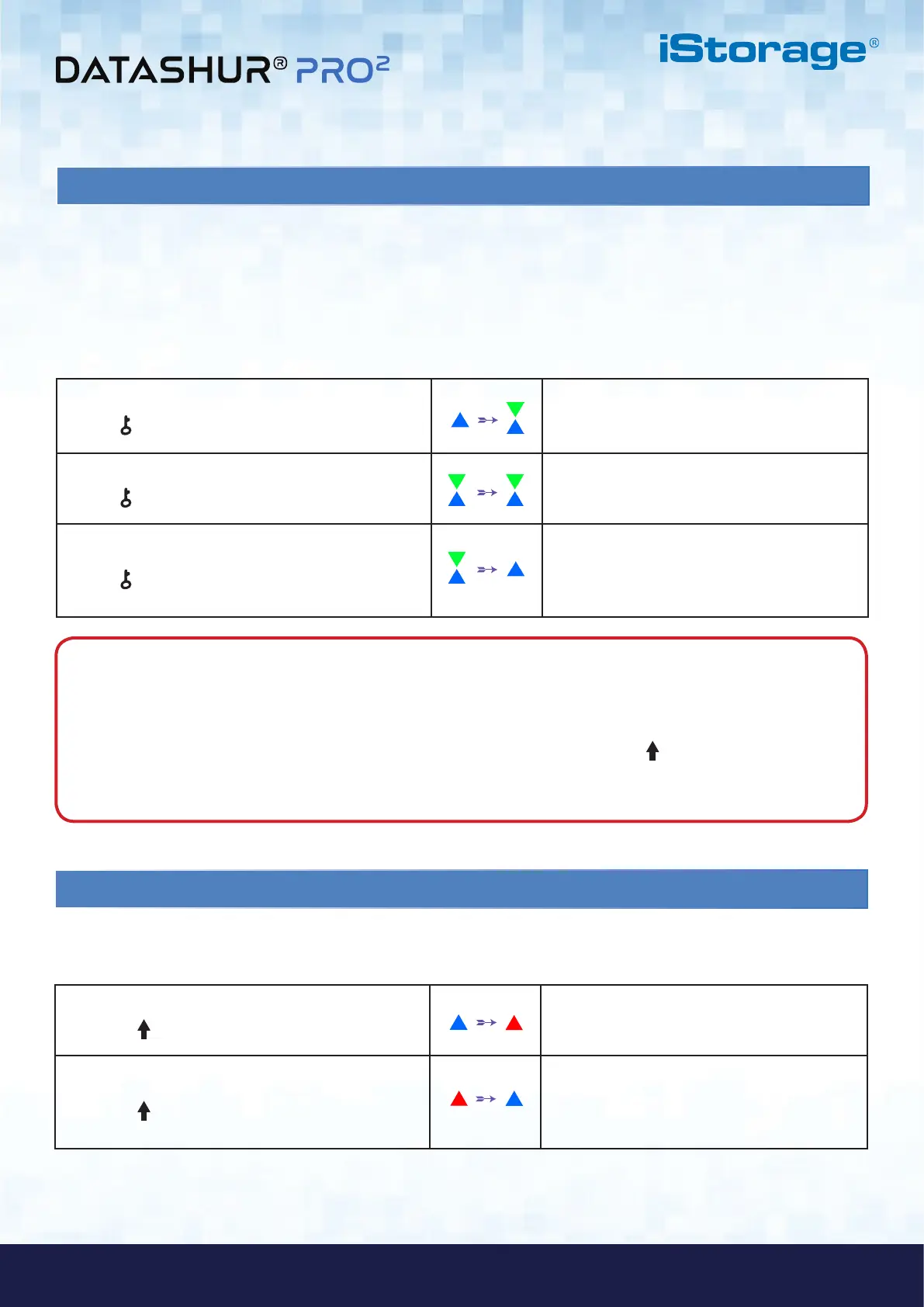#16
iStorage datAshur PRO
2
®
User Manual v2.1
www.istorage-uk.com
16. Creating a One-Time User Recovery PIN
1. In Admin mode press and hold down both
KEY ( ) + 4 buttons
Solid BLUE LED will change to blinking GREEN
and solid BLUE LEDs
2. Enter a One-Time Recovery PIN and press
KEY ( ) button
Blinking GREEN and solid BLUE LEDs will
switch to a single GREEN LED blink and then
back to blinking GREEN and solid BLUE LEDs
3. Re-enter a One-Time Recovery PIN and press
KEY ( ) button again
Blinking GREEN and solid BLUE LEDs change
to a rapidly blinking GREEN LED and finally to a
solid BLUE LED indicating the One-Time
Recovery PIN has been successfully configured
The User Recovery PIN is extremely useful in situations where a user has forgotten their PIN to unlock the datAshur PRO
2
.
To activate the recovery mode, the user must first enter the correct One-Time Recovery PIN, if one has been configured. The
user PIN recovery process does not impact the data, encryption key and Admin PIN, however the user is forced to configure a
new 7-15 digit User PIN.
To configure a One-Time 7-15 digit User Recovery PIN, first enter the “Admin Mode” as described in section 5. Once the
drive is in Admin Mode (solid BLUE LED) proceed with the following steps.
Note: When the datAshur PRO
2
is in Admin Mode, the BLUE LED will remain on and solid for 30 seconds only,
during which time the drive can accept instructions via the keypad allowing it to be configured with a host of security
features. If no key event happens within 30 seconds, the datAshur PRO
2
will exit Admin mode automatically - the
solid BLUE LED switches to a solid RED LED which then fades out to the Idle state (all LEDs off).
To immediately exit Admin Mode (solid BLUE LED), press and hold down the SHIFT ( ) button for a second - the
solid BLUE LED switches to a solid RED LED which then fades out to the Idle state. To access the drive contents
(data), the datAshur PRO
2
must first be in the idle state (all LEDs off) before an Admin/User PIN can be entered.
17. Deleting the One-Time User Recovery PIN
1. In Admin mode press and hold down both
SHIFT ( ) + 4 buttons
Solid BLUE LED will change to blinking
RED LED
2. Press and hold down both
SHIFT ( ) + 4 buttons again
Blinking RED LED will become solid RED and
then switch to a solid BLUE LED indicating that
the One-Time User Recovery PIN has been
successfully deleted
To delete the One-Time User Recovery PIN, first enter the “Admin Mode” as described in section 5. Once the drive is
in Admin Mode (solid BLUE LED) proceed with the following steps.