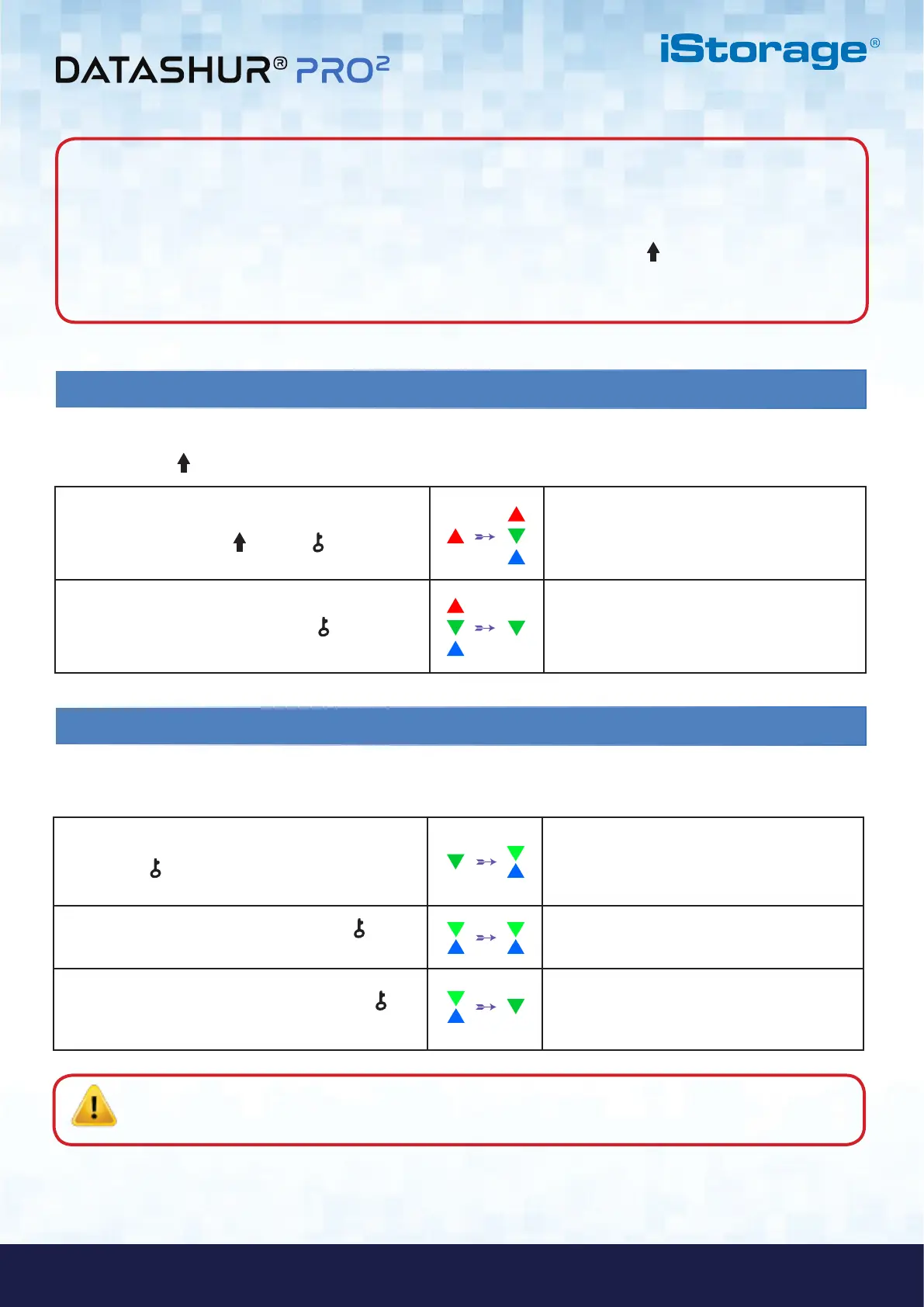#15
www.istorage-uk.com
iStorage datAshur PRO
2
®
User Manual v2.1
14. How to Unlock datAshur PRO
2
with User PIN
1. In a standby state (solid RED LED) Press and hold
down both the SHIFT ( ) + KEY ( ) buttons
RED LED switches to all LEDs, RED, GREEN &
BLUE blinking on and off
2. Enter User PIN and press the KEY ( ) button
RED, GREEN and BLUE blinking LEDs will
change to alternating GREEN and BLUE LEDs
then to a solid GREEN LED indicating drive
successfully unlocked in User Mode
15. Changing the User PIN in User Mode
1. In User mode press and hold down
both KEY ( ) + 4
Solid GREEN LED will change to a blinking
GREEN LED and a solid BLUE LED
2. Enter New User PIN and press the KEY ( )
button
Blinking GREEN and solid BLUE LEDs will
switch to a single GREEN LED blink and then
back to blinking GREEN and solid BLUE LEDs
3. Re-enter New User PIN and press the KEY ( )
button
Blinking GREEN and solid BLUE LEDs will
switch to a rapidly blinking GREEN LED and
then to a solid GREEN LED indicating a
successful User PIN change
To change the User PIN, first unlock the datAshur PRO
2
with a User PIN as described above in section 14. Once the drive is
in User Mode (solid GREEN LED) proceed with the following steps.
Important: Changing the User PIN must comply with the ‘User PIN Policy’ if one has been configured as
described in section 8, which imposes a minimum PIN length and whether a ‘Special Character’ has been
used. The administrator can refer to section 10 to check the user PIN restrictions.
Note: When the datAshur PRO
2
is in Admin Mode, the BLUE LED will remain on and solid for 30 seconds only,
during which time the drive can accept instructions via the keypad allowing it to be configured with a host of security
features. If no key event happens within 30 seconds, the datAshur PRO
2
will exit Admin mode automatically - the
solid BLUE LED switches to a solid RED LED which then fades out to the Idle state (all LEDs off).
To immediately exit Admin Mode (solid BLUE LED), press and hold down the SHIFT ( ) button for a second - the
solid BLUE LED switches to a solid RED LED which then fades out to the Idle state. To access the drive contents
(data), the datAshur PRO
2
must first be in the idle state (all LEDs off) before an Admin/User PIN can be entered.
To unlock with the User PIN, the datAshur PRO
2
must first be in Standby State (solid RED LED) by pressing and holding
down the SHIFT ( ) button for one second.
