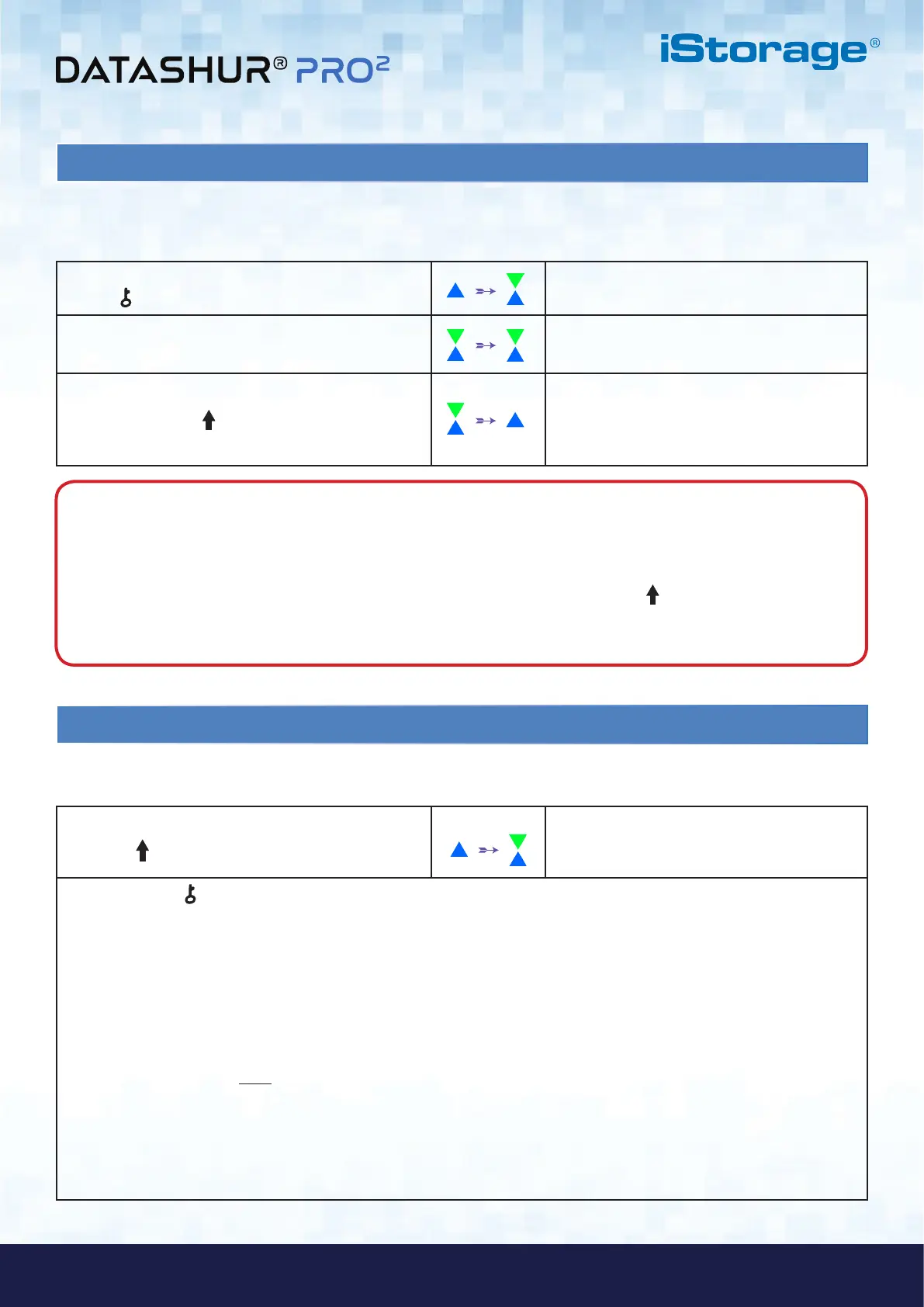#29
www.istorage-uk.com
iStorage datAshur PRO
2
®
User Manual v2.1
37. How to disable the datAshur PRO
2
Bootable feature
To disable the datAshur PRO
2
Bootable Feature, first enter the “Admin Mode” as described in section 5. Once the drive is in
Admin Mode (solid BLUE LED) proceed with the following steps.
1. In Admin mode, press and hold down both
KEY ( ) + 8 buttons
Solid BLUE LED will change to blinking GREEN
and BLUE LEDs
2. Press “0” followed by another “0” (00) GREEN and BLUE LEDs will continue to blink
3. Press the SHIFT ( ) button once
Blinking GREEN and BLUE LEDs will change to
a solid GREEN LED and finally to a solid BLUE
LED indicating the bootable feature has been
successfully disabled
Note: When the datAshur PRO
2
is in Admin Mode, the BLUE LED will remain on and solid for 30 seconds only,
during which time the drive can accept instructions via the keypad allowing it to be configured with a host of security
features. If no key event happens within 30 seconds, the datAshur PRO
2
will exit Admin mode automatically - the
solid BLUE LED switches to a solid RED LED which then fades out to the Idle state (all LEDs off).
To immediately exit Admin Mode (solid BLUE LED), press and hold down the SHIFT ( ) button for a second - the
solid BLUE LED switches to a solid RED LED which then fades out to the Idle state. To access the drive contents
(data), the datAshur PRO
2
must first be in the idle state (all LEDs off) before an Admin/User PIN can be entered.
1. In Admin mode press and hold down both
SHIFT ( ) + 8 buttons
Solid BLUE LED will change to blinking GREEN
and BLUE LEDs
2. Press the KEY ( ) button and one of the following two scenarios will happen;
• If datAshur PRO
2
is configured as Bootable, the following happens;
a. All LED’s (RED, GREEN & BLUE) become solid for 1 second.
b. GREEN LED blinks once.
c. All LED’s (RED, GREEN & BLUE) become solid for 1 second.
d. LEDs return to solid BLUE
• If datAshur PRO
2
is NOT configured as Bootable, the following happens;
a. All LED’s (RED, GREEN & BLUE) become solid for 1 second.
b. All LEDs are off
c. All LED’s (RED, GREEN & BLUE) become solid for 1 second.
d. LEDs return to solid BLUE
38. How to check the Bootable setting
To check the bootable setting, first enter the “Admin Mode” as described in section 5. Once the drive is in Admin Mode
(solid BLUE LED) proceed with the following steps.
