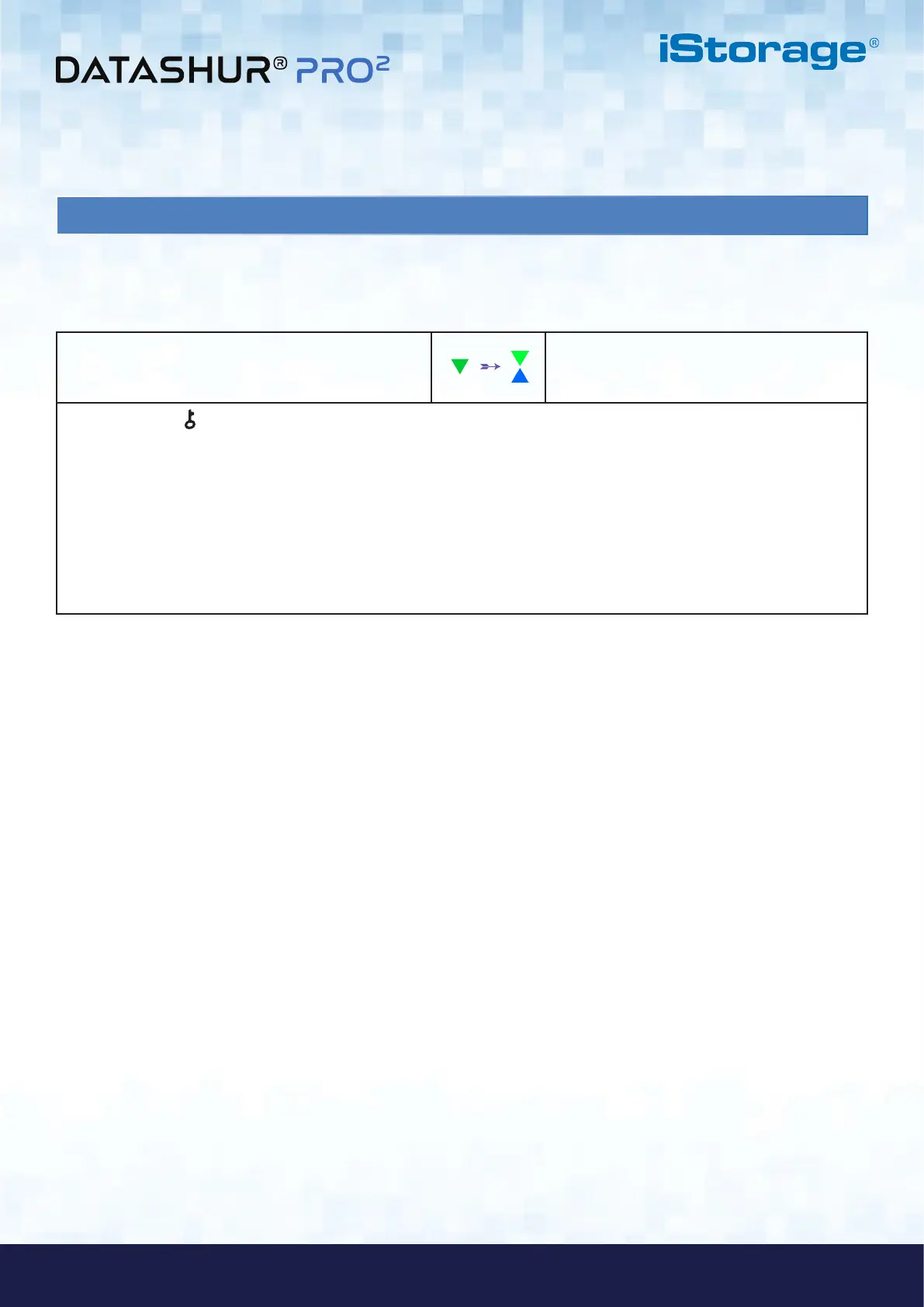#40
iStorage datAshur PRO
2
®
User Manual v2.1
www.istorage-uk.com
46. How to check Firmware in User Mode
1. In User mode press and hold down both “3 + 8”
buttons until GREEN and BLUE LEDs blink together
Solid GREEN LED will change to blinking
GREEN and BLUE LEDs
2. Press the KEY ( ) button and the following happens;
a. All LED’s (RED, GREEN & BLUE) become solid for 1 second.
b. RED LED blinks indicating the integral part of the firmware revision number.
c. GREEN LED blinks indicating the fractional part.
d BLUE LED blinks indicating the last digit of the firmware revision number
e. All LED’s (RED, GREEN & BLUE) become solid for 1 second.
f. RED, GREEN & BLUE LEDs switch to a solid BLUE LED
To check the firmware revision number, first enter the “User Mode” as described in section 14. Once the drive is in User
Mode (solid GREEN LED) proceed with the following steps.
For example, if the firmware revision number is ‘2.3’, the RED LED will blink twice (2) and the GREEN LED will blink three
(3) times. Once the sequence has ended the RED, GREEN & BLUE LED’s will blink together once and then return to the User
mode, a solid GREEN LED.