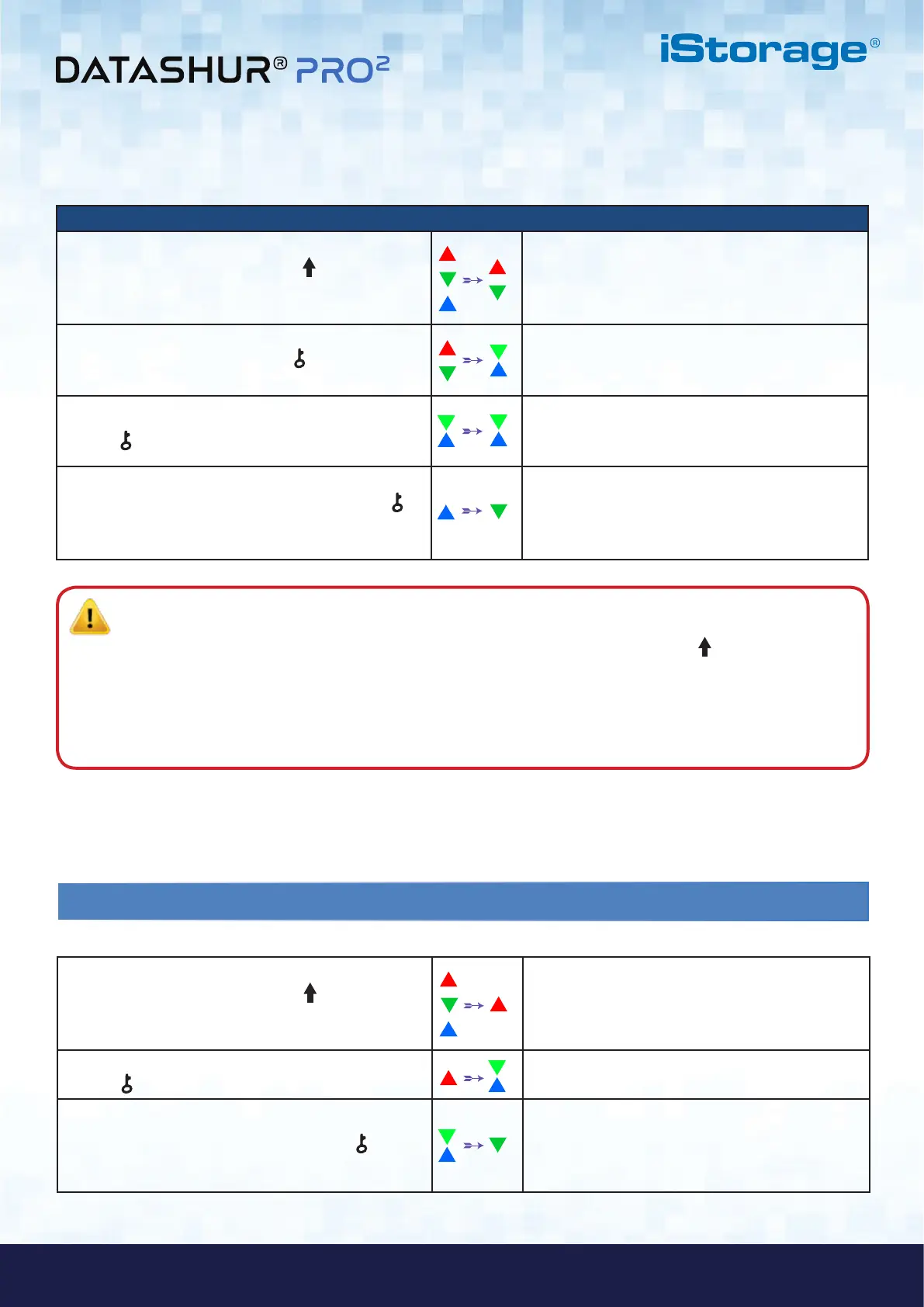#7
www.istorage-uk.com
iStorage datAshur PRO
2
®
User Manual v2.1
To configure an Admin PIN and unlock the datAshur PRO
2
for the first time, please follow the simple steps in the table below.
Instructions - First Time Use LED LED State
1. Press and hold down the SHIFT ( ) button
for one second
RED, GREEN and BLUE LEDs blink once in
sequence then the GREEN LED blinks twice and
finally switches to solid RED and GREEN LEDs
indicating the drive is in the Initial Shipment State
2. Press and hold down both KEY ( ) + 1 buttons
LEDs turn to blinking GREEN and solid BLUE
3. Enter New Admin PIN and press the
KEY ( ) button once
Blinking GREEN and solid BLUE LEDs switch to
a GREEN blink then back to Blinking GREEN and
solid BLUE LEDs
4. Re-enter New Admin PIN and press the KEY ( )
button again
BLUE LED rapidly blinks then switches to a solid
BLUE LED and finally to a blinking GREEN LED
indicating the Admin PIN has been successfully
configured and drive unlocked
Locking datAshur PRO
2
To lock the drive, safely eject the datAshur PRO
2
from your host operating system and unplug from the USB port. If data is
being written to the drive, unplugging the datAshur PRO
2
will result in incomplete data transfer and possible data corruption.
Note: Once datAshur PRO
2
has been successfully unlocked, the GREEN LED will remain blinking for 30 seconds
only, during which time the datAshur PRO
2
needs to be connected to a powered USB port. It can be locked down
immediately (if not connected to a USB port) by pressing and holding down the SHIFT ( ) button for a second
or by clicking the ‘Safely Remove Hardware/Eject’ icon within your operating system when connected to a USB
port.
When the datAshur PRO
2
is unlocked and connected to a USB port, it will not accept further instructions via the
keypad.
4. Unlocking datAshur PRO
2
with the Admin PIN
To unlock the datAshur PRO
2
with the Admin PIN, please follow the simple steps in the table below.
1. Press and hold down the SHIFT ( ) button
for one second
RED, GREEN and BLUE LEDs blink once in
sequence then the GREEN LED blinks twice and
finally switches to a solid RED LED indicating the
drive is in Standby State
2. In Standby State (solid RED LED) press the
KEY (
) button once
GREEN and BLUE LEDs blink together
3. With the GREEN and BLUE LEDs blinking together,
enter the Admin PIN and press the KEY (
) button
again
GREEN and BLUE LEDs will alternately blink
several times and then to a solid BLUE LED
and changing to a blinking GREEN LED indicating
the drive has been successfully unlocked as Admin
