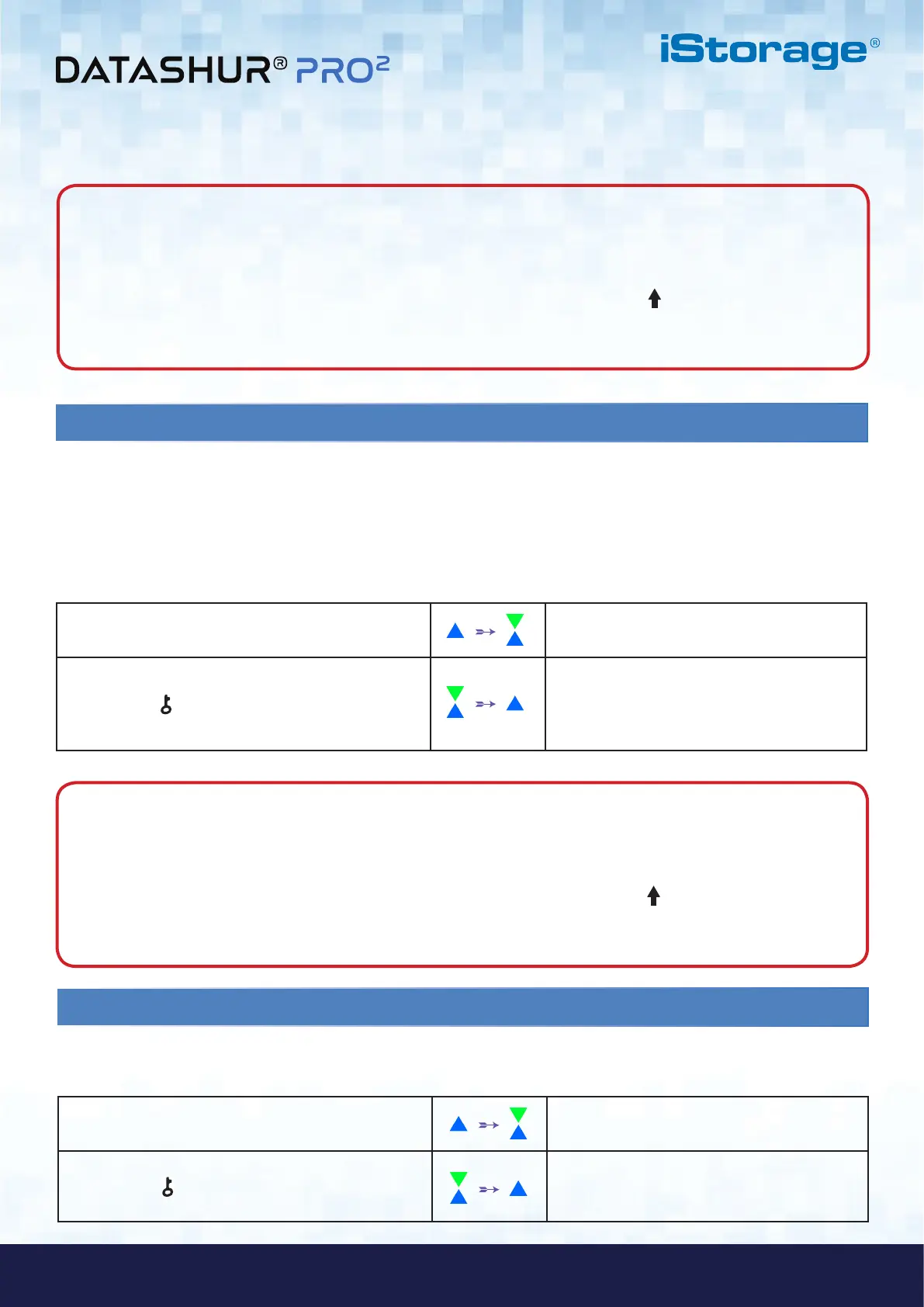#19
www.istorage-uk.com
iStorage datAshur PRO
2
®
User Manual v2.1
When the Administrator configures the datAshur PRO
2
and restricts it to Global Read-Only, then neither the Administrator
nor the User can write to the drive and both are restricted to Read-Only access. Only the Administrator is able to change the
setting back to Read/Write as described in section 22.
21. Set Global Read-Only in Admin Mode
To set the datAshur PRO
2
and restrict Global access to Read-Only, first enter the “Admin Mode” as described in section 5.
Once the drive is in Admin Mode (solid BLUE LED) proceed with the following steps.
1. In Admin mode, press and hold down both “5 + 6”
buttons.
Solid BLUE LED will change to blinking GREEN
and BLUE LEDs
2. Press KEY ( ) button
GREEN and BLUE LEDs will change to a solid
GREEN LED and then to a solid BLUE LED
indicating the drive has been configured and
restricts Global access to Read-Only
Note: When the datAshur PRO
2
is in Admin Mode, the BLUE LED will remain on and solid for 30 seconds only,
during which time the drive can accept instructions via the keypad allowing it to be configured with a host of security
features. If no key event happens within 30 seconds, the datAshur PRO
2
will exit Admin mode automatically - the
solid BLUE LED switches to a solid RED LED which then fades out to the Idle state (all LEDs off).
To immediately exit Admin Mode (solid BLUE LED), press and hold down the SHIFT ( ) button for a second - the
solid BLUE LED switches to a solid RED LED which then fades out to the Idle state. To access the drive contents
(data), the datAshur PRO
2
must first be in the idle state (all LEDs off) before an Admin/User PIN can be entered.
Note: When the datAshur PRO
2
is in Admin Mode, the BLUE LED will remain on and solid for 30 seconds only,
during which time the drive can accept instructions via the keypad allowing it to be configured with a host of security
features. If no key event happens within 30 seconds, the datAshur PRO
2
will exit Admin mode automatically - the
solid BLUE LED switches to a solid RED LED which then fades out to the Idle state (all LEDs off).
To immediately exit Admin Mode (solid BLUE LED), press and hold down the SHIFT ( ) button for a second - the
solid BLUE LED switches to a solid RED LED which then fades out to the Idle state. To access the drive contents
(data), the datAshur PRO
2
must first be in the idle state (all LEDs off) before an Admin/User PIN can be entered.
22. Enable Global Read/Write in Admin Mode
To set the datAshur PRO
2
back to Read/Write from the Global Read-Only setting, first enter the “Admin Mode” as described
in section 5. Once the drive is in Admin Mode (solid BLUE LED) proceed with the following steps.
1. In Admin mode, press and hold down both “5 + 9”
buttons.
Solid BLUE LED will change to blinking GREEN
and BLUE LEDs
2. Press KEY ( ) button
GREEN and BLUE LEDs change to a solid
GREEN LED then to a solid BLUE LED
indicating the drive is configured as Read/Write
