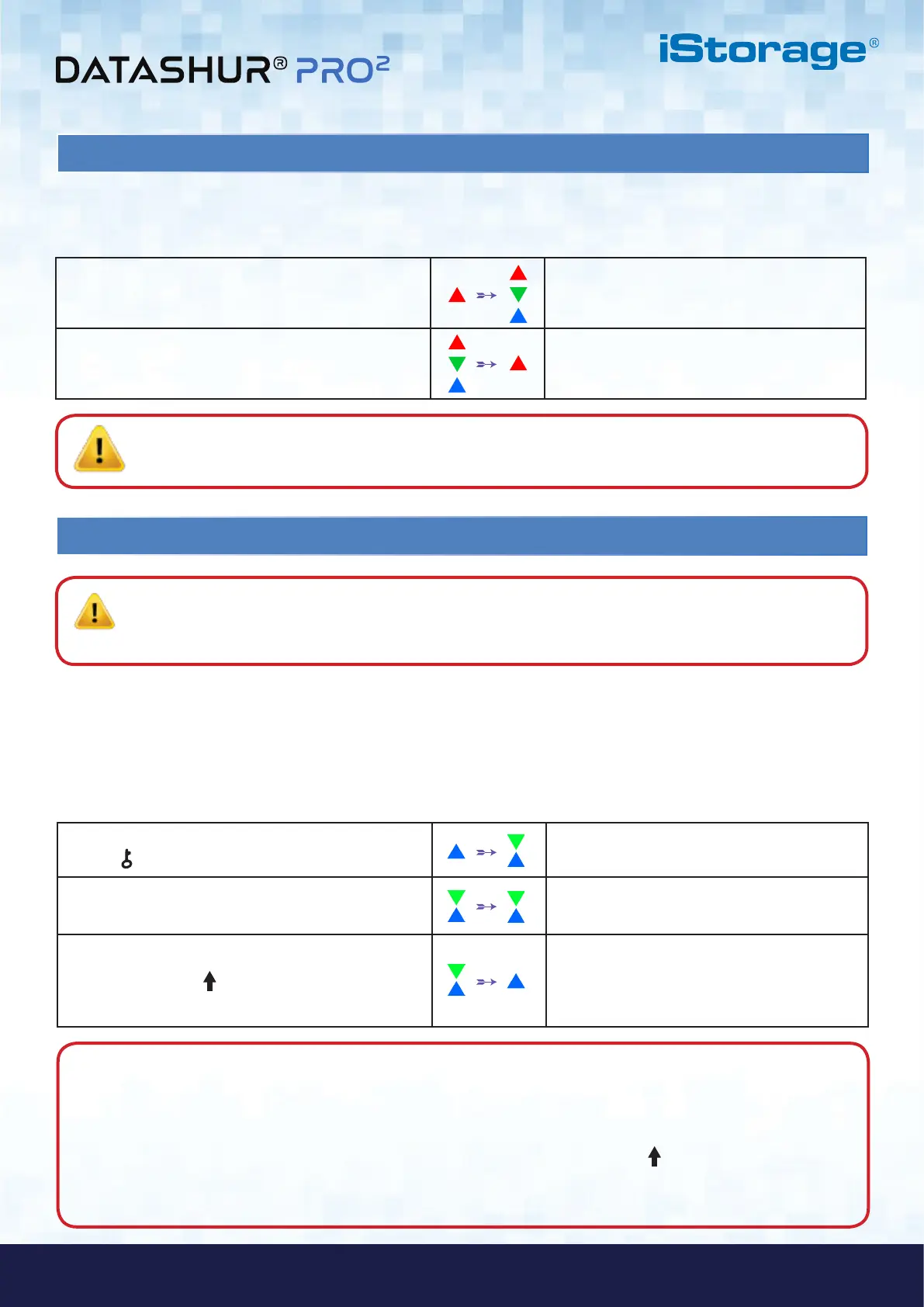#28
iStorage datAshur PRO
2
®
User Manual v2.1
www.istorage-uk.com
To perform a complete reset, the datAshur PRO
2
must be in standby state (solid RED LED). Once the drive is reset then all
Admin/User PINs, the encryption key and all data will be deleted and lost forever and the drive will need to be formatted
before it can be reused. To reset the datAshur PRO
2
proceed with the following steps.
35. How to perform a complete reset
1. In standby state (solid RED LED) , press and
hold down “0” button
Solid RED LED will change to all LEDs, RED,
GREEN and BLUE blinking alternately on and
off
2. Press and hold down both 2 + 7 buttons
RED, GREEN and BLUE alternating LEDs will
become solid for a second and then to a solid
RED LED indicating the drive has been reset
Important: After a complete reset a new Admin PIN must be configured, refer to Section 26 on page 22 on ‘How
to Configure an Admin PIN after a Brute Force attack or Reset’, the datAshur PRO
2
will also need to be
formatted before any new data can be added to the drive.
36. How to configure datAshur PRO
2
as Bootable
iStorage datAshur PRO
2
USB drives are equipped with a bootable feature to accommodate power cycling during a host boot
process. When booting from the datAshur PRO
2
, you are running your computer with the operating system that is installed on
the datAshur PRO
2
.
Note: When the drive is set as bootable, ejecting the drive from Operating System will
not force the LED to turn RED. The drive stays solid GREEN and needs to be unplugged for
next time use. The default setting of the datAshur PRO
2
is configured as non-bootable.
To set the drive as bootable, first enter the “Admin Mode” as described in section 5. Once the drive is in Admin Mode
(solid BLUE LED) proceed with the following steps.
1. In Admin mode, press and hold down both
KEY ( ) + 8 buttons
Solid BLUE LED will change to blinking GREEN
and BLUE LEDs
2. Press “0” followed by a “1” (01) GREEN and BLUE LEDs will continue to blink
3. Press the SHIFT ( ) button once
Blinking GREEN and BLUE LEDs will change to
a solid GREEN LED and finally to a solid BLUE
LED indicating the drive has been successfully
configured as bootable
Note: When the datAshur PRO
2
is in Admin Mode, the BLUE LED will remain on and solid for 30 seconds only,
during which time the drive can accept instructions via the keypad allowing it to be configured with a host of security
features. If no key event happens within 30 seconds, the datAshur PRO
2
will exit Admin mode automatically - the
solid BLUE LED switches to a solid RED LED which then fades out to the Idle state (all LEDs off).
To immediately exit Admin Mode (solid BLUE LED), press and hold down the SHIFT ( ) button for a second - the
solid BLUE LED switches to a solid RED LED which then fades out to the Idle state. To access the drive contents
(data), the datAshur PRO
2
must first be in the idle state (all LEDs off) before an Admin/User PIN can be entered.