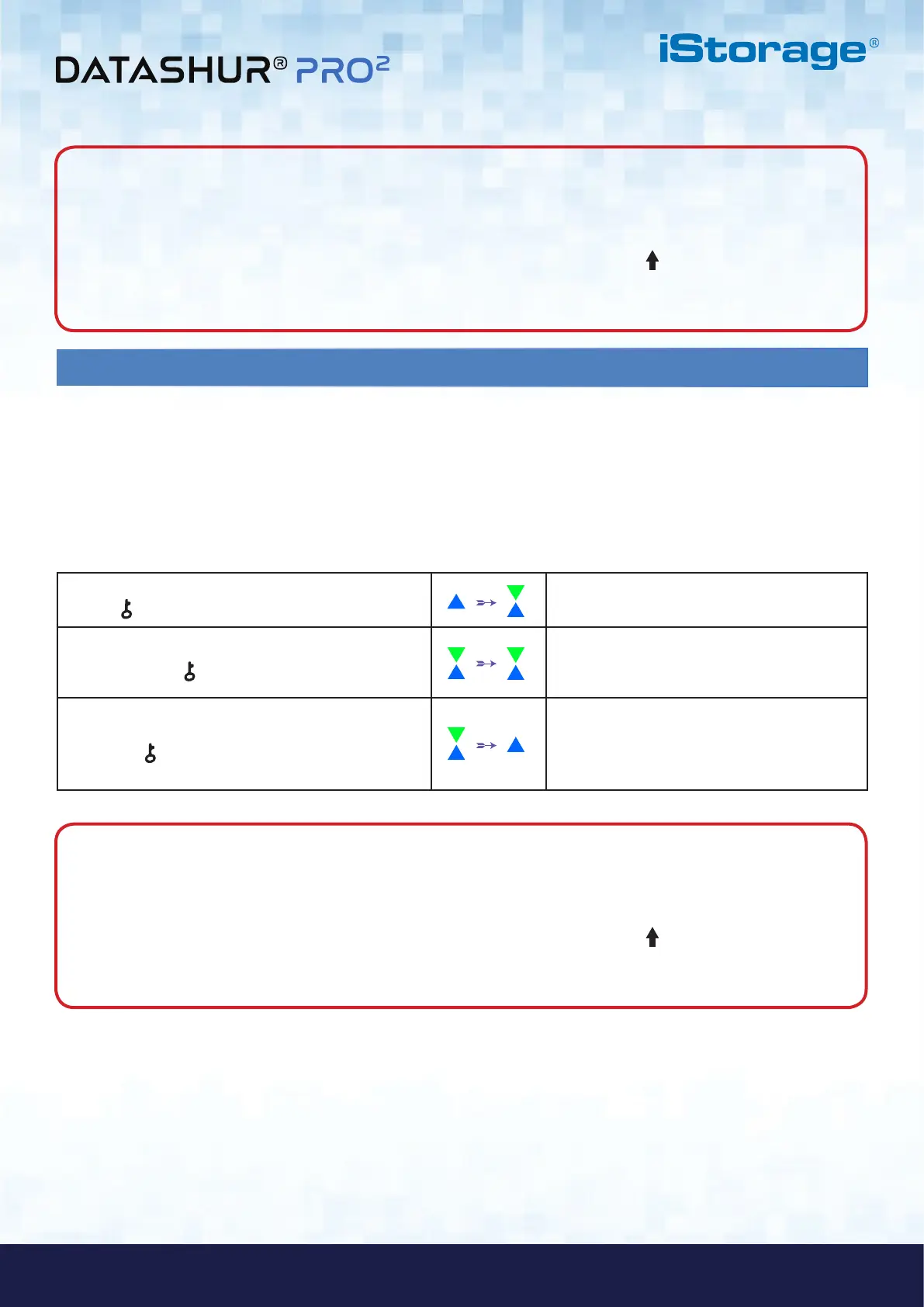#20
iStorage datAshur PRO
2
®
User Manual v2.1
www.istorage-uk.com
23. How to configure a Self-Destruct PIN
You can configure a self-destruct PIN which when entered performs a Crypto-Erase on the drive (encryption key is deleted).
This process deletes all configured PINs and renders all data stored on the drive as inaccessible (lost forever), the drive will
then show as unlocked GREEN LED. Running this feature will cause the self-destruct PIN to become the new User PIN and
the drive will need to be formatted before it can be reused.
To set the Self-Destruct PIN, first enter the “Admin Mode” as described in section 5. Once the drive is in Admin Mode
(solid BLUE LED) proceed with the following steps.
1. In Admin mode, press and hold down both
KEY ( ) + 6 buttons
Solid BLUE LED will change to blinking GREEN
and solid BLUE LEDs
2. Configure a 7-15 digit Self-Destruct PIN and
press the KEY ( ) button
Blinking GREEN and solid BLUE LEDs will
switch to a single GREEN LED blink and then
back to blinking GREEN and solid BLUE LEDs
3. Re-enter the Self-Destruct PIN and press
the KEY ( ) button
GREEN LED will rapidly blink for several
seconds and then changes to a solid BLUE LED
to indicate the Self-Destruct PIN has been
successfully configured
Note: When the datAshur PRO
2
is in Admin Mode, the BLUE LED will remain on and solid for 30 seconds only,
during which time the drive can accept instructions via the keypad allowing it to be configured with a host of security
features. If no key event happens within 30 seconds, the datAshur PRO
2
will exit Admin mode automatically - the
solid BLUE LED switches to a solid RED LED which then fades out to the Idle state (all LEDs off).
To immediately exit Admin Mode (solid BLUE LED), press and hold down the SHIFT ( ) button for a second - the
solid BLUE LED switches to a solid RED LED which then fades out to the Idle state. To access the drive contents
(data), the datAshur PRO
2
must first be in the idle state (all LEDs off) before an Admin/User PIN can be entered.
Note: When the datAshur PRO
2
is in Admin Mode, the BLUE LED will remain on and solid for 30 seconds only,
during which time the drive can accept instructions via the keypad allowing it to be configured with a host of security
features. If no key event happens within 30 seconds, the datAshur PRO
2
will exit Admin mode automatically - the
solid BLUE LED switches to a solid RED LED which then fades out to the Idle state (all LEDs off).
To immediately exit Admin Mode (solid BLUE LED), press and hold down the SHIFT ( ) button for a second - the
solid BLUE LED switches to a solid RED LED which then fades out to the Idle state. To access the drive contents
(data), the datAshur PRO
2
must first be in the idle state (all LEDs off) before an Admin/User PIN can be entered.
