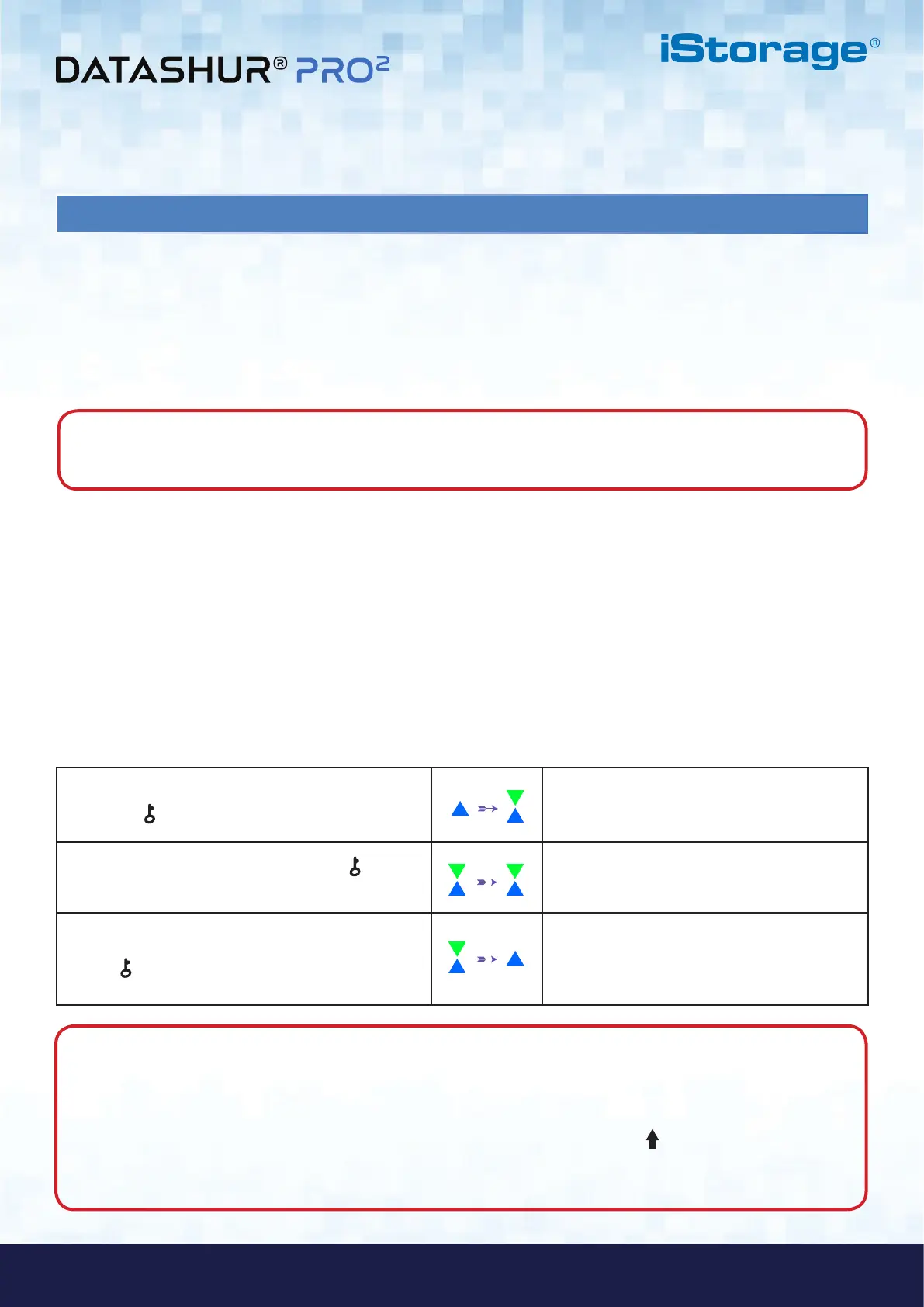#9
www.istorage-uk.com
iStorage datAshur PRO
2
®
User Manual v2.1
7. Changing the Admin PIN
PIN Requirements:
• Must be between 7-15 digits in length
• Must not contain only repetitive numbers, e.g. (3-3-3-3-3-3-3)
• Must not contain only consecutive numbers, e.g. (1-2-3-4-5-6-7), (7-8-9-0-1-2-3-4), (7-6-5-4-3-2-1)
1. In Admin mode press and hold down both
the KEY ( ) + 2 buttons
Solid BLUE LED will change to blinking GREEN
and solid BLUE LEDs
2. Enter NEW Admin PIN and press KEY ( )
button
Blinking GREEN and solid BLUE LEDs will
switch to a single GREEN LED blink and then
back to blinking GREEN and solid BLUE LEDs
3. Re-enter the NEW Admin PIN and press
KEY ( ) button
Blinking GREEN and solid BLUE LEDs change
to a rapidly blinking BLUE LED and finally to a
solid BLUE LED indicating the Admin PIN has
been successfully changed
To change the Admin PIN, first enter the “Admin Mode” as described in section 5. Once the drive is in Admin Mode
(solid BLUE LED) proceed with the following steps.
Examples of these types of Alphanumerical PINs are:
• For “Password” press the following buttons:
7 (pqrs) 2 (abc) 7 (pqrs) 7 (pqrs) 9 (wxyz) 6 (mno) 7 (pqrs) 3 (def)
• For “iStorage” press the following buttons:
4 (ghi) 7 (pqrs) 8 (tuv) 6 (mno) 7 (pqrs) 2 (abc) 4 (ghi) 3 (def)
Using this method, long and easy to remember PINs can be configured.
Password Tip: You can configure a memorable word, name, phrase or any other Alphanumerical PIN combination
by simply pressing the button with the corresponding letters on it.
Note: When the datAshur PRO
2
is in Admin Mode, the BLUE LED will remain on and solid for 30 seconds only,
during which time the drive can accept instructions via the keypad allowing it to be configured with a host of security
features. If no key event happens within 30 seconds, the datAshur PRO
2
will exit Admin mode automatically - the
solid BLUE LED switches to a solid RED LED which then fades out to the Idle state (all LEDs off).
To immediately exit Admin Mode (solid BLUE LED), press and hold down the SHIFT ( ) button for a second - the
solid BLUE LED switches to a solid RED LED which then fades out to the Idle state. To access the drive contents
(data), the datAshur PRO
2
must first be in the idle state (all LEDs off) before an Admin/User PIN can be entered.