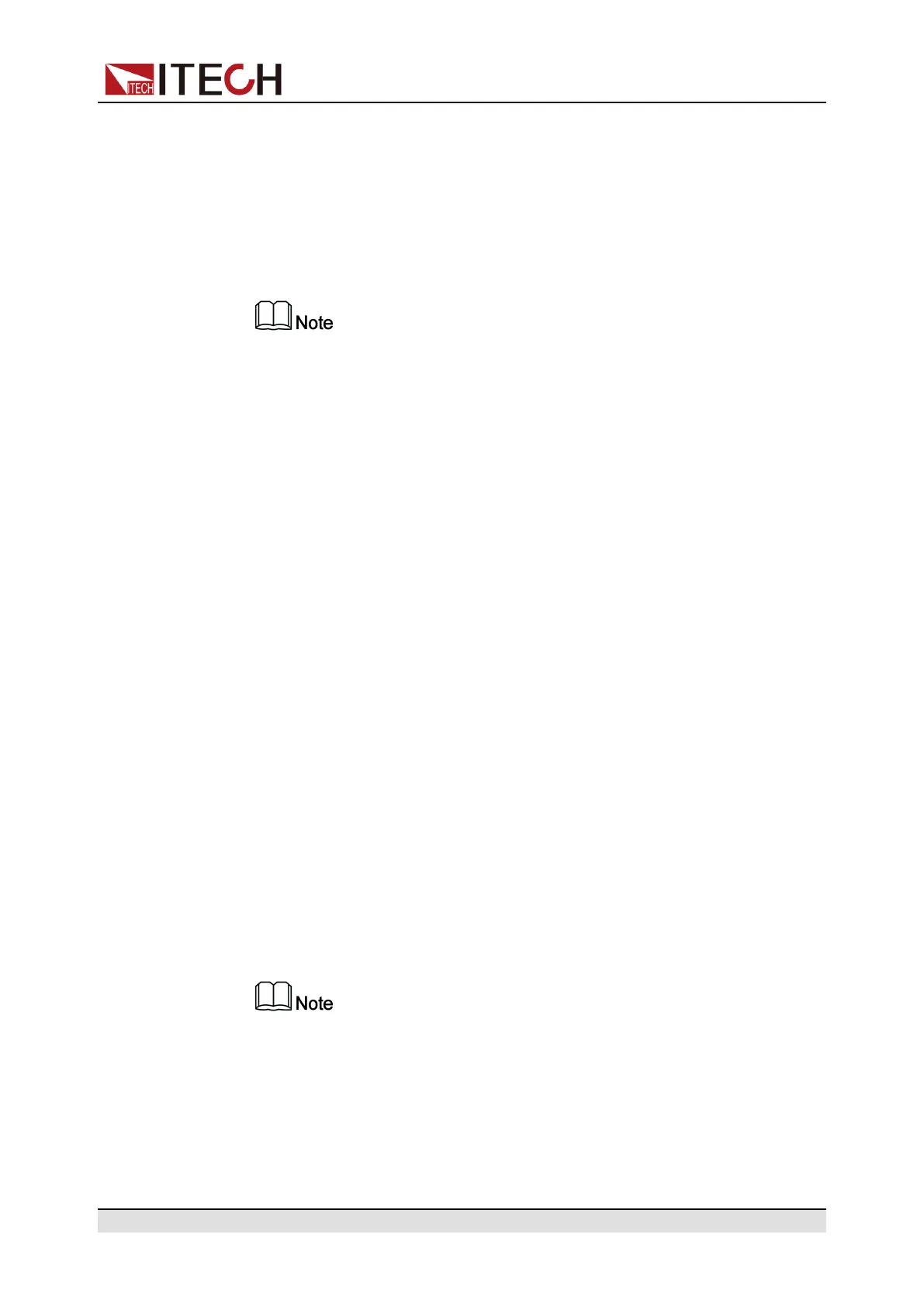Basic Operation
(ListTrig Source and DLogTrig Source). Therefore, this section takes the List
trigger source setting as an example to introduce the operation steps.
1. Press the composite keys [Shift]+[P-set] (System) on the front panel to en-
ter the system menu.
2. Press the Up/Down key or turn the knob to select the ListTrig Source and
press [Enter].
• When setting the trigger source for data logging, select the
DLogTrig Source menu item.
• The List trigger source set here is also valid for triggering other functions in
the Function menu.
3. Press the Left / Right key or turn the knob to adjust the value of this
parameter.
4. After the parameter settings are complete, press [Enter].
5.9 Set the Communication Information (I/O Con)
This menu item is used to set the communication information between instru-
ment and PC. The standard communication interfaces for IT8000 series load
are USB, LAN, CAN and VCP. You can also select the non-standard interface
GPIB or RS-232 based on personal requirement.
The procedures to set the menu item are as follows.
1. Press the composite keys [Shift]+[P-set] (System) on the front panel to en-
ter the system menu.
2. Press the Up/Down key or turn the knob to select the I/O and press [Enter].
3. Press the Left / Right key or turn the knob to adjust the value of this
parameter.
4. After the parameter settings are complete, press [Enter].
• The default communication method is USB. If other communication method
is selected, the related parameters need to be set. For detailed parameter
description, refer to 2.5 Remote Interface Connection.
• The instrument supports the non-standard RS-232 and GPIB interfaces, and
the configuration items in the menu are dynamically displayed according to
the interface user selected.
Copyright © Itech Electronic Co., Ltd.
74
