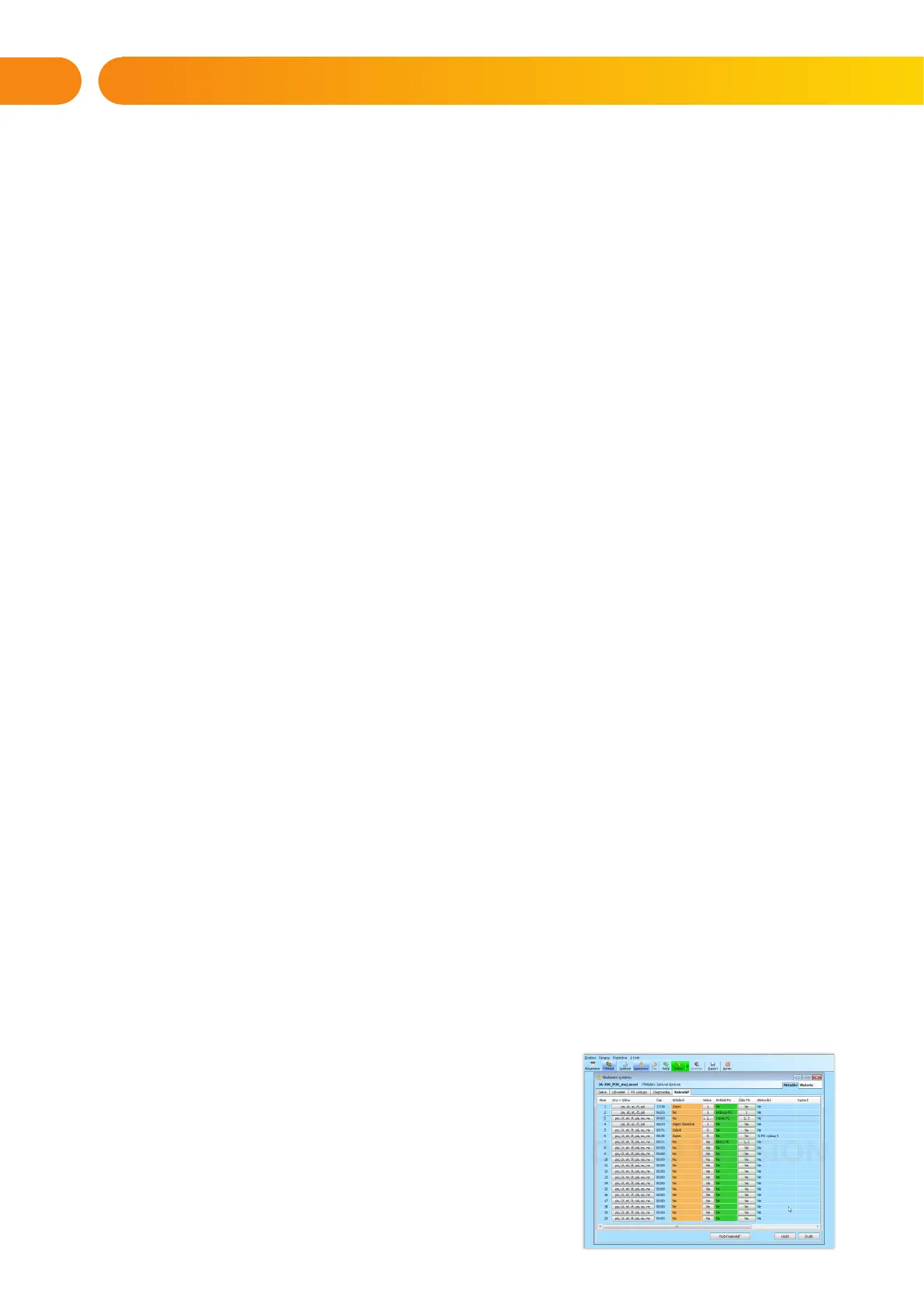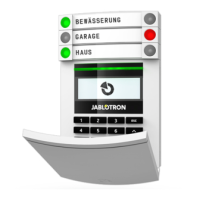22
4.1 CHANGING USER ACCESS CODE
If the system is set up with prefix codes, individual users can be allowed to change their codes from
the LCD menu on the keypad. The code can be changed after authorization by selecting Settings / Users /
User / Code. To input a new code you must enter edit mode (the code will start to flash) by pressing Enter,
enter the new code and confirm by pressing Enter again. After completing the changes they must
be confirmed by choosing Save when the system prompts you with “Save Settings?”
If the system is set up without prefixed codes, only the system administrator and the service
technician can change the security codes. The system administrator can make changes from both
the LCD keypad menu the J-Link software and MyJABLOTRON smartphone app.
4.2 CHANGING, DELETING OR ADDING AN RFID CARD/TAG
If the system is set up with prefixed codes, users can add, change or delete their RFID tags or cards from
the LCD menu on the keypad. These changes are done after authorization by selecting Settings / Users / User /
Access card 1 (or 2). To enter a new RFID card/tag, you must enter edit mode (access card 1 or 2 will start
to flash) by pressing Enter. Then The RFID card/tag must be placed on to the reader or the serial number
must be manually entered. After confirming by pressing Enter again, the RFID card/tag
is added. To delete an access card enter “0” into the serial number field. After the changes are complete
the change must be saved by selecting Save when the system prompts with “Save Settings?”.
The system administrator and the service technician can add, change and delete RFID cards/tags from both
the LCD keypad menu and the J-Link software.
4.3 CHANGING A USERNAME OR PHONE NUMBER
If the system is set up with prefix codes, users can add, change or delete their telephone numbers
or change their name from the LCD menu on the keypad. This can be done after authorization by selecting
Settings / Users / User / Phone. The user must be in edit mode to make changes. This is done by pressing Enter.
After making the changes, they must be confirmed by pressing Enter again. To delete a phone number enter “0”
into the phone number field. After the changes are complete the change must be saved
by selecting Save when the system prompts with “Save Settings?”
The system administrator and the service technician can add, modify or delete a user‘s phone number
or change a user‘s name from both the LCD keypad menu and the J-Link software.
4.4 ADDING / DELETING A USER
Only the system administrator or service technician can add new users
to the system (or delete them). New users can be added to the system
(or deleted from it) only through the J-Link software, or the F-Link software
in the case of a technician.
When creating a new user, it is necessary to assign him with access permissions (rights), sections the user
may operate, programmable outputs
he may control, and what type of authorization will be required.
4.5 CALENDAR EVENTS SET UP
It is possible to configure up to 20 calendar events (unsetting / setting /
partial setting, controlling or blocking PG outputs). A single calendar event
may combine several actions at the same time. For example, you can Set
selected sections, switch on a PG output and block another PG, all at
once.
Timers can be set up via the J-Link software in the Calendar tab.
4. CUSTOMIZING THE SYSTEM
