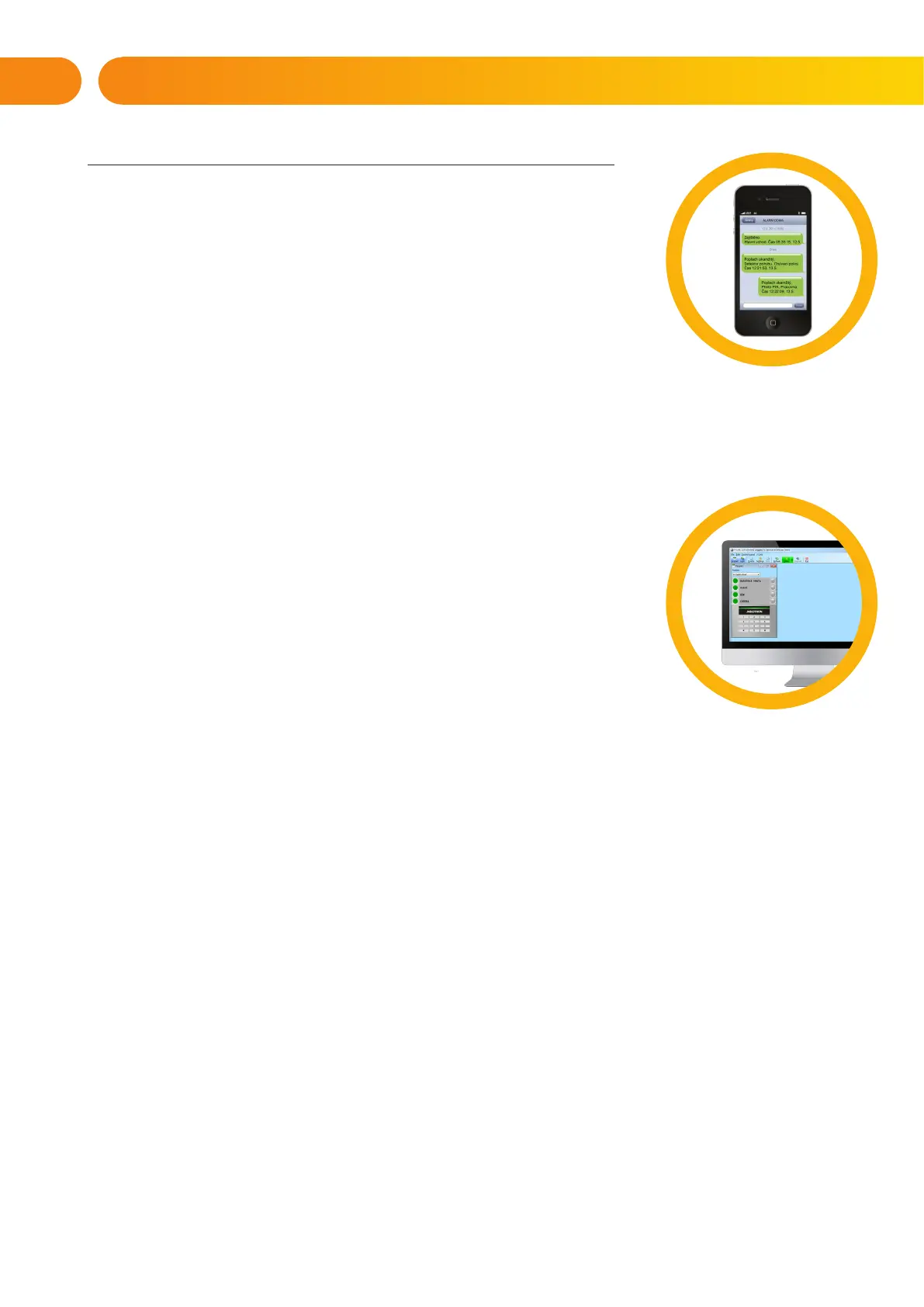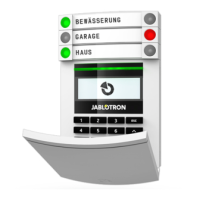20
Example of an SMS command used to set sections 2 and 4 and user code 2222
2222_ SET_2_4
The underscore “_” sign stands for a space between words.
The commands to control the programmable outputs can be programmed
by a system installer. For example, you may choose SHUTTERS DOWN as your
command to close the shutters on your windows. It is also possible to configure
the system not to require a code before a command. In such case the command
is simply automatically identified when the system recognizes the user’s phone number
from which the SMS was sent. Configuration is done by a service technician.
2.9 OPERATING THE SYSTEM REMOTELY
USING A COMPUTER (J-LINK)
The JABLOTRON 100 system can be operated both remotely and locally on-site (see chapter 2.4) by installing
the J-Link software (Windows XP and higher) on your computer which can also manage users (change codes, cards
/ tags, and phone numbers).
To operate the system remotely, the program must be downloaded from
the “Downloads” section of the www.jablotron.com website or it can be found
in the control panel’s SD card. The registration code of the security system
(a 14 digit code) and the telephone number of its SIM card is required to connect
to the system remotely the first time. Remote access is initiated by clicking
on “Internet“ in the main menu.
It is possible to set / unset the system using icons on the lower bar of the program
or with the “Status” buttons in the “Section” tab. If a keypad with at least one
controllable segment is used in the system, then it is possible to set/unset the system
in J-Link using an on-screen virtual keypad (click on “Keypad“ in the main menu).
WARNING: When the system is controlled via PC, it will not prevent setting with
a triggered device. Be careful when you control the system this way!
2.10 PG OUTPUTS CONTROL VIA…
Keypad segment
A PG output switches on by pressing a button on the right side of the segment and switches off
by pressing the button on the left side. If the output is configured as a pulse output, it is switched off according
to the preset time.
PG control may or may not be stored in the control panel’s event memory. Configuration is done by a service
technician.
Authorization is/isn’t demanded based on the system configuration.
User keypad authorization
It is possible to activate a PG output just by user authorization (entering a code or using an RIFD tag).
The PG output must be configured to activate from a designated keypad.
Remote control
By pressing an assigned button of a remote control. Bi-directional remote controls confirm activation of PG
outputs with an LED indicator.
Dialling-in
Each telephone number stored in the system (one user can have one telephone number) can control
it just by dialling-in (i.e. without establishing a call). Dialling-in consists of dialling the phone number of
the SIM card used in the security system and hanging up before the system answers the call. By default,
the system will answer the call after the third ring (approximately 15 seconds).
2. OPERATING THE JABLOTRON 100 SYSTEM
