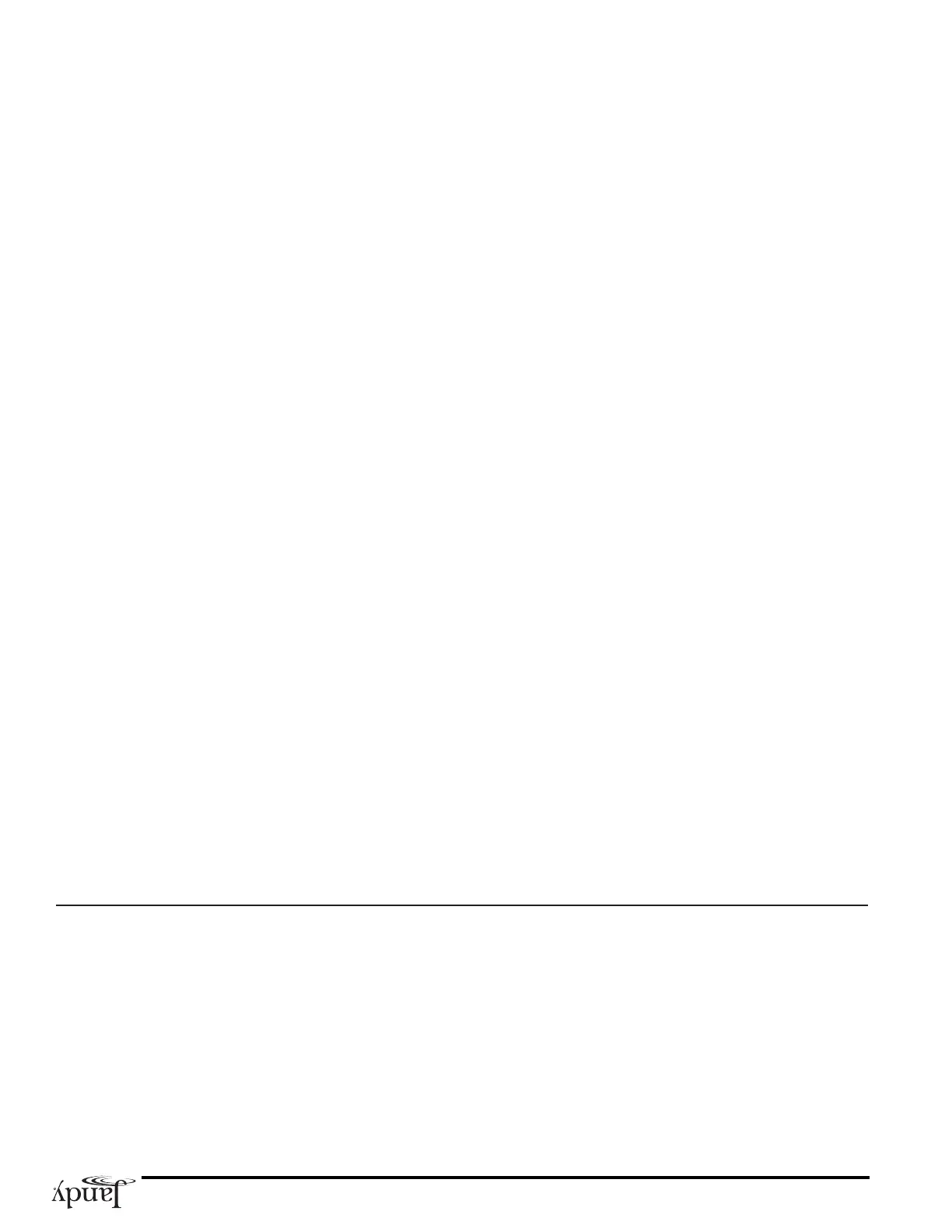Page 20
Diagnostics Menu
The DIAGNOSTICS menu is used primarily by licensed AquaLink Service Personnel to check the func tion al ity of
the system and to trou ble shoot. If there is a problem with your AquaLink RS, you may want to review the Diagnostic
Display to check for open circuits.
To check the AquaLink RS System
Press the MENU button, then press the FORWARD button and scroll through until you reach SYSTEM SETUP. Press
ENTER, then press FORWARD to the DIAGNOSTICS Menu and press ENTER. The AquaLink RS Display will
display a list of various equipment and its status. If any sensors read OPEN or SHORTED, consult your AquaLink
Service Representative.
Clear Mem o ry Menu
The Clear Memory menu allows you to clear all stored values from the AquaLink RS memory. All settings will be
set to their default settings. Stored values include auxiliary labels, all programs, freeze protection settings, remote
settings, and thermostat settings. The time and date will not be cleared.
Only use the Clear Memory Menu as necessary. Most specific programs and settings can be canceled individually,
using the CANCEL button.
To clear system memory
1. Press the MENU button, then press the FORWARD button and scroll through until you reach SYSTEM
SETUP. Press ENTER and then press FORWARD to CLR MEMORY. Press ENTER again. The AquaLink RS
display will read PRESS ENTER TO CLEAR MEMORY, or CANCEL TO ABORT.
2. If you want to clear memory, press ENTER. Otherwise, press CANCEL.