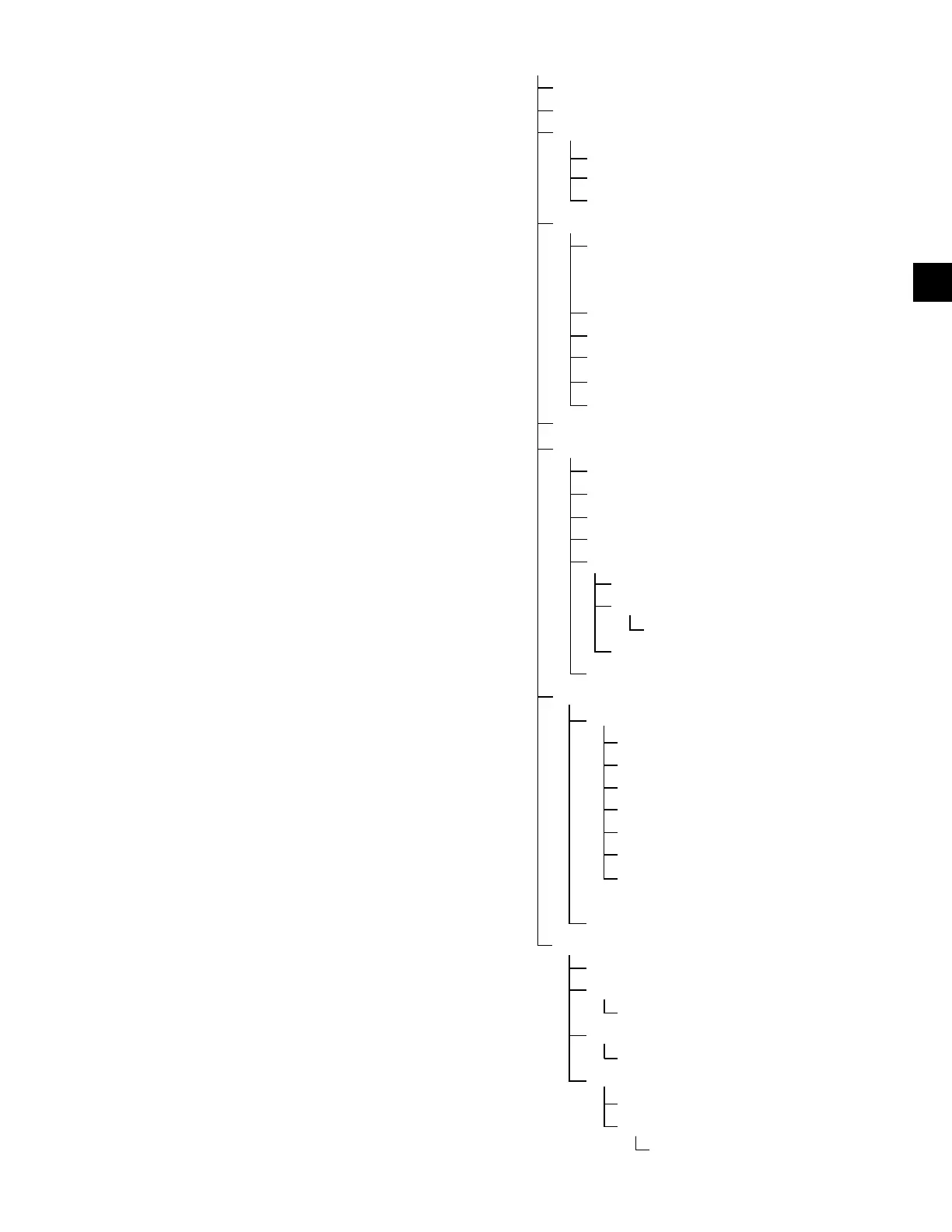FORM 160.54-O1
15
JOHNSON CONTROLS
Home Screen (page 16)
System Screen (page 19)
Evaporator (page 21)
Condenser (page 24)
Level Control (page 24-31)
Heat Recovery (page 26)
Head Pressure Control (page 30)
Compressor (page 42)
Proximity Probe Calibration (Style E and earlier
chillers with G, H, or J compressors and Style F and
later chillers with J or H3 Compressors)(page 36)
Hot Gas Bypass (page 46)
Surge Protection Screen (page 48)
Variable Geometry Diffuser (page 52)
Vane Calibration (page 56)
VSD Tuning (page 58)
Oil Sump (page 60)
Motor (page 60)
EM Starter Version (page 64)
Mod “A” Solid State Starter (page 66)
Mod “B” Solid State Starter (page 68)
Medium Voltage Solid State Starter (page 70)
VSD (page 72)
VSD Details (page 76 78)
ACC Details (page 80, 82, 84)
Surge Map (page 86, 88)
Harmonic Filter Details (page 92, 94)
Motor Lubrication (page 96)
Setpoints (page 98)
Setup (page 100)
Schedule (page 106)
User (page 108)
Comms (page 110)
Printer (page 112)
Sales Order (page 114)
Operations (page 116)
Diagnostics (Refer to YORK
Service Manual 160.54-M1)
Quick Start (page 104)
History (page 120)
History Details (page 120)
Security Log Screen (page 121)
Security Log Details Screen (page 122)
Custom View (page 123)
Custom Setup (page 124)
Trend (page 126)
Trend Setup (page 128)
Advanced Trend Setup (page 130)
Common Slots (page 132)
2. If the dialog box begins with the word “ENTER”,
use the numeric keys to enter the desired value.
Leading zeroes are not necessary. If a decimal point
is necessary, press the ‘•’ key (i.e. 45.0).
Pressing the ▲ key, sets the entry value to the default
for that setpoint. Pressing the ▼ key, clears the pres-
ent entry. The ◄ key is a backspace key and causes
the entry point to move back one space.
If the dialog box begins with “SELECT”, use the
◄ and ► keys to select the desired value.
If the previously dened setpoint is desired, press
the ‘X’ (Cancel) key to dismiss the dialog box.
3. Press the ‘’ (Enter) key.
If the value is within range, it is accepted and the
dialog box disappears. The chiller will begin to op-
erate based on the new programmed value. If out of
range, the value will not be accepted and the user is
prompted to try again.
Manual Controls
Some keys are used to perform manual control func-
tions. These may involve manual control of items such
as the pre-rotation vanes, variable orice or oil pump
speed. Other keys in this category are used to initiate/
terminate processes such as calibrations or reports.
Free Cursor
On screens containing many setpoints, a specic “soft”
key may not be assigned to each setpoint value. A soft
key will be assigned to enable the cursor arrow keys
below the numeric keypad which are used to “highlight”
the desired setpoint eld. At this point, the ‘’ key is
pressed to bring up a dialog prompting the user to enter
a new setpoint value. The ‘X’ key cancels cursor mode.
(See the Schedule Screen for an example.)
NAVIGATION
In order to maximize the amount of values which the
panel can display to the user, and in order to place those
values in context, multiple screens have been designed to
describe the chiller operation. In order to move from one
screen to the next, navigation keys have been dened.
These keys allow the user to either move “forward” to
a sub-screen of the present screen, or move “backward”
to the previous screen. Except for the Home Screen
display, the upper-right “soft” key will always return
the user to the Home Screen. Navigating with “soft”
keys is as simple as pressing the key next to the label
containing the name of the desired screen. The system
will immediately refresh the display with the graphics
for that screen. Following is a layout of all the screens
and how they are connected.
2
