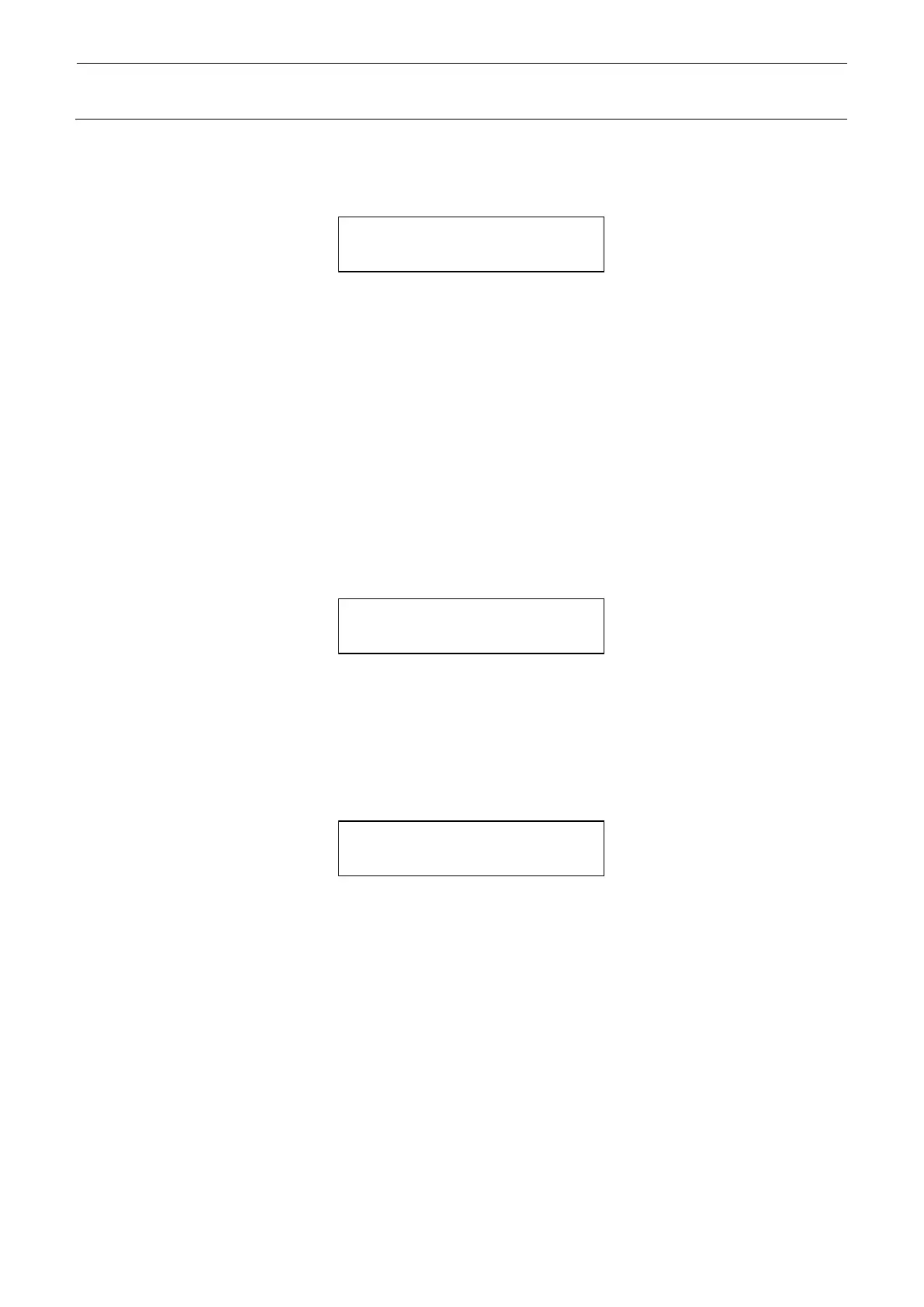9-12
Selecting component supply floor
Use ↑, ↓, →, and ← buttons to move the cursor ∗ and select the floor number to which you
supply components. Press the ENTER button.
Fig. 9-14-2 Display of component supply floor selection
F10 is the floor that the cursor indicates.
50 is the number of residual components on the floor indicated by the cursor.
Entering the number of components
Use →, ↑, and ↓ buttons to enter the number of components.
Press → button to set the number to that of fully loaded components.
Press ↑ button to increment the number of residual components. When the number
reaches that of components that can be placed on the tray, it becomes 0.
Press ↓ button to decrement the number of residual components. When the number
decreases to 0, it becomes the number of components that can be placed on the tray.
Press the ENTER button to fix the number and the display changes to the screen of
“Selection of head and shuttle”.
Fig. 9-14-3 Input of number of components
Selecting head and shuttle
Use → and ← buttons to move the cursor ∗ and select the head and shuttle.
Use ← button to select the head type.
Use → button to select the shuttle type.
Fig. 9-14-4 Selection of head and shuttle
Floor: Floor No. Left: Number of residual components
H1: No. 1 head H2: No. 2 head A: No designation (2 pad control possible)
S1: Shuttle large pad S2: Shuttle small pad BGA: BGA holder
Finishing input of number of components
When you select the head and shuttle and press the ENTER button, the display changes to
the input screen of number of components on the next floor. Press the CANCEL button in
this state to return to the menu selection screen.
0 0 0 0 0 0 0 0 0 0 0 0 0 0 0 F10
0 0 0 0 0 0 0 0 0 0 0 0 0 0 0 50
17-10
∗H1 H2 A *S1 S2 BGA
