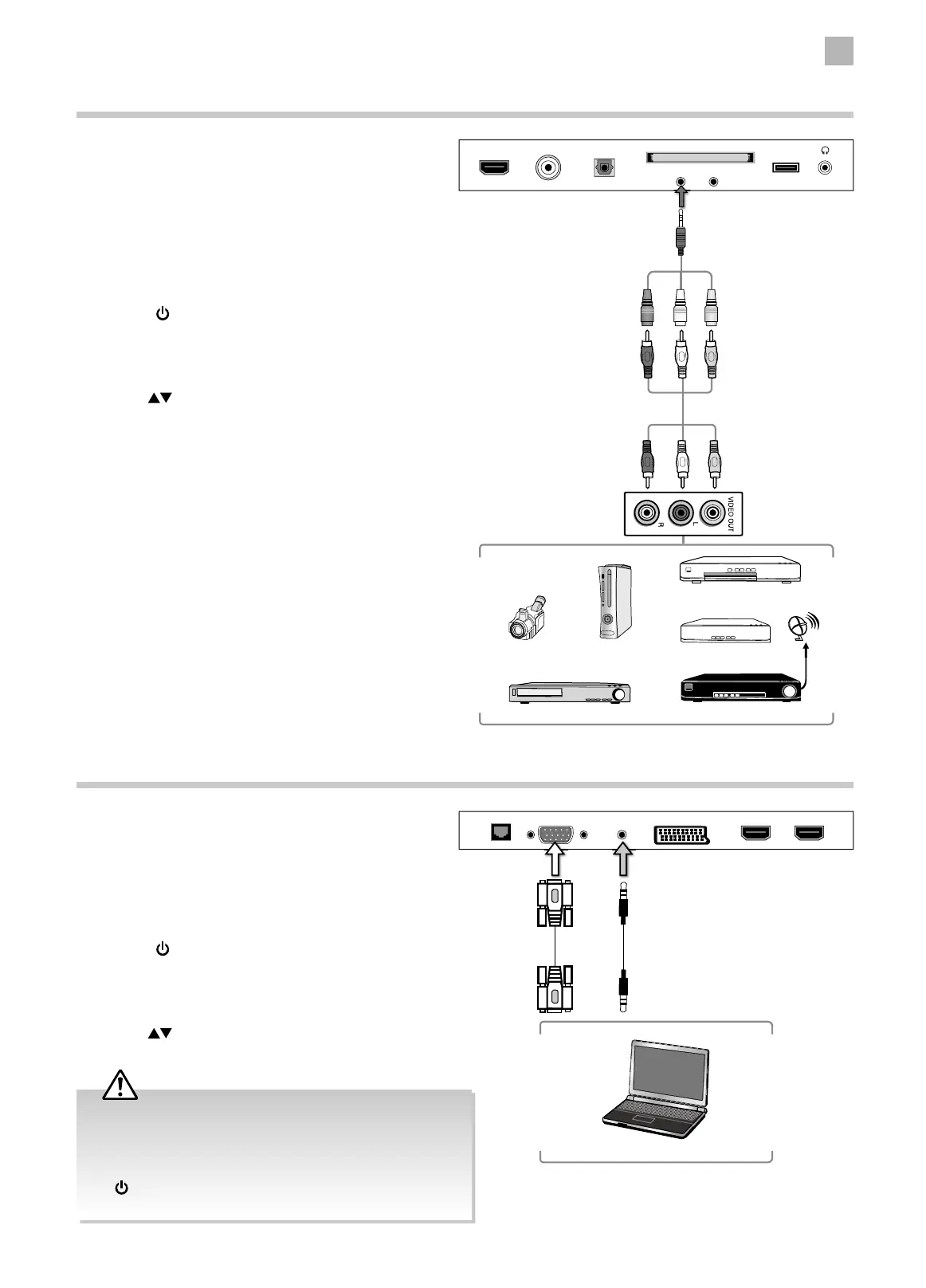3
Connections
19
Connecting an AV Device Using Composite Cable
1. Connect the supplied composite adapter cable
and an AV cable (not included) to connect the
TV’s AV input socket to an external AV device’s
composite audio/video sockets.
(Video = yellow, Audio Left = white, and Audio
Right = red)
2. Plug the connected devices into the mains socket
before switching on the TV.
3. Press the
button on the rear panel of the TV or on
the remote control to turn on your TV.
4. Press the INPUT button on the TV or on the
remote control to display the Input Source list.
Use the
buttons to select AV and then press
the OK button to confirm.
Rear Right Side View of TV
HDMI3 USBRF
COMMON INTERFACE (CI)
AV YPbPr
Digital Audio Output
(Optical)
AV Cable
(not included)
Yellow
Red
White
Yellow (Video)
Red (R)
White (L)
Composite Adapter Cable
(included)
Red (R)
White (L)
Yellow (Video)
Satellite Receiver
Video Camera
VCR
DVD Player / Recorder
Game Console
Set-top Box
Connecting a Computer Using a VGA Cable
1. Use a VGA cable to connect the TV’s PC input
socket to a computer’s VGA output socket. Use an
audio cable to connect the TV’s PC AUDIO IN input
socket to the computer’s audio output socket.
2. Plug the connected devices into the mains socket
before switching on the TV.
3. Press the
button on the rear panel of the TV or on
the remote control to turn on your TV.
4. Press the INPUT button on the TV or on the
remote control to display the Input Source list.
Use the
buttons to select PC and then press
the OK button to confirm.
• The best resolution is 1366 x 768.
• If your computer is set to shut down after a few minutes
in the idle mode, the TV will also switch to standby due to
no signal being received, this is to save energy. Press the
button on the rear panel of the TV or on the remote
control to restart the TV.
Rear Right Bottom View of TV
SCART HDMI1(ARC) HDMI2LAN PC PC AUDIO IN
VGA Cable
(not included)
Audio Cable
(not included)
Computer
