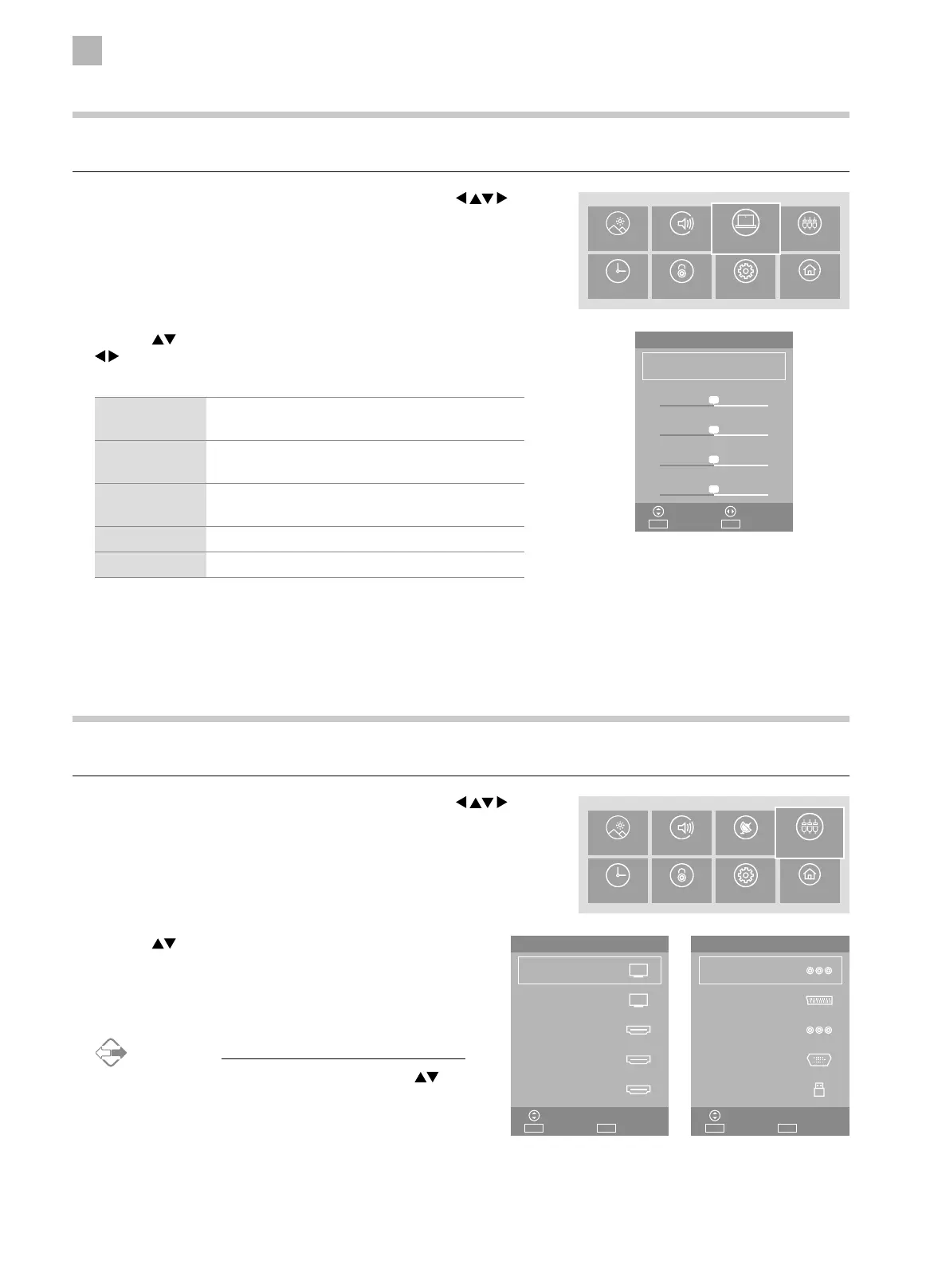5
Customising TV Settings
36
PC Settings (PC Mode)
Allows you to adjust the PC desktop content.
1. Press the MENU button to display the main menu. Press the
buttons to select the PC menu and then press the OK button.
Select Sources
Selects the input source that you want.
1. Press the MENU button to display the main menu. Press the
buttons to select the SOURCES menu and then press the OK button.
PICTURE SOUND SOURCES
TIME LOCK SETTINGS SYSTEM
PC
PICTURE SOUND CHANNEL
TIME LOCK SETTINGS SYSTEM
SOURCES
2. Press the buttons to select the following options, and then press
buttons to adjust each option’s setting or the OK button to select
the options.
Auto Adjust Allows you to synchronise a PC signal
automatically.
H-Offset Adjusts the position of the picture left and right in
the window.
V-Offset Adjusts the position of the picture up and down in
the window.
Size Minimize vertical stripes in the screen image.
Phase Minimize horizontal distortion.
3. Press the MENU button to return to return to the main menu or press
the EXIT button to exit the menu.
2. Press the buttons to select the input source that you
want, and then press the OK button to confirm.
3. Press the MENU button to return to return to the main menu
or press the EXIT button to exit the menu.
Alternative
Press the INPUT button and then press the the
buttons to select the input source that you want.
PC
Auto Adjust
ExitEXITSelect
AdjustMove
OK
H-Offset
V-Offset
Size
Phase
50
50
50
50
HDMI 1
HDMI 2
HDMI 3
Input Source
Digital TV
Analogue TV
ExitEXITSelect
Move
OK
D
A
Input Source
YPbPr
USB
ExitEXITSelect
Move
OK
AV
SCART
PC
