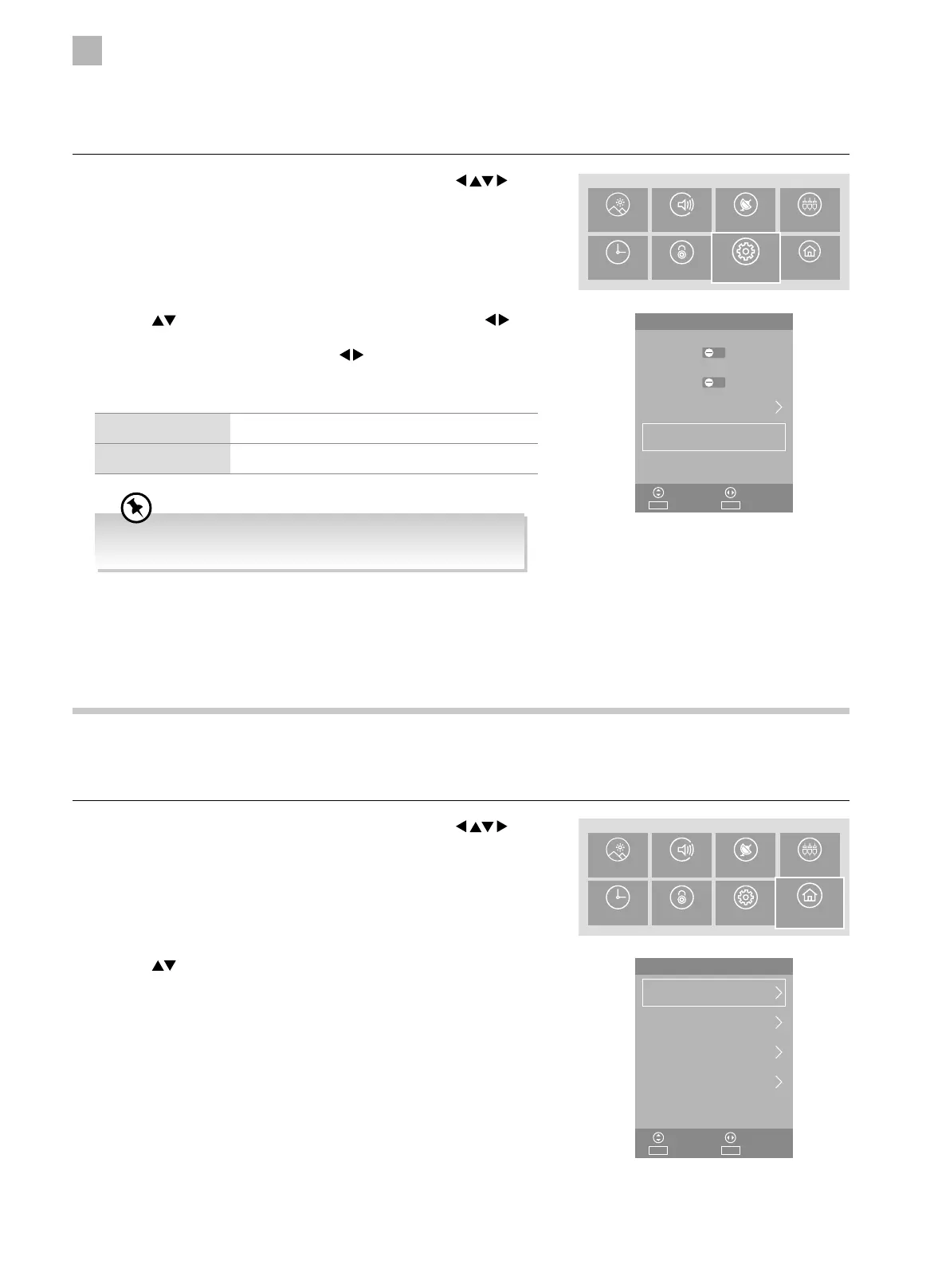5
Customising TV Settings
46
System Setting
Network Configuration
Adjust all your network setting and check your connection if you are having connection problems.
1. Press the MENU button to display the main menu. Press the
buttons to select the System and then press the OK button.
PICTURE SOUND CHANNEL SOURCES
TIME LOCK SETTINGS
SYSTEM
System
NETWORK
ExitEXITSelect
AdjustMove
OK
Software Update (USB)
PVR File System
Reset TV
Environment
Allows you to select Home mode to maximize energy efficiency or Store mode if you would like your picture to be brighter.
1. Press the MENU button to display the main menu. Press the
buttons to select the SETTINGS and then press the OK button.
PICTURE SOUND CHANNEL SOURCES
TIME LOCK SYSTEM
SETTINGS
2. Press the buttons to select Environment and then press the
buttons to select Home Mode or Store Mode. If select Store Mode,
a pop-up menu will be display. Press the
buttons to select Ye s to
confirm or press any button to cancel and return to the Environment
menu.
Home Mode Intended for use in home environment.
Store Mode Intended for use in retail environment.
SETUP
ExitEXITSelect
AdjustMove
OK
Hearing Impaired
Blue Screen
HDMI CEC
Environment
Home Mode
Store Mode Store Mode
For the best picture quality in your home environment, we
recommend setting the TV to Home Mode.
3. Press the MENU button to return to the main menu or press the EXIT
button to exit the menu.
2. Press the
buttons to select NETWORK and then press the OK button
to display the Network setting window.
